How to track a cohort
To track a cohort, go to My Cohorts, select the cohort you want to track by clicking the check box, and click the Track cohort button:
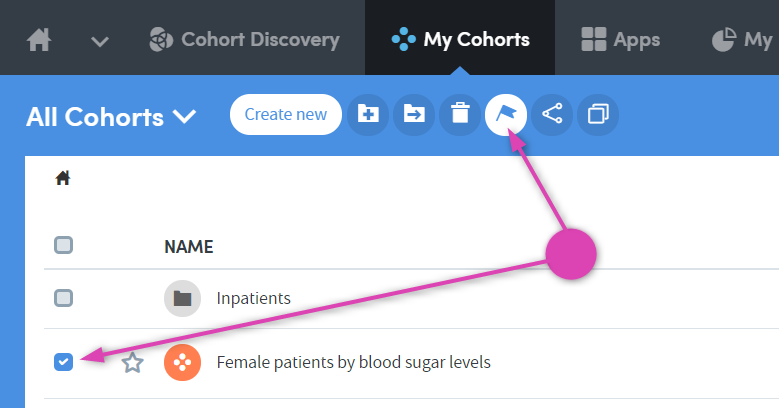
The following panel will appear:
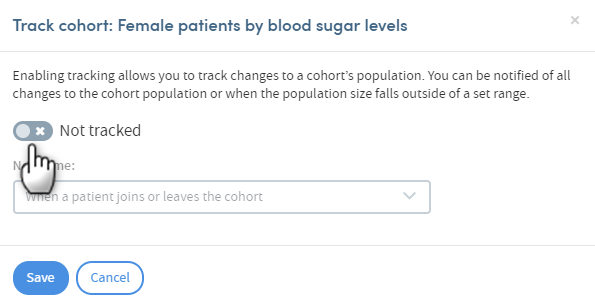
Click the button to enable tracking:
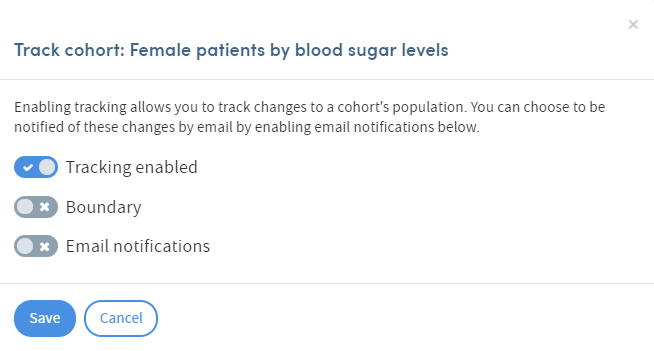
If you want to be notified when the cohort size falls outside a set of bounds, click the Boundary button. The following panel will appear:
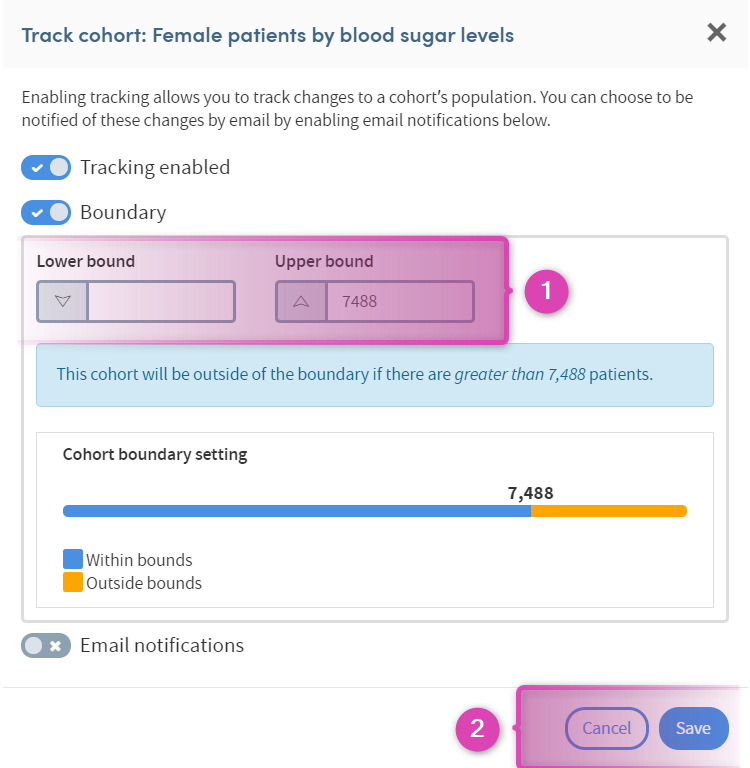
-
1
Set your required upper and lower bounds by typing in the fields.
Update Email notifications (see below) or:
-
2
Click Save. You’ll be taken to the My Cohorts page, and you’ll see that the cohort is now tagged as Tracked
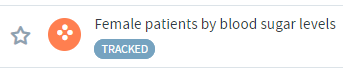
Email notifications
If your organization has set the relevant permissions, you can choose to receive emails about changes to your tracked cohorts.
If you want to receive an email when the cohort size falls outside a set of bounds, or a patient joins or leave the cohort, click this button. You’ll be able to access a drop-down list:
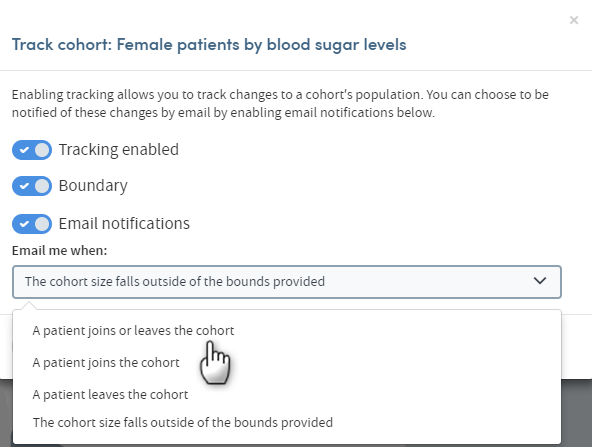
Choose from the list and click Save. You’ll be taken to the My cohorts page, and you’ll see that the cohort is now tagged as Tracked:
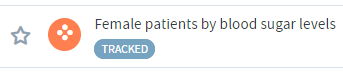
Another way to track a cohort
You can access the Cohort tracking feature from any Cohort summary. Cohort summaries are accessed either by clicking the name of any cohort listed in your My Cohorts area or by clicking Finish editing when creating or editing a cohort.
Click the Cohort tracking tab on the Cohort summary page:
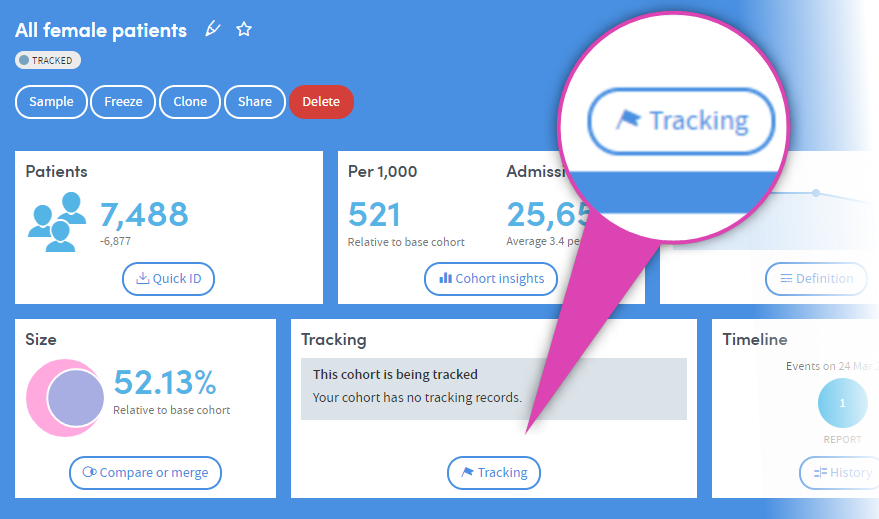
Follow the steps described above.