Scope: Patients
To access the patients settings, click the Change button on the far right of the green patients icon
The screen unfolds to offer you different patient admission types and locations to choose from. The admission types will depend on the information contained within your organisation’s Atmolytics data.
The screen unfolds to show the following:
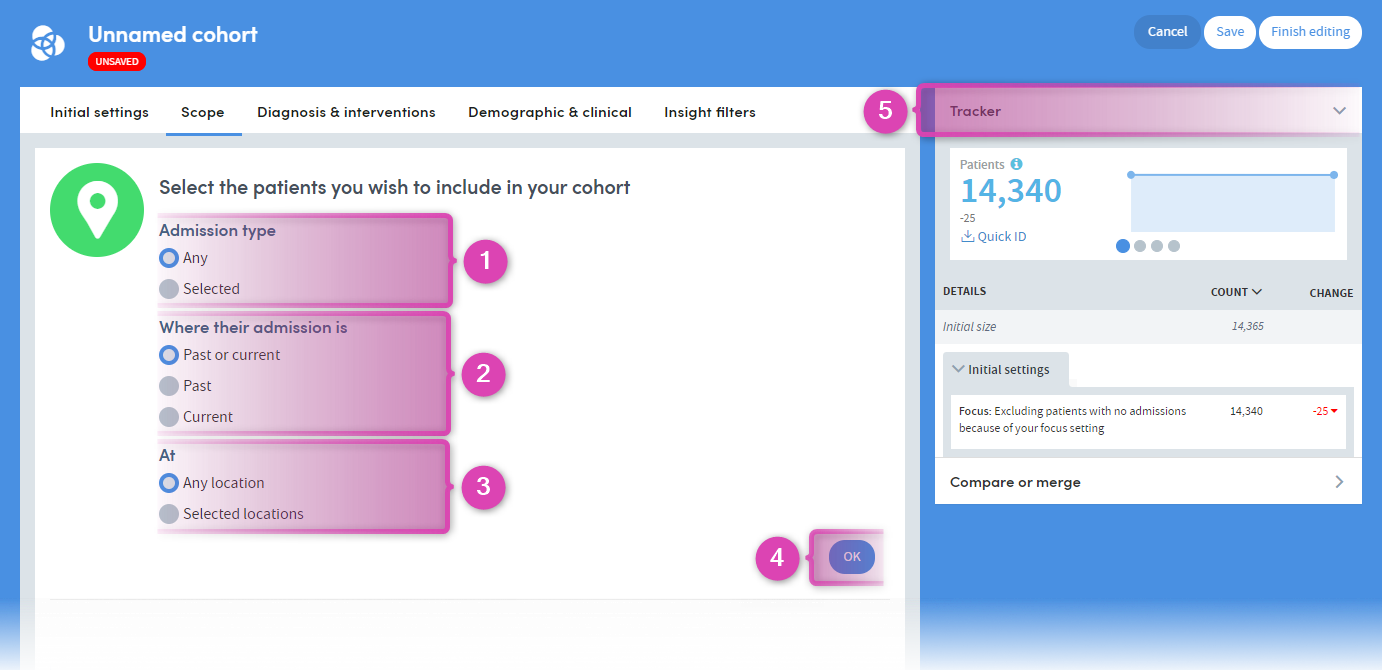
Important
If you move away from the Cohort Discovery area while creating a cohort, your work will be lost if you have not saved it.
-
1
You can choose Any admission type, or click the Selected button to access a drop-down list including (in this example) the options Emergency, Inpatient and Outpatient.
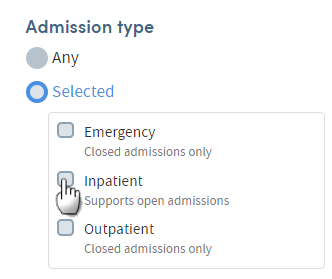
Select any combination of these by clicking the check boxes.
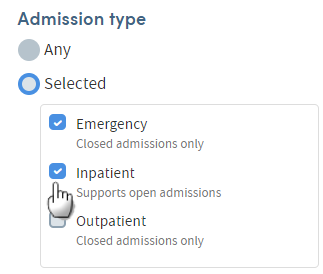
-
2
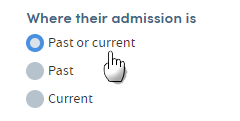
You can also choose the status of the patients’ admission to include in your selection. Inclusion of patients whose admission is Past or current is the default (i.e. all the patients on the system with an inpatient admission at any time). Click the buttons here to select those who have only had a past admission, or those who only have a current admission.
-
3
Choose Any location, or click the Selected locations button to see a list of all the inpatient locations in your system.
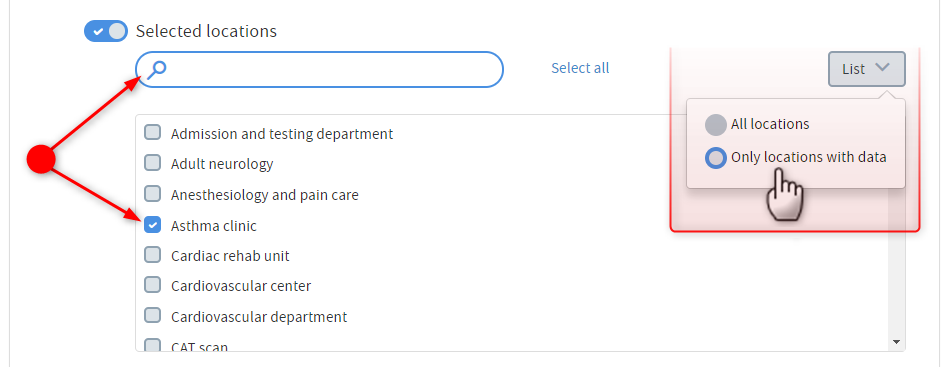
Any location is selected by default, but by clicking here you can choose one or more Selected locations from the list, either by clicking the checkboxes, or by typing in the search field. You can also click List at the top right of this section to filter the list by either All locations, or Only locations with data.
-
4
Click OK when you’ve made your selections.
-
5
The Tracker shows the impact of every selection you make on the number of patients in your cohort.