Changing your password and settings in My Profile
You can change some of your user settings in My Profile. The amount of control you have over these settings will have been determined by your system administrator.
Click your initials at the top right of the Atmolytics screen, and click My Profile:
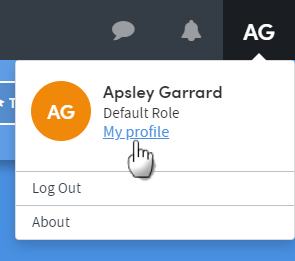
Depending on your permissions, you’ll see a screen similar to this:
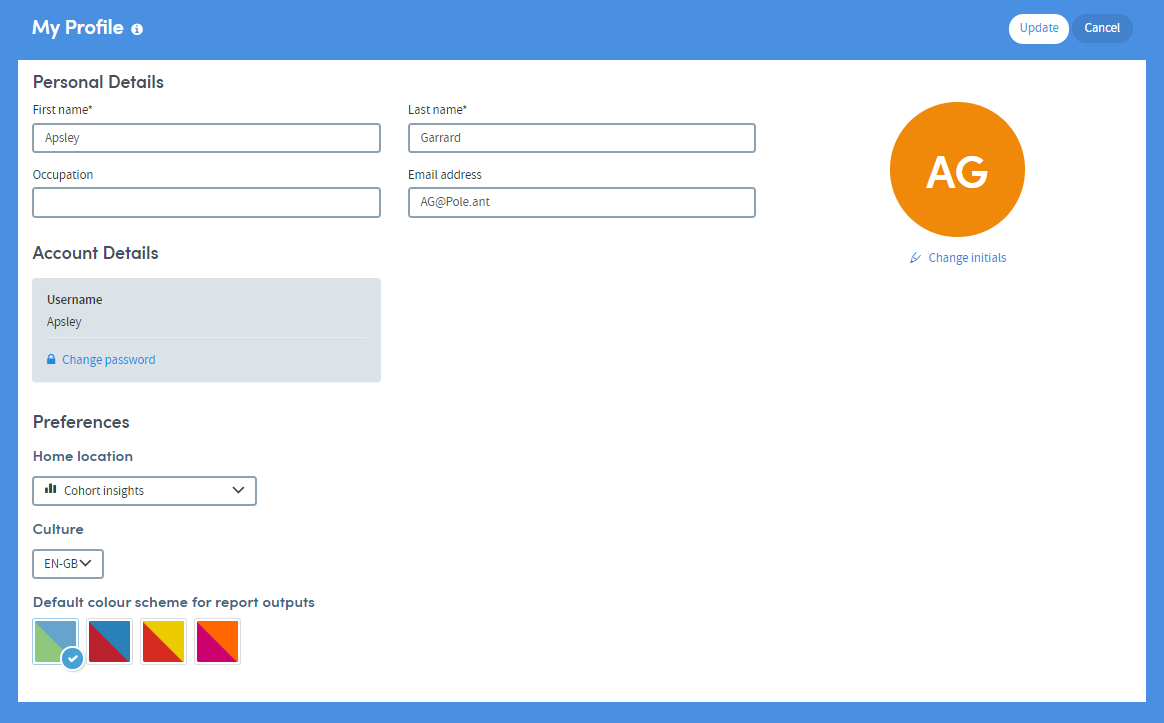
Personal Details
At the top of the screen you can edit your Personal Details, such as name, occupation and email address. On the right of this you can change the initials which Atmolytics displays at the top right of the screen to indicate that you are logged in as a user.
How to change your password
The Account Details section of My Profile is where you can change your password if you wish to do so. Click Change password. The following fields will appear:
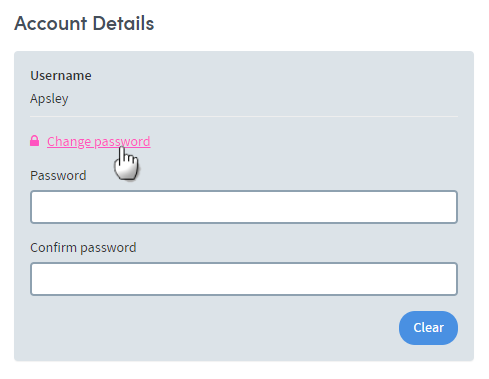
Type your new password into the field, then enter it again in the Confirm password field. If you want to change what you’ve written, click Clear and the fields will empty.
Don’t forget that when you’ve typed the new password in both fields, you must click Update at the top right of the screen to save these changes:
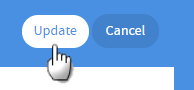
Preferences
Home location
Use this drop-down to choose the default display in your Home area.
The Home area has three tabs: Cohort Insights, Tracked Cohorts, and Activity Centre. You can learn all about these in other sections of this knowledge base.
By default, your Home area will show the Cohort Insights tab every time you go there, but if you’d prefer to change this and set a different tab as the default, you can do that by choosing from the drop-down list:
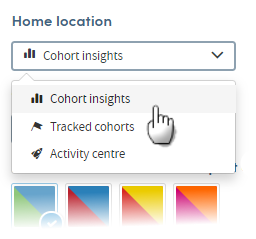
Cultures
Cultures are sets of language terms that have been created by your system administrator. This is how the configurable terminology in Atmolytics is managed.
From culture to culture, the terminology used for screen labels, menu items, and Help information may change. For example, one culture may use the term Patients, and another might use the term Service users. By changing culture you can move between these sets of language terms, and the text in menus, screen labels and help text will automatically update.
The meaning of the terms does not change. Changing the name does not change the behaviour of the underlying ‘thing’. It’s only the words used to denote it on screen that change.
If you’ve been given permission to access more than one culture, you can move between them by choosing from the drop-down list:
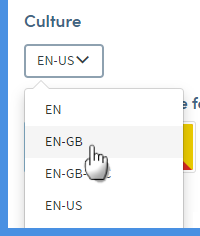
You may need to log out of and back into Atmolytics to see the changes.
Default colour scheme for report outputs
Here you can choose the colours you’d like your report outputs to use in charts and graphs. Click the one you want to use:
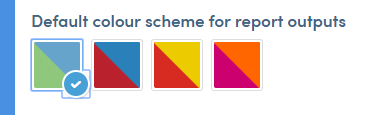
Important
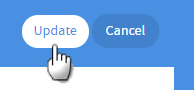
If you make changes to any of the settings or information in My Profile, you must click the Update button on the top right before leaving the page, or your changes will not be saved.