Insight filters
In addition to using Cohort insights as a tool to explore cohort data, you can use them to create filters in Cohort Discovery.
Click the Insight filters tab in the Cohort Discovery area:
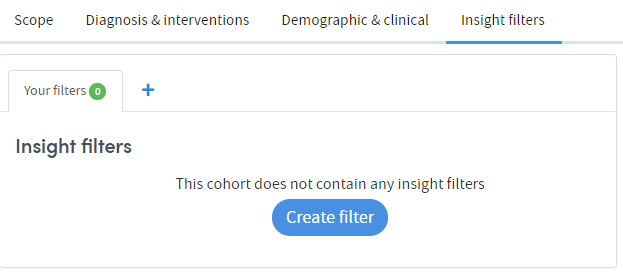
Click Create filter or the blue + symbol to create a new filter. Any of your cohort insights which are suitable to be used for filtering will be available to you. You can view them as either a grid or a list by clicking the toggle on the right.
How to create a new insight filter
In grid view
Locate the insight you want to work with and click the Create filter icon on the top right of the insight:
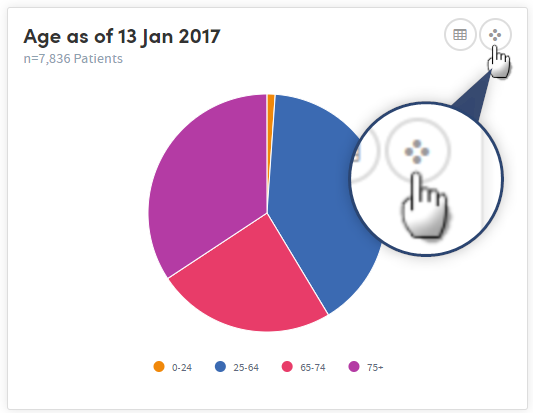
In list view
Click the name of the insight you want to work with, and click Next:
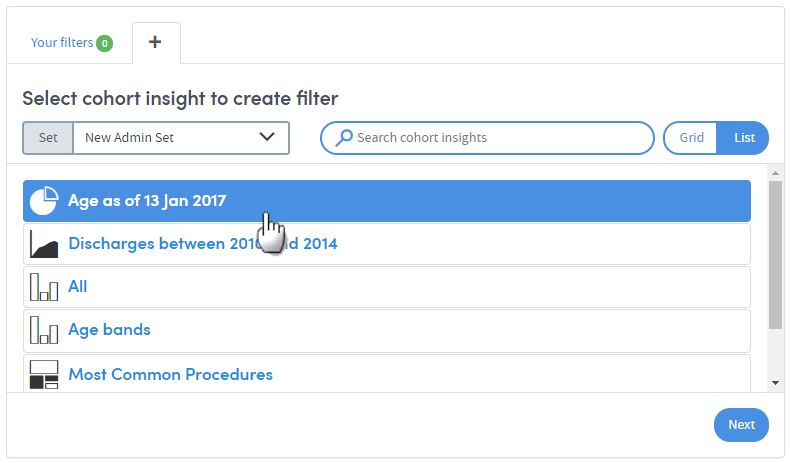
Whichever view you choose, you’ll then see a list of tick boxes below the insight graphic. These are your filter options. Use the tick boxes to choose which filter(s) you want to apply, and click OK when you’re ready.
In this example we’re applying a filter to narrow the cohort down to patients aged 65-74:
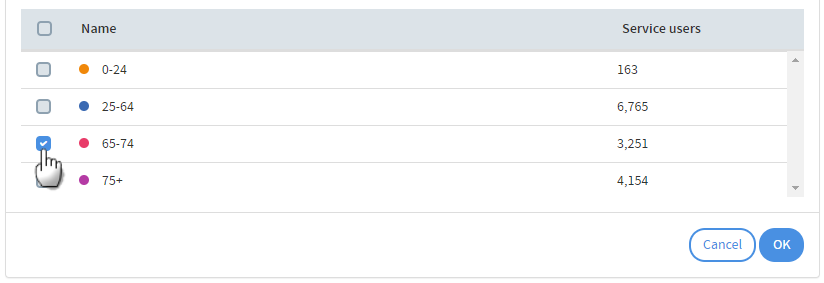
As you apply the filters, the Tracker on the right of the screen will reflect the changes to your cohort.
You can see here that we’ve decreased the cohort size to 3,251 by applying our age filter:
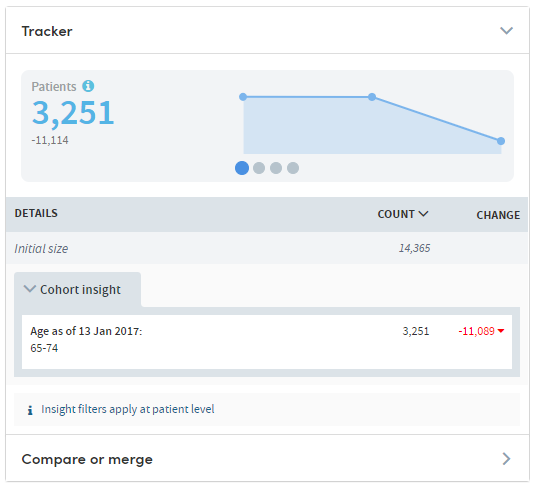
If you add more than one cohort insight filter, they will always be treated as AND filters and will always be applied at the individual level, not at the admission level. (i.e. if individual A matches filter 1 AND filter 2 AND filter 3).