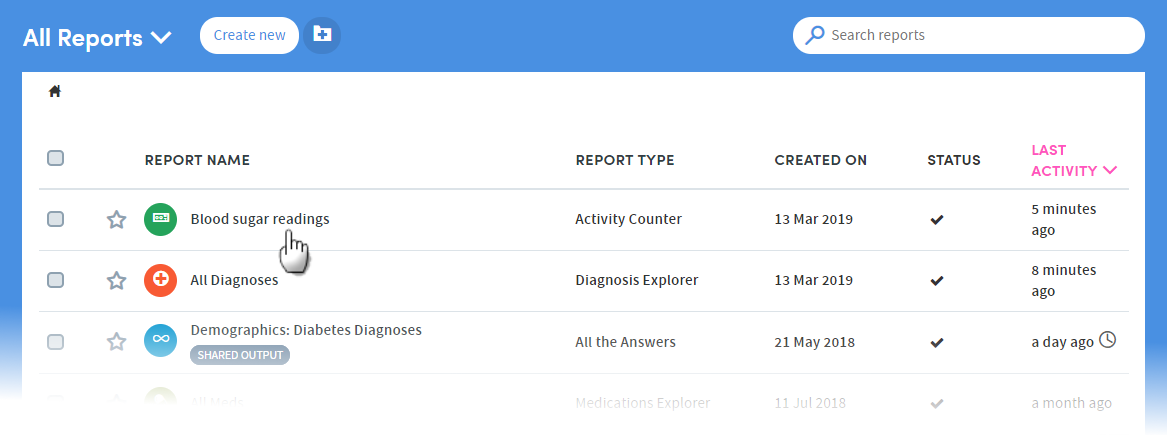Generating a report
You must name your report in the Details tab of the Report summary, but changing the other settings in the summary panel is optional. Click Save & Finish when you are ready to generate your report.
If you wish, you can move to other areas of Atmolytics while the report is running. You’ll see brief notifications in the bottom right corner of your screen, confirming that the report is being generated, and informing you when it’s ready:
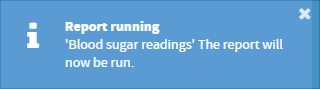
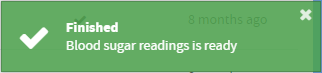
You may also see a popup panel, confirming that your report is ready, and giving you the option to view it now, or dismiss it:
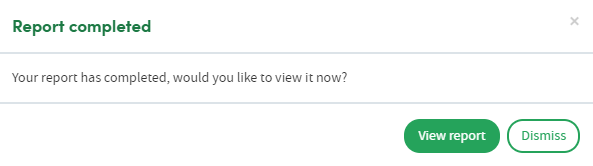
If a new report is ready to view, or a report has been shared with you, the notification bell in the top menu bar will turn orange, and a small orange dot will be visible next to My Reports:

Click My Reports in the top menu bar to see all the reports available to you. The most recent reports will be at the top of the list. Click the name of a report to view it: