Where
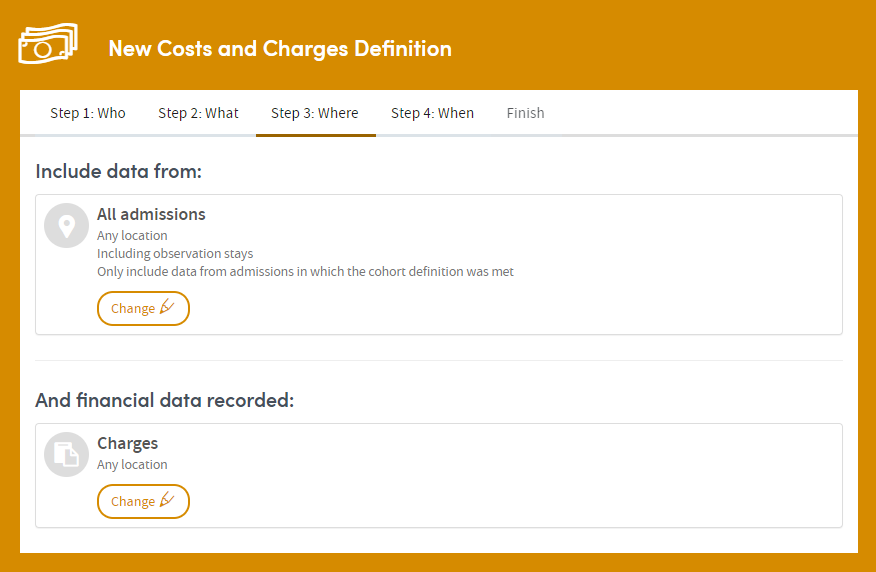
In this step, you select the data sources you want to include in the report. In most cases, you’ll need to choose:
- The type(s) of patient admissions/visits you want to include (e.g. any admissions/visits, or inpatient or outpatient admissions/visits).
- The location(s) of the patient admissions/visits you want to include (e.g. any location, or specific clinical departments or hospitals).
- The location(s) in which the report data was recorded (e.g. any location, or specific clinical departments or hospitals).
The default setting is to include all admission types from any location, and data recorded in any location.
Click Change to make your own selections (this example is taken from the Costs and Charges App):
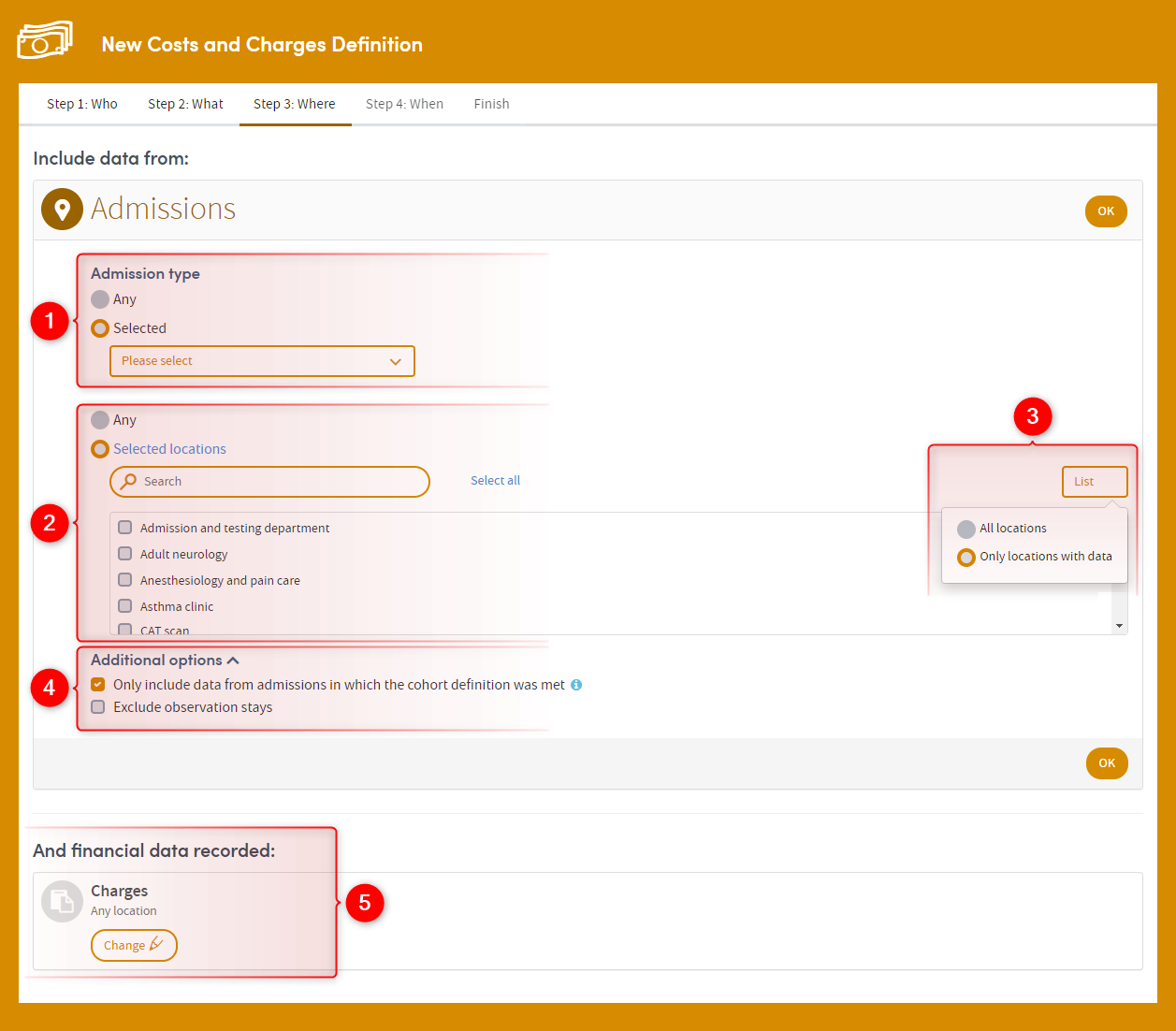
-
1
Click Selected to choose specific admission types (inpatient, outpatient, etc.).
-
2
Any location is selected by default, but by clicking Selected locations you can choose one or more locations from the list, either by clicking the checkboxes, or by typing in the search field.
-
3
Click List to filter the list of available locations by either All locations, or Only locations with data.
-
4
Any additional options specific to the App you’re using, will be listed here.
-
5
Data recorded in Any location is selected by default, but by clicking here, the screen will unfold to present you with the same search options as those in 2 above. Choose one or more Selected locations from the list, either by clicking the checkboxes, or by typing in the search field. You’ll also have the option to click the List drop-down, to filter the list of available locations by either All locations, or Only locations with data.
Make your selections and click Next to move on to the When: step