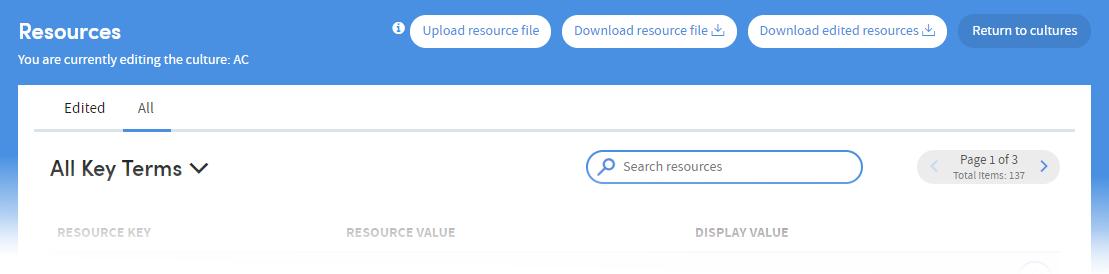Admin: Resources
The language, terms and even some of the Help images used in Atmolytics are fully configurable. There are fixed Resource Keys which Atmolytics refers to when applying, for example, screen labels or key terms to areas of the software. A system administrator can define their own Resource Values for these Resource Keys which will then apply across Atmolytics. The following features can be configured in this way:
- Key terms (such as patient/service user, visit/admission)
- Labels and buttons
- Error messages
- Information messages
- Help images
A Culture is a collection of these admin-defined Resources which is then applied across Atmolytics. The resources defined in each culture can be edited either within Atmolytics itself, or by downloading, editing and uploading resource information as a .csv file.
NOTE: If you’re editing the resources within a culture, you may prefer to disable it first to prevent it being used before it’s ready.
Viewing resources
Click your initials at the top right of the screen, and choose System Management > Cultures & Languages from the menu.
You’ll see a list of the cultures available in Atmolytics:
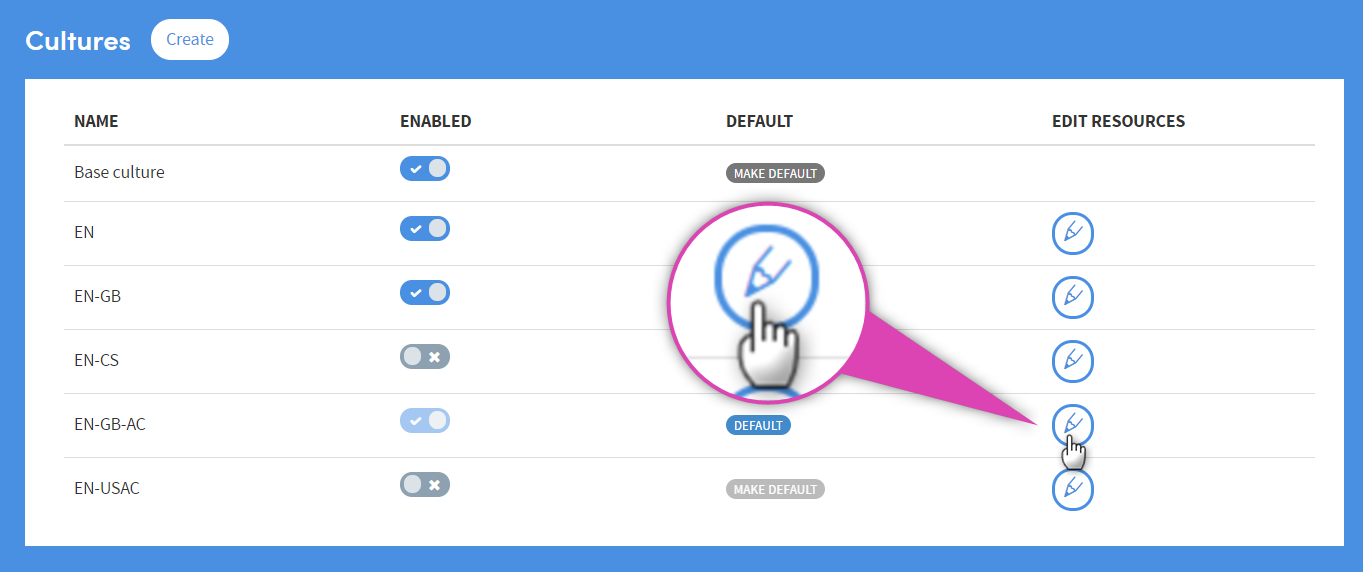
Click the pencil icon to go to the Resources page:
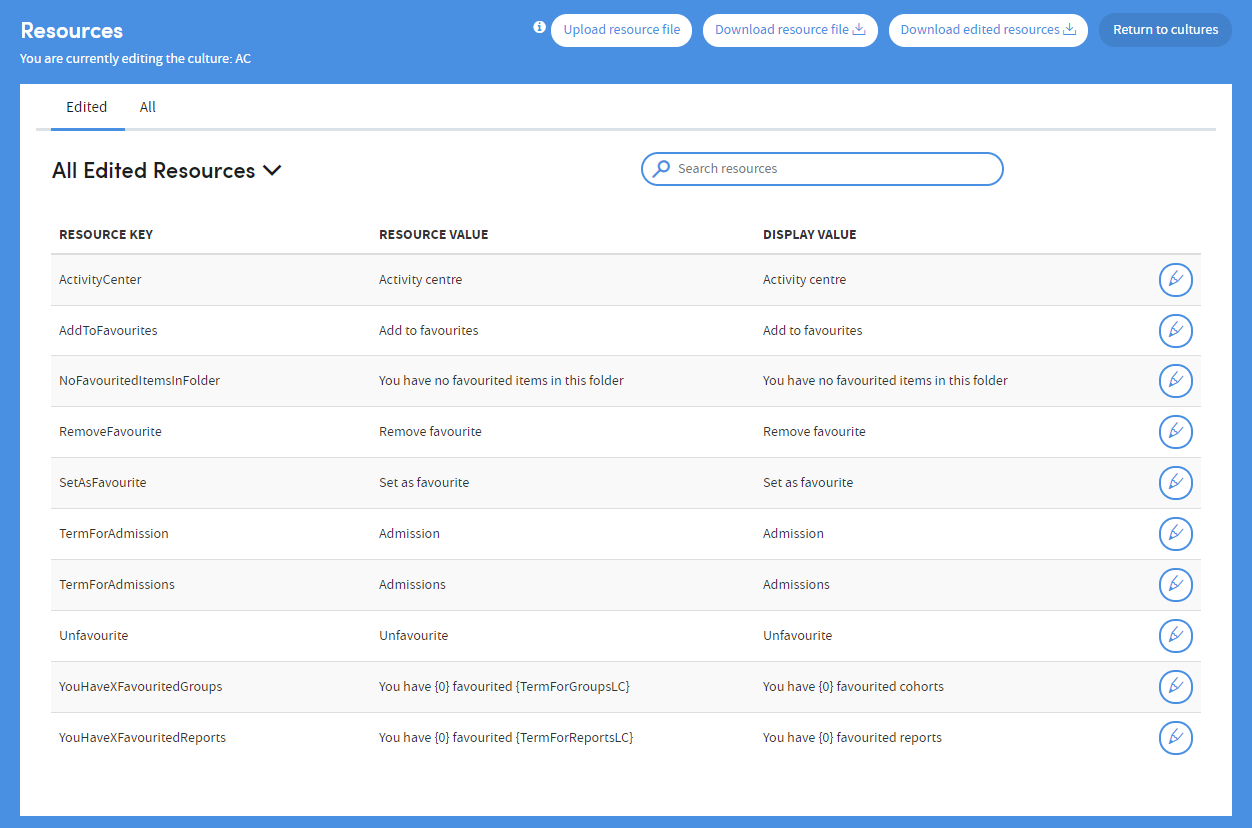
On the top left there are two tabs, Edited and All.
If no resource values have been changed for this culture, the All tab is shown by default.
If any resource values have been edited, they’ll be listed on the Edited tab.
The All edited resources table will show all edited resources for this culture.
The Recently edited resources table will show up to 5 items in the order of most recently edited:

Editing resources
Choose the type of resource you want to edit by clicking the drop-down menu:
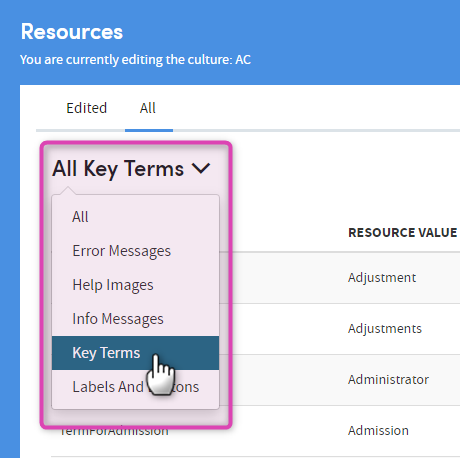
You can narrow down the lists by searching for terms in the Resource Key, Resource Value or Display Value columns:
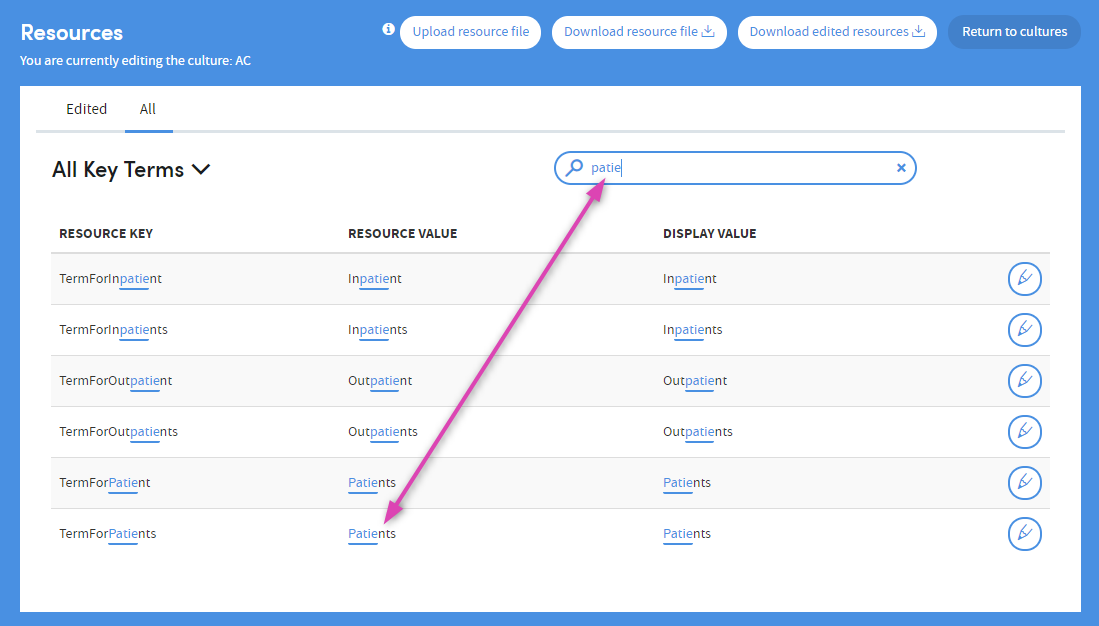
Click the pencil icon on the right to edit a resource value.
Here, we’re editing the resource value attached to the Resource Key TermForPatients, from Patients to Service users:
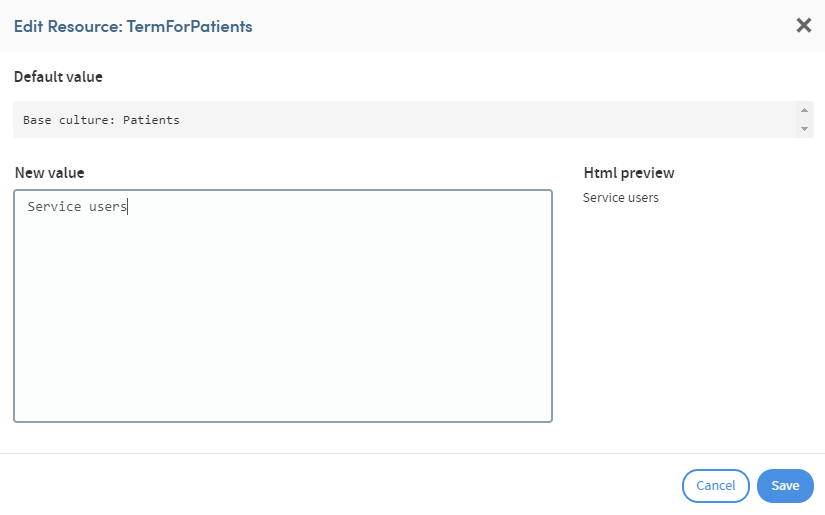
Click Save when you’ve finished. The resource value is now Service users:
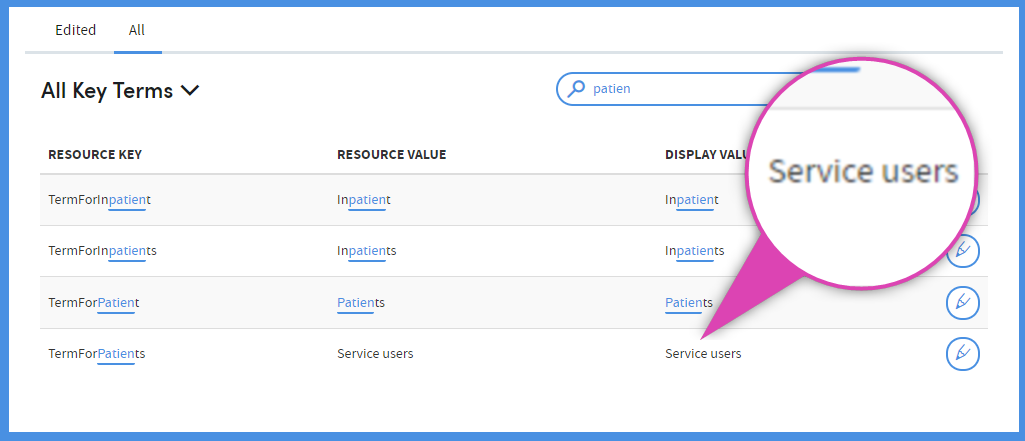
The resource value you create will be applied anywhere they appear in the Atmolytics software, replacing any previous versions:
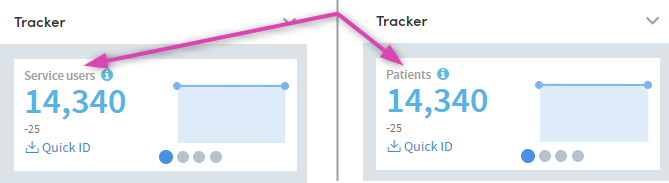
Downloading and uploading resource files
If you prefer, you can download a complete list of resources as a .csv file and edit it in a separate software package, before uploading it back into Atmolytics. Do this by utilising the Download and Upload resource file buttons. You can choose to download the whole resource file, or just the edited resources: