Admin: Manage sets for others
An administrator can create and edit sets of cohort insights which apply to specific Roles. Every user who is assigned that role will also be assigned these sets of cohort insights.
Insight sets can be useful in many ways. For example, as an admin you could create sets including insight types which apply to roles with specific areas of interest (demographics, diagnoses, financial information, etc).
A cohort insight can belong to any number of sets, and there’s no limit to the number of sets you can create and assign to a role.
Click your initials at the top right of the screen, and choose System Management > Manage Sets For Others from the menu:
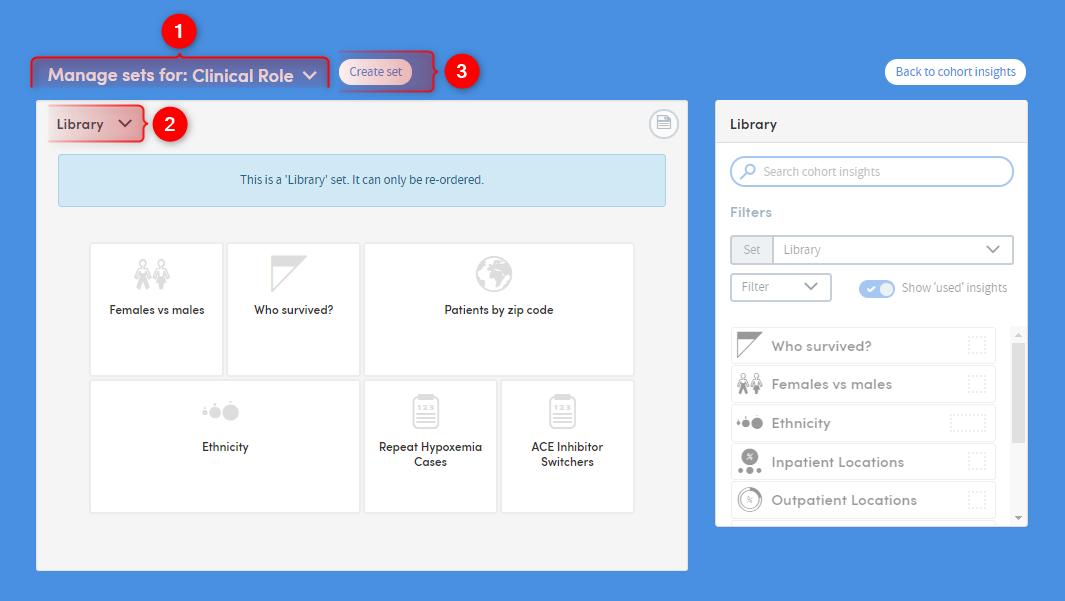
-
1
Click the down-arrow to select a role whose insight sets you want to work with
-
2
Click the down-arrow to choose an insight set for editing, or
-
3
Click Create set to create a new insight set for the role you’ve selected. You will be prompted to name the new set. Type in a name and click OK:
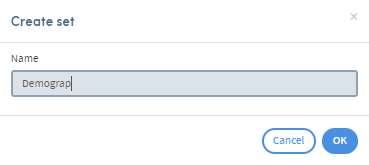
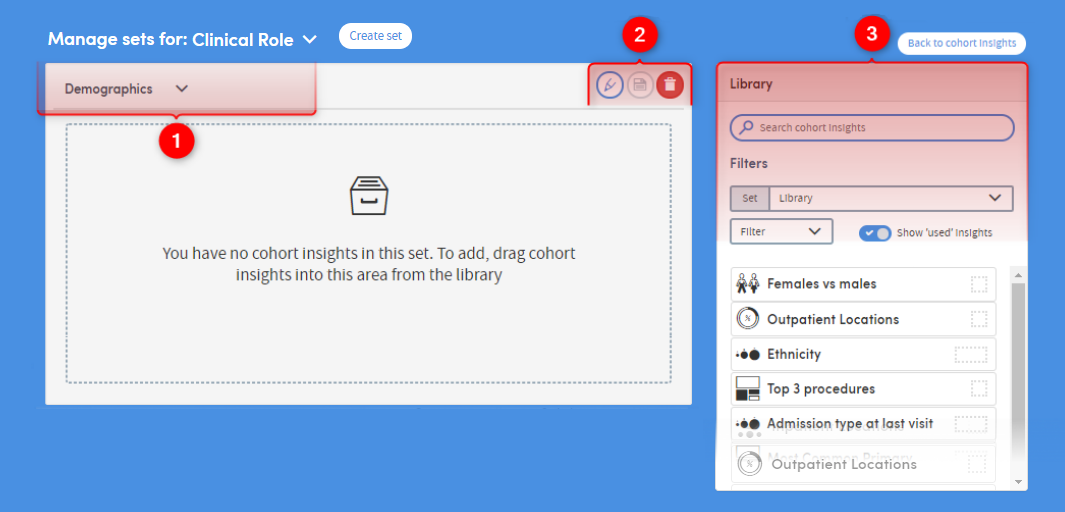
-
1
Here you can see the name of the set you’re working with
-
2
You can rename a set, save any changes you make, or delete a set here
-
3
If you have a lot of insights to choose from, you can search by name, or use the Filters options to reduce the number of insights in your list and make navigation easier.