Admin: Cultures, Languages and Resources
The language, terms and even some of the Help images used in Atmolytics are fully configurable. A system administrator can define and select their own terms and images for the following Resources:
- Key terms (such as patient/service user, visit/admission)
- Labels and buttons
- Error messages
- Information messages
- Help images
A Culture is a collection of these admin-defined Resources which is then applied across Atmolytics. Cultures are structured as nested lists: so, for example, EN is a parent of EN- GB, which is a parent of EN-GB-AC.
The nested structure of cultures allows you to group similar sets of resources together in a logical way. For example, you could use the following arrangement:
Level 1 = Language (e.g. all cultures at and below this use English language terms)
Level 2 = Colloquialisms (e.g. differences in spellings/terminology between US and UK English)
Level 3 = Organization-level terms (e.g. all employees of the organization are referred to as Staff Members)
Level 4 = Group-level terms (e.g. terms specific to a particular project or department within an organization)
On first creation, each child inherits its parent’s resources. Following this, the child’s resources can be further edited.
Administrators can enable or disable cultures and make cultures available to users. You can copy an existing culture and edit particular resources, either within Atmolytics itself, or by downloading and uploading resource information as a .csv file.
Working with cultures
Click your initials at the top right of the screen, and choose System Management > Cultures & Languages from the menu. You’ll see a list of the cultures available in Atmolytics
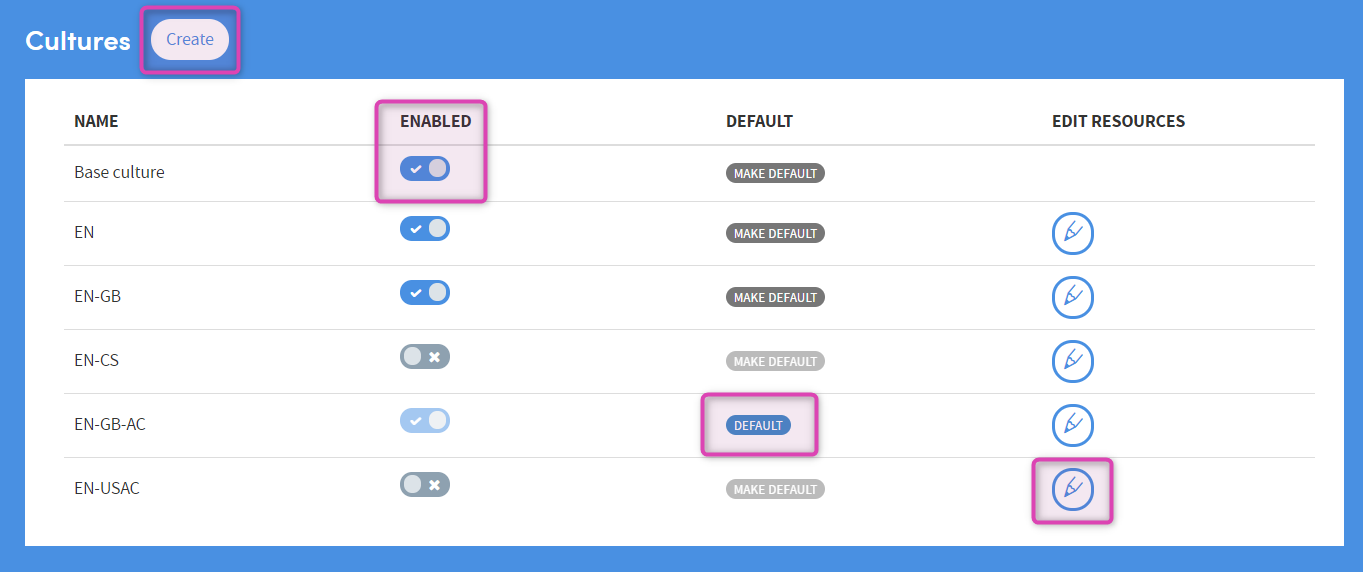
Most cultures can be enabled/disabled, made default or edited. There are some exceptions:
- The Base culture cannot be edited
- Disabled cultures cannot be made default
Enabled
Disabled cultures cannot be selected as the default culture. If you’re editing the resources within a culture, you may prefer to disable it first to prevent it being used before it’s ready. Click the toggles to change a culture from enabled to disabled, and vice versa.
Default
The Default culture is the culture that is used across your Atmolytics system. You can change this by clicking the DEFAULT and MAKE DEFAULT buttons.
Edit Resources
You access the Resources page through the cultures page by clicking the pencil icon by each culture. This will redirect to the resources page for that specific culture. To change culture, you’ll need to go back to the cultures page and click the pencil icon for that culture.
Create New Culture
Click Create. The following panel will appear:
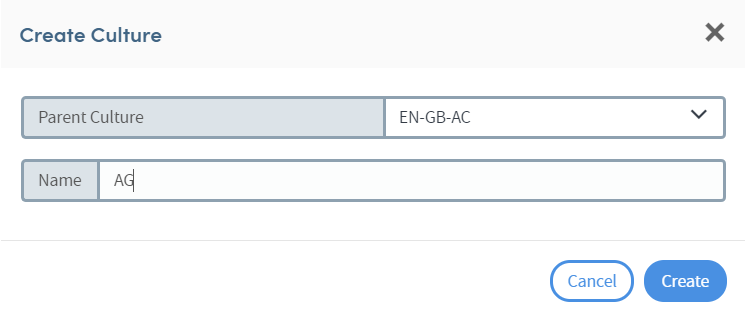
You need to select a Parent Culture from the drop-down list. Your new culture will contain all the resources of the parent culture. You can then edit the resources of the new culture as desired. Click Create when you’ve chosen the parent, and named the new culture.
You’ll be taken straight to the Resources page for your new culture.