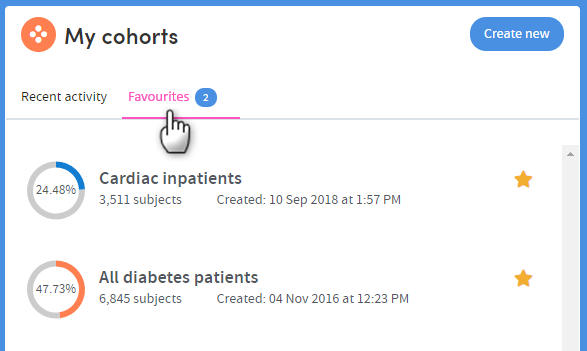The Activity Centre
The Home area of Atmolytics can be accessed by clicking the house icon on the very top left of your screen. It comprises the Cohort Insights, Tracked Cohorts and Activity Centre areas. Click the buttons on the top right of the screen to move between them:
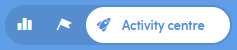
The Activity Centre is divided into three main areas, My cohorts, My reports, and Role Details:
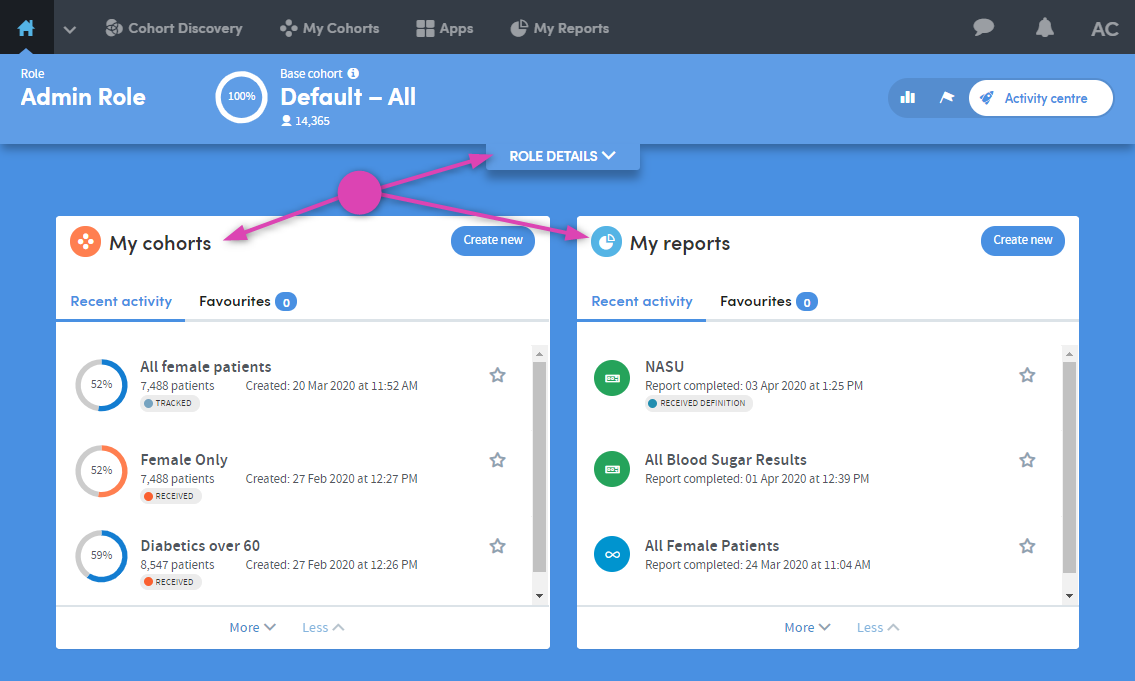
If you are logging in to Atmolytics for the first time, your Activity Centre may look quite empty:
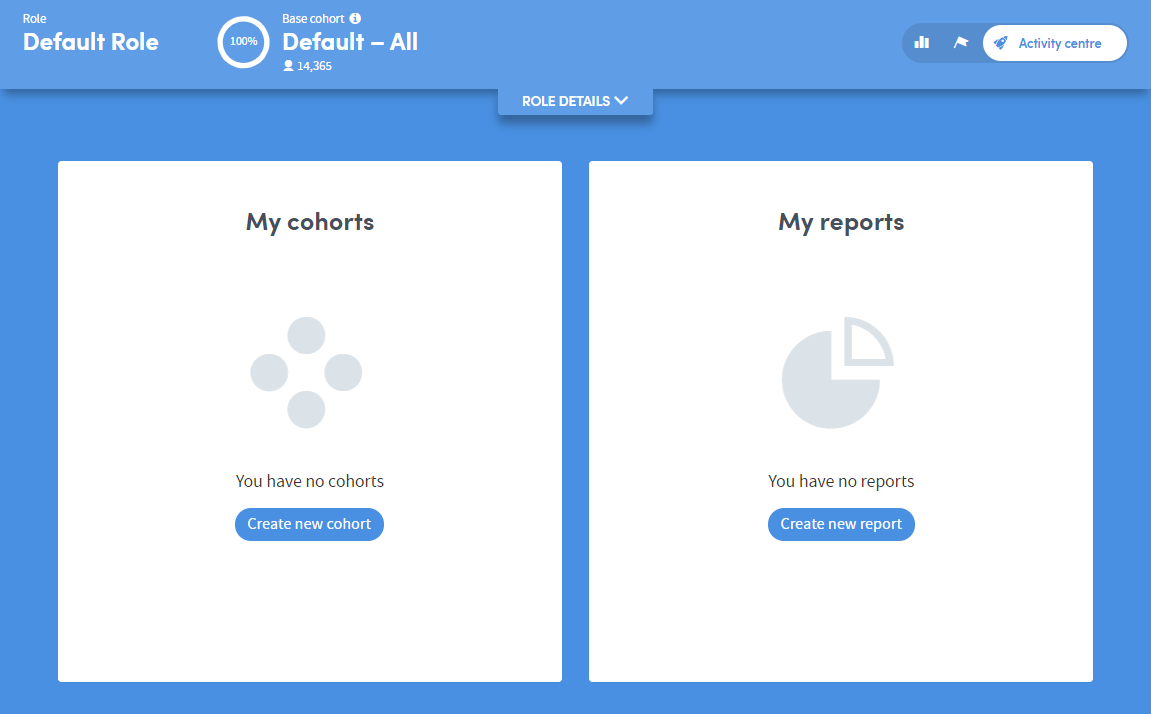
Once you’ve been using Atmolytics for a while, your Activity Centre will fill up to show you details of the reports and cohorts you’ve created, shared or viewed:
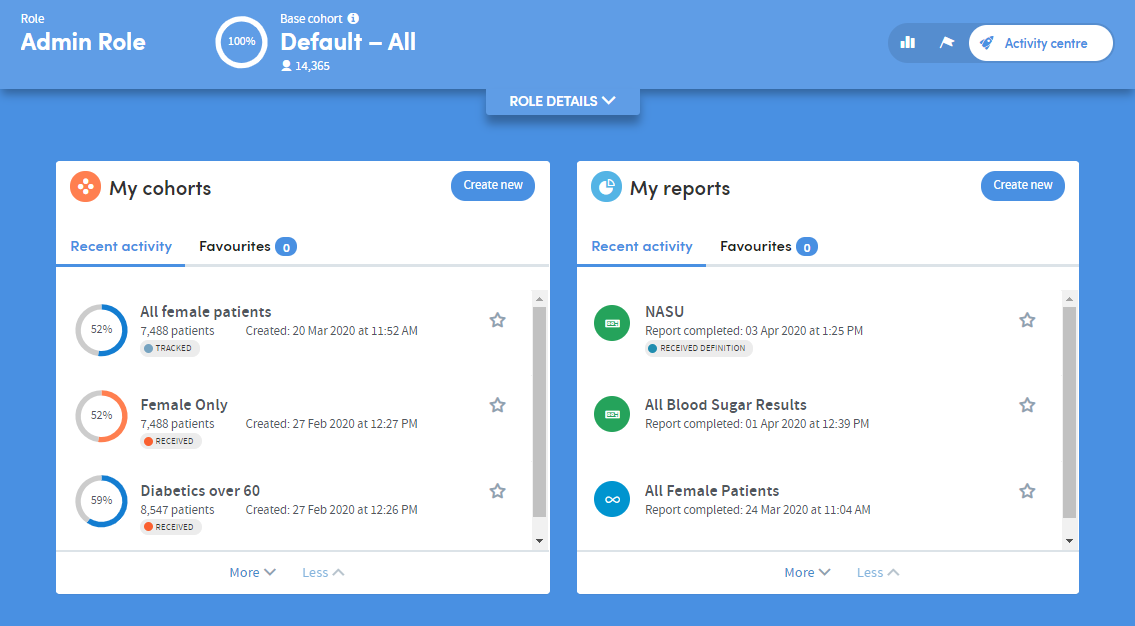
The Role Details section of the Activity Centre

As well as the usual buttons to toggle between the Cohort Insights, Activity Centre and Tracked Cohorts areas (see 4) this section of the screen displays:
- Your current Role
- The total number of patients in your base cohort. The circular percentage image shows the % of all the patients in your organisation’s Atmolytics system which your own base cohort contains. So, in the image above, this user’s base cohort consists of 100% of the total number of patients in the system
- The ROLE DETAILS pulldown tab. Click this to see the types of data (numbers of staff, locations and datasets) that you have access to under this role:
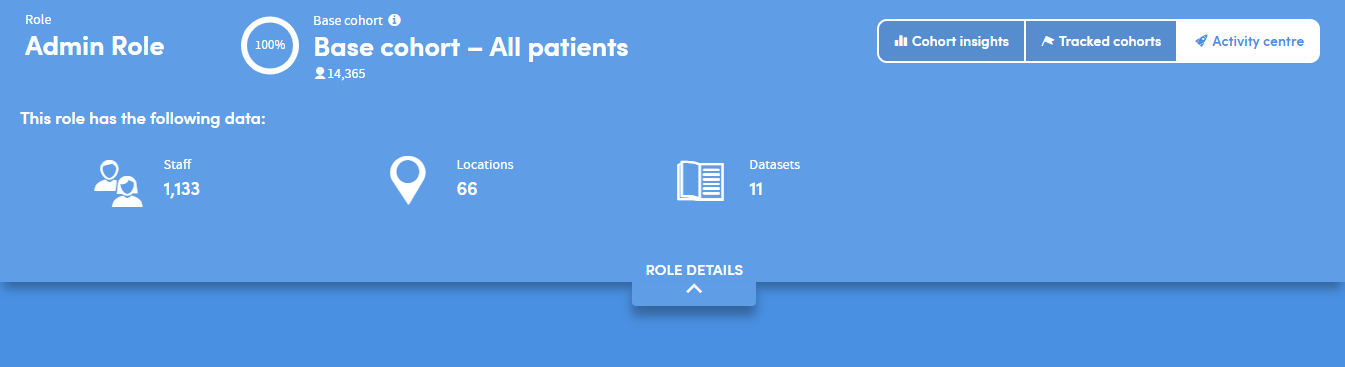
The My Cohorts section of the Activity Centre
This section of the Activity Centre displays basic details of the cohorts available to you.
The circular percentage image on the left of each cohort shows the % of your base cohort which is included within that cohort. So, in the image below, the All diabetes patients cohort consists of 47.73% of this user’s base cohort.
By clicking on a cohort, you can access a drop-down list of actions:
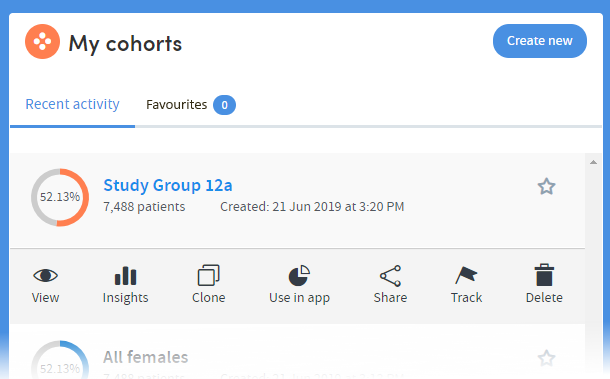
Depending on the permissions you have been given, you can jump from here to several different areas of Atmolytics:
- View or edit the cohort
- See graphical representations of cohort data in the Cohort Insights section of the Home area
- Clone, share or delete the cohort
- Use this cohort in an App
- Track the cohort
The My Reports section of the Activity Centre
This section of the Activity Centre displays basic details of the reports available to you.
By clicking on a report, you can access a drop-down list of actions:
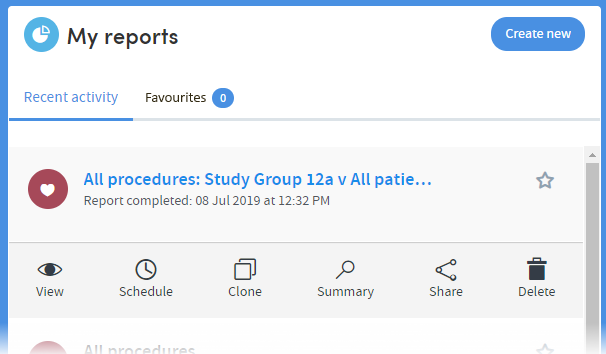
Depending on the permissions you’ve been given, you can jump from here to several different areas of Atmolytics:
- View the report in detail
- Set a schedule to run the report on a regular basis
- Clone, share or delete the report
- View a report summary
Favourites
The Activity Center is where you can tag cohorts and reports as favourites. This allows you to keep track of the cohorts and reports that you use most often.
You’ll find a star icon against each of your cohorts and reports:
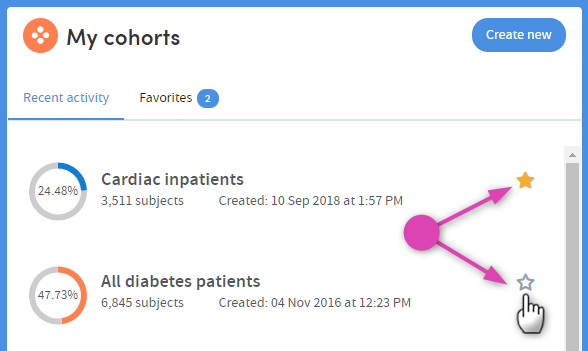
Clicking the star marks the item as a favourite so that it can easily be identified in future. You can untag the item by clicking the star again.
Click the Favourites tab to see your list of favourite cohorts or reports: