The Tracked Cohorts area
The Home area of Atmolytics can be accessed by clicking the house icon on the very top left of your screen. It comprises the Cohort Insights, Tracked Cohorts and Activity Centre areas. Click the buttons on the top-right of the screen to move between them:
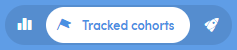
The Tracked Cohorts tab of the Home area is a useful place to see an overview of activity relating to any cohorts you’ve chosen to track.
The cohorts you create and work with can change over time. For example, you may create a cohort containing all the patients from your base cohort who were admitted to hospital in the last three months. As time passes, patients will join, and others will leave this cohort, as they are admitted and discharged from hospital. This means the number of patients in the cohort will change.
Once you’ve created and saved a cohort, you can choose to track it and be notified when patients join or leave, or when the number of patients in a cohort falls above or below a range (set by you). Find out more on how to track a cohort in the Working with Cohorts section.
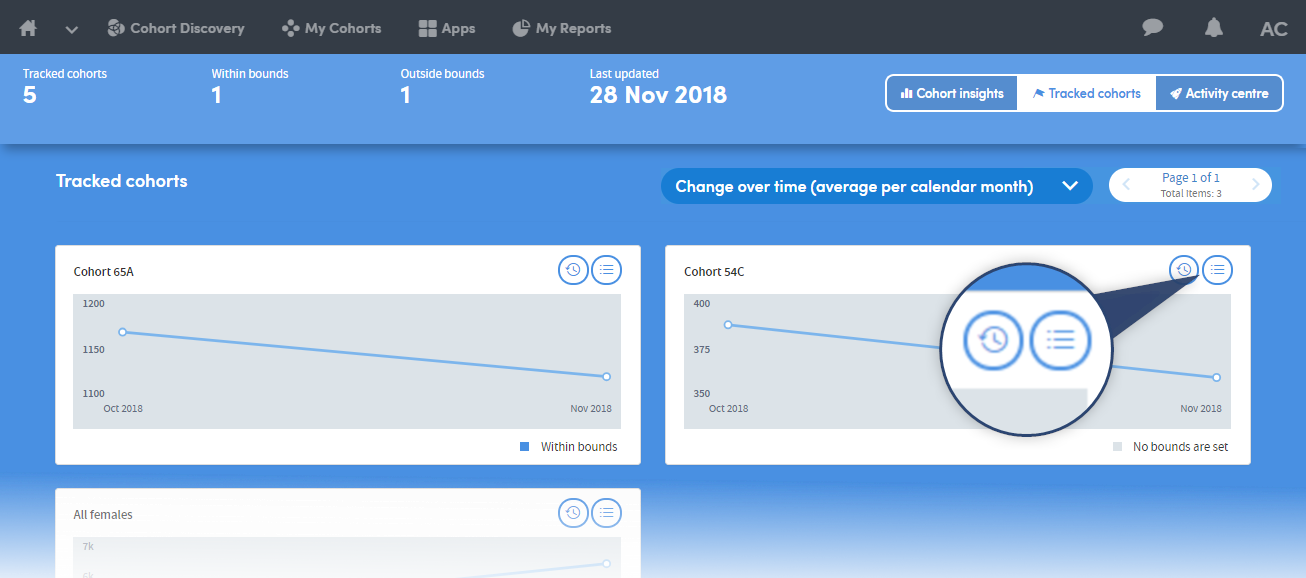
The Tracked Cohorts screen shows you a summary graph of each cohort you’ve chosen to track:
Click the icons on the right of each graph to see more information about a cohort.
Summary
Click Data to see details of the cohort:
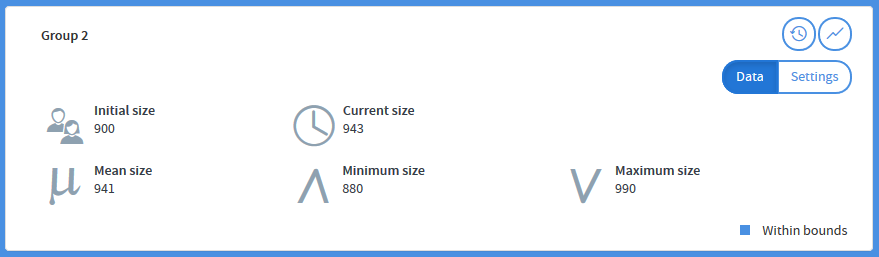
Click Settings to see details of the tracking bounds and notifications you’ve selected:
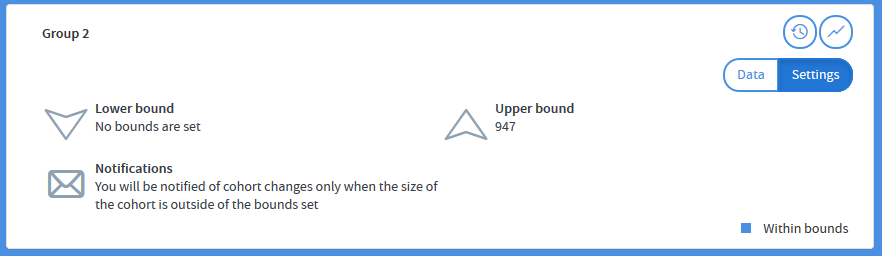
View History
Click here to be taken to the Cohort Summary screen:
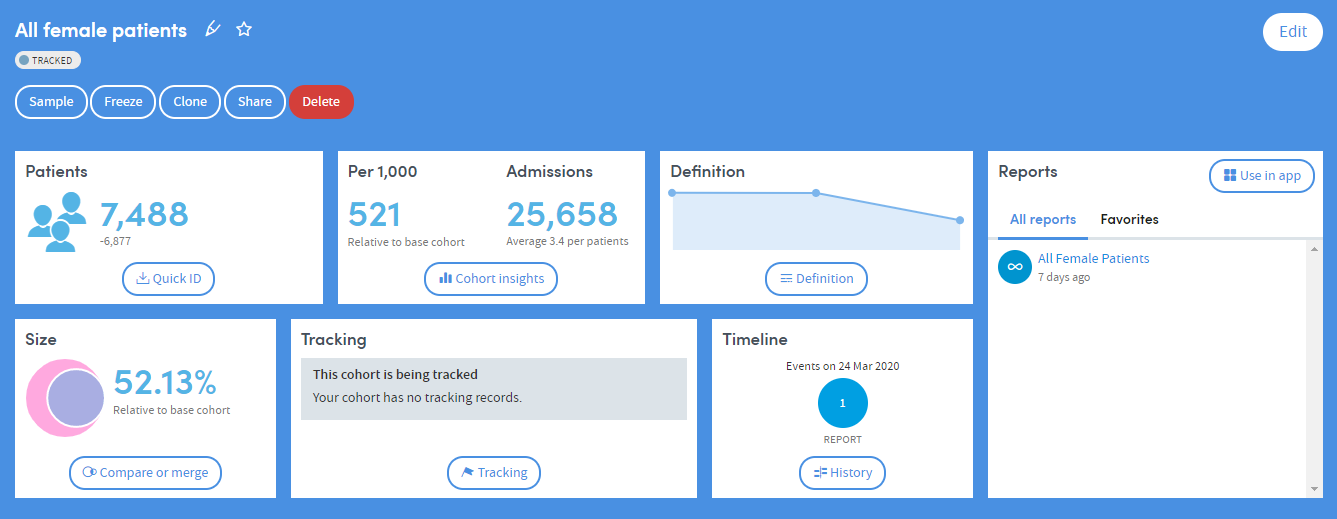
This is packed with information about your cohort and you can access many different features from here. For a detailed explanation, see How to view a cohort.