Date filters: Demographic and clinical
It’s worth noting that when you create a filter, you have some extra options if you select a date item. You can set a filter based on a time period relative to a second date within the same dataset.
For example, you might want to include patients in your cohort who have encounters lasting more or less time than expected, or you might want to find patients with encounters which started in the past week. In this example we’ll work with a Unit Stay dataset to include patients whose Unit Stay started within the last five days.
Use the drop-down list to choose the dataset you want to work with. Next, choose your date item from the Create filter drop-down:
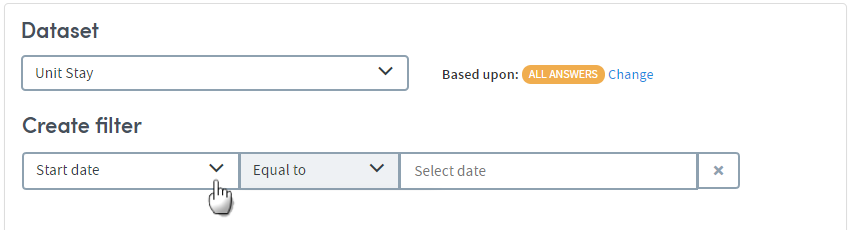
Click the second field, and find the Relative to option in the list of operators:
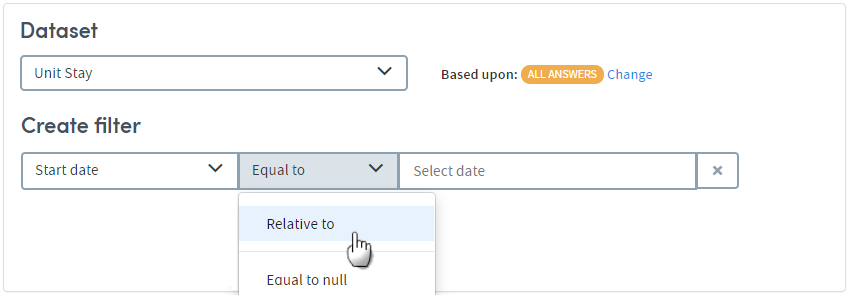
In the third field, click Today:
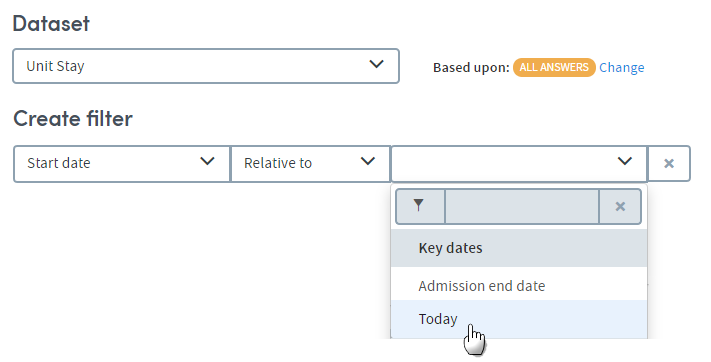
A further set of options will appear. Complete these fields with the operator and duration you require. Here we’ve entered greater than 5 days:
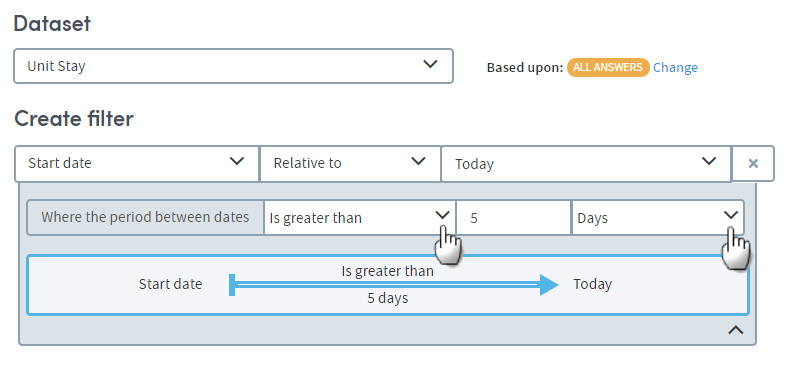
Because your cohort filter date is set as relative to Today, the cohort members will change as the cohort information is updated to filter by the current day.