Datasets with repeating sections: Demographic & clinical
Some datasets may have repeating sections within them. For example, a Patient Registration dataset may have a repeating section where the names and addresses of multiple family members are recorded: one instance of the section per family member.
You can create filters based on these repeating sections. Let’s take a sample assessment dataset as an example. A Molecular Markers dataset contains the items below. As well as standard items, it includes a repeating section: Markers, which contains two items, Marker Name and Mutation.
Molecular Markers
Microsatellite Instability Status
Tumour Mutational Burden
> Markers
Marker Name
Mutation
Blood Marker Status
The repeating section may have been completed several times within the same instance of the dataset. You can create filters based on the entire repeating section, or based on an item within the section.
Filters based on an entire section
This will filter your cohort based on the number of times the repeating section has been completed within a single instance of the dataset.
For example; you could create a filter to include patients in your cohort who have had the Markers section completed at least three times within one instance of the Molecular Markers dataset’s completion. To do this:
In the Demographic & Clinical tab, choose the Molecular Markers dataset:
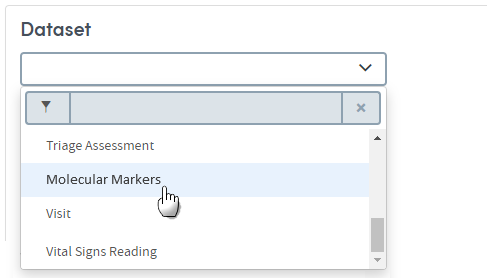
Click the down-arrow under Create filter, and browse down to the Markers item. You’ll see that repeating sections are indicated by a small arrow to their left:
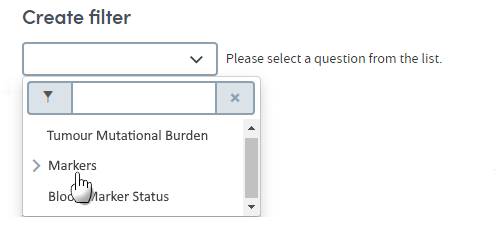
Click on the text of Markers to populate the field:

You’ll see that we have some different options from the usual data item > operator > answer choices. You need to choose how many times this repeating section has been completed. Click the down-arrow to see the options and complete the fields as required.
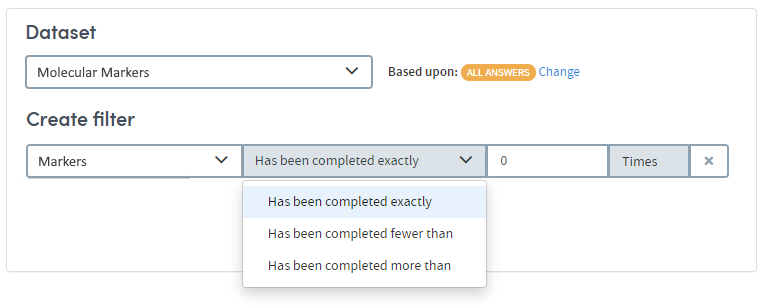
Filter based on an item within a section
This will filter your cohort based on the same filter criteria available for any of the usual data item > operator > answer choices. To do this:
In the Demographic & Clinical tab, choose the Molecular Markers dataset:
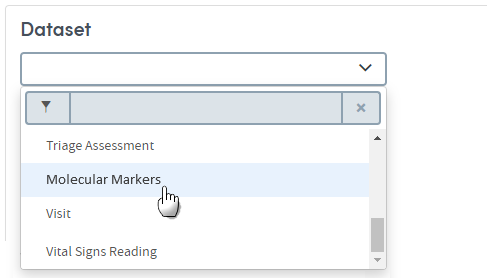
Click the down-arrow under Create filter, and browse down to the Markers item. You’ll see that repeating sections are indicated by a small arrow to their left:
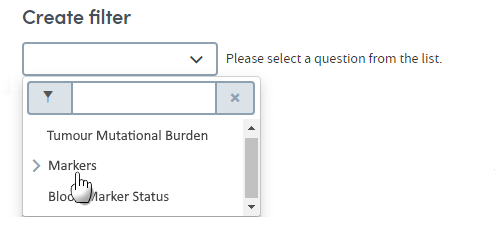
Click the arrow to see the items in the repeating section:
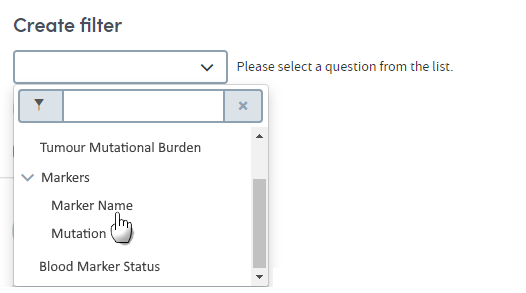
Select the one you require to populate the field:
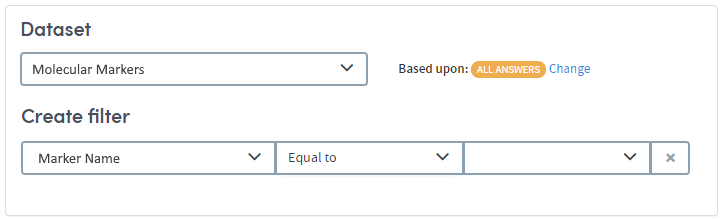
As you create and apply filters, the Tracker on the right of the screen will show how many patients match these criteria:
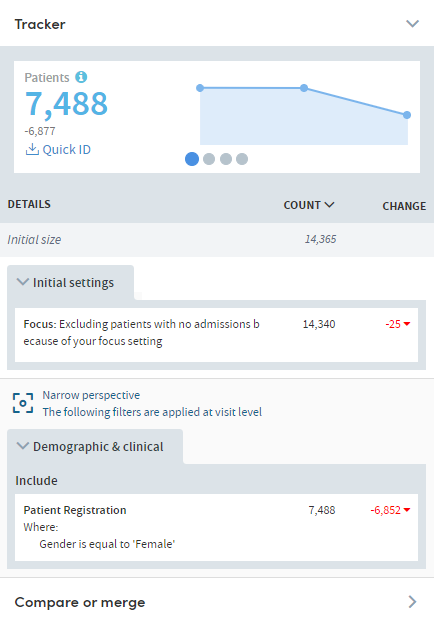
Here, we can see that 7,488 patients out of a total base cohort of 14,365 match the selected demographic and clinical criteria.