Admin: Assign users to roles
The Users tab is where users are added to and removed from roles. In this example, we’ll look at the Users tab of a role (Clinical Research) which has already been created, and has three users assigned to it.
The Selected Users tab shows the users assigned to this role:
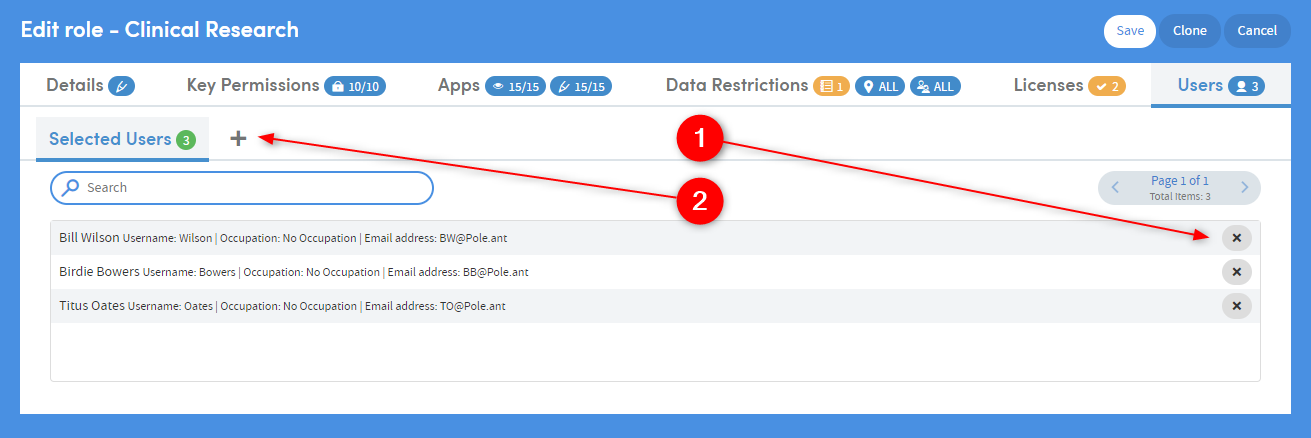
- Click the X next to a user’s name to remove them from this role
- Click the + symbol to access the Add Users tab:
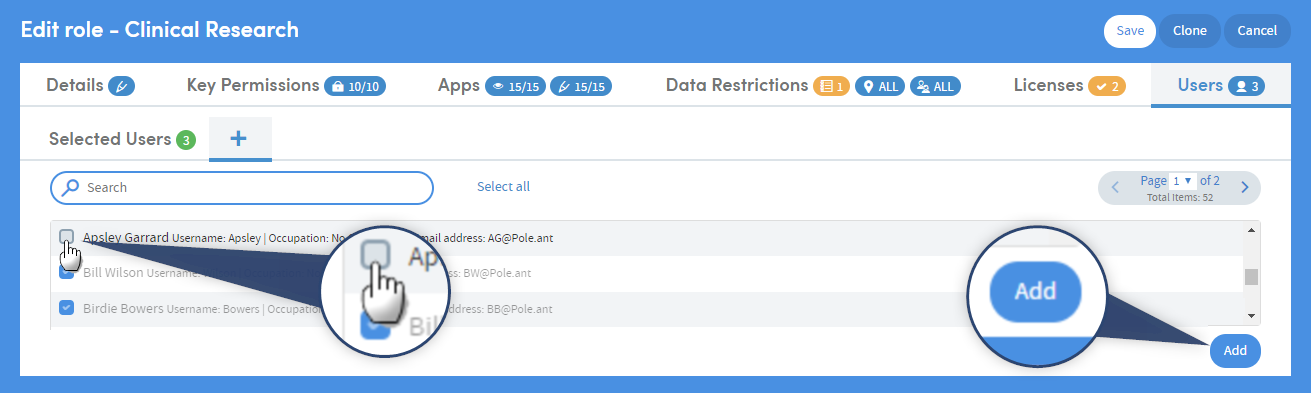
Click the check boxes next to users’ names to add them to the role. Be sure to click Add when you have made your selections. Alternatively, you can enter text in the search box to narrow down the list of users:
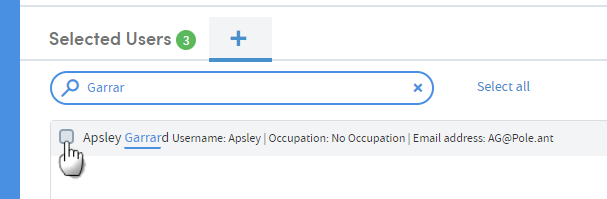
Again, be sure to click Add (towards the bottom-right of the screen) when you have made your selection.
The Selected Users tab will reflect the choices you have made:
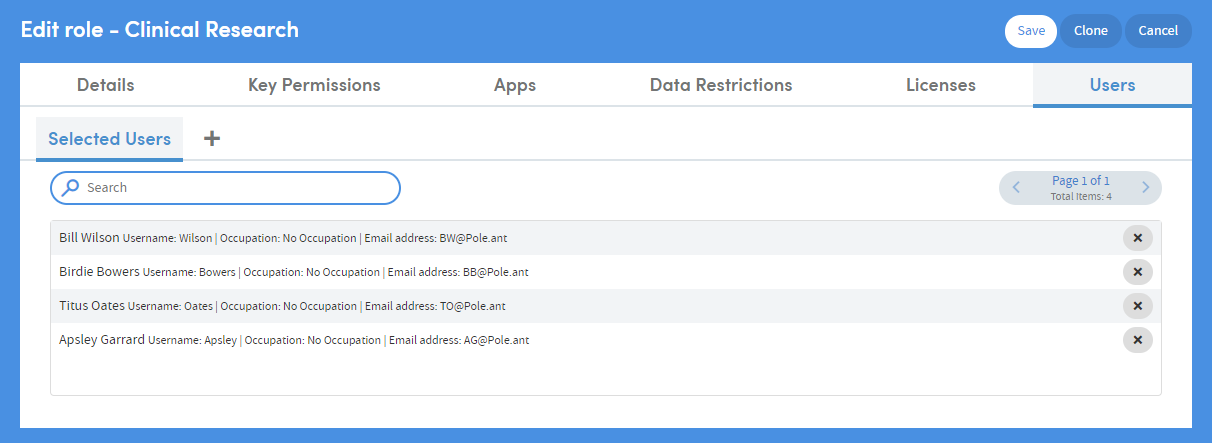
Confirm your selections by clicking Save (towards the top-right of the screen).