Admin: Result bandings
Where applicable, data can be divided into bands for reporting purposes. Banding can be applied to all data items used to collect numeric data. If banding applies to a particular data item, the details are displayed when the user makes their report output selections.
The Result Banding feature enables a system administrator to set default bandings for these data items. Users can also edit bandings if they wish, when making their report output selections.
Click your initials at the top right of the screen, and choose Report Management > Result Banding from the menu:
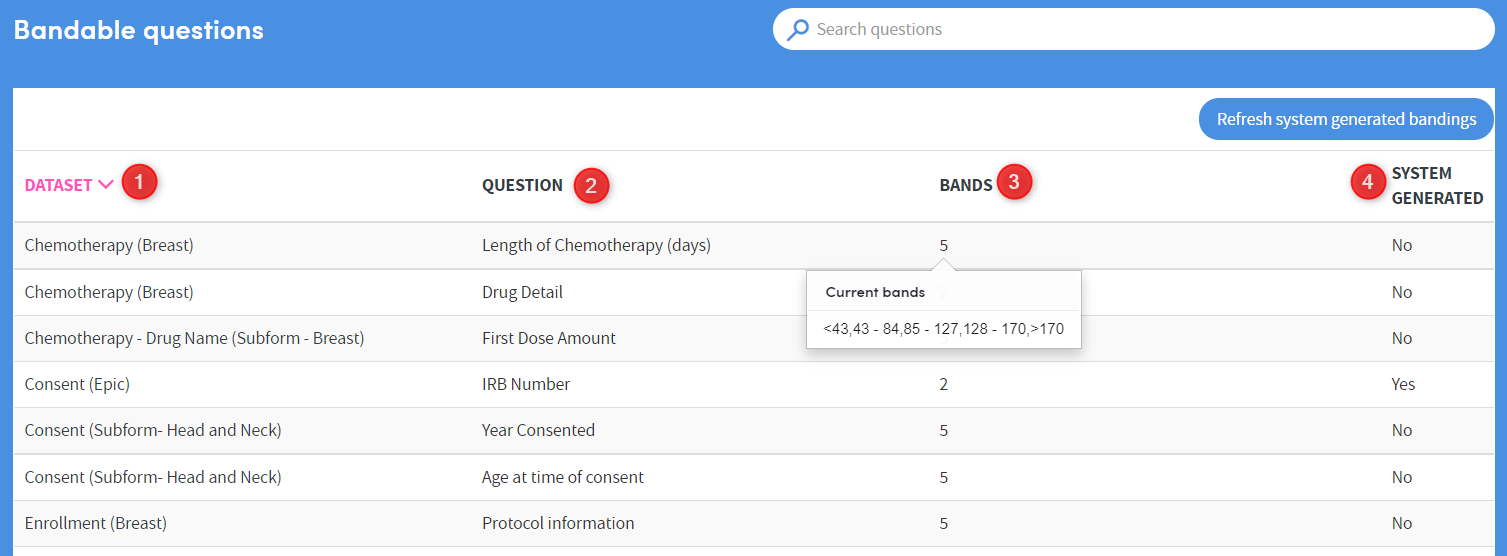
- The forms/datasets containing bandable questions are listed here. Click the text in this column to set or modify the bands belonging to the question to the right of this column (see below for more information).
- Each question belonging to the relevant dataset is listed here.
- The number of bands already set for this question is listed here. Hover the mouse over the number to see basic details of these bandings.
- Shows if the banding is the system generated default band. The bands can also be refreshed here using the Refresh system-generated bandings button. When the bandings are refreshed, the system-generated bandings are updated to the latest defaults if they still have no data. If a system-generated banding is changed, it will no longer be changed by this process.
Modify or create bandings
Once you have clicked on an item in the list, you will see a screen similar to this:
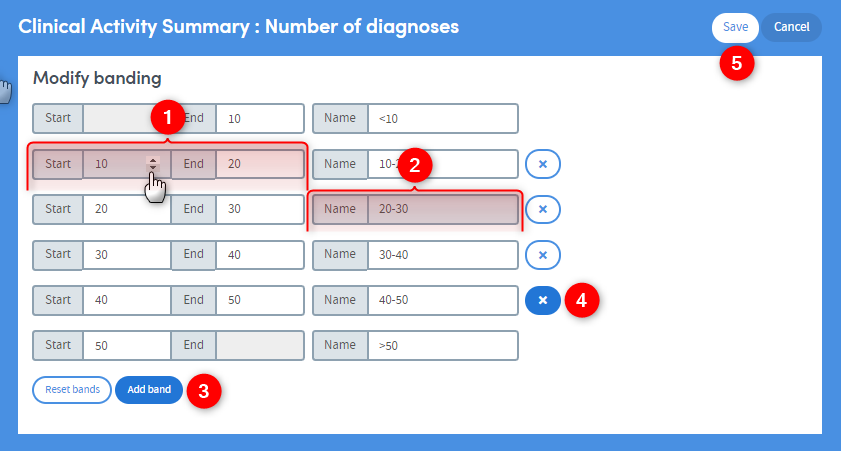
Here you can add, remove and modify bandings, as well as giving them a name.
- Click and type, or click the up and down arrows to set the band limits.
- Click and type a name for the band. The name you enter will be used in generated reports as labels for the charts and graphs.
- Click Add band to add a band to the list. Click Reset bands to revert the bands to their most recently-saved settings.
- Click the cross to delete a band from the list.
- Click Save when you have finished, or Cancel to discard your changes and go back to the list of bandable questions.