Activities
In this section you'll learn how to view, access and complete activities.
To view an activity form for a service user, select the Activities tab from the service user record:

The following features are available on the activities tab:
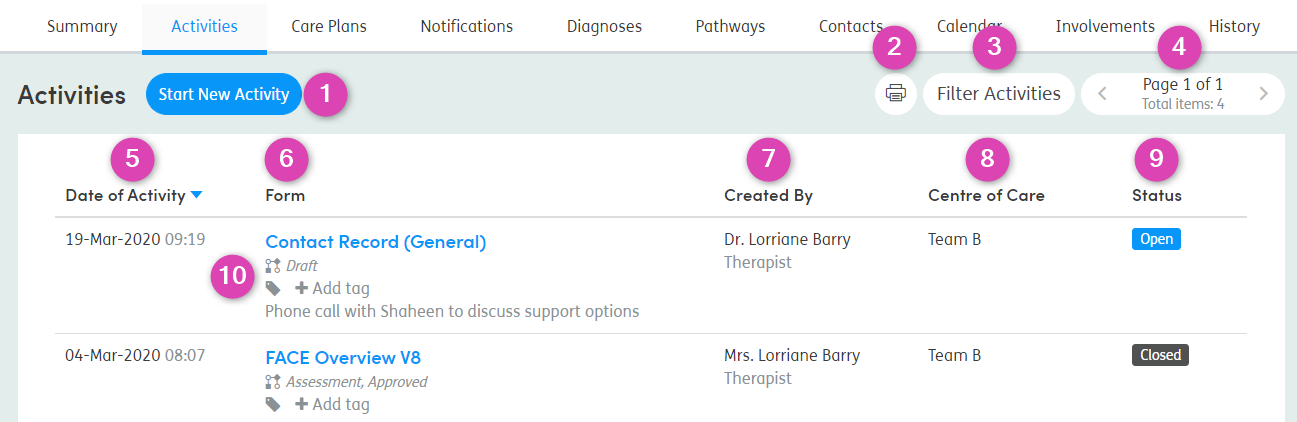
-
1
Start New Activity: Opens the Start New Activity screen.
-
2
Print: Opens a print preview of the activity list in a new window.
-
3
Filter: Filter the activity list by:
- Start date
- End date
- Form type
- Centre of Care
- Created by
- Form
- Profession
- Tag
-
4
Pager: The list displays 15 activities per screen. Use the arrows to move through the list.
-
5
Date of Activity: Click the header and the activity list will sort by date of activity.
-
6
Form: Click the header and the activity list will sort alphabetically by activity form name.
-
7
Created By: Click the header and the activity list will sort alphabetically by staff name.
-
8
Centre of Care: Click the header and the activity list will sort alphabetically by centre of care.
-
9
Status: Click the header and the activity list will sort by activity status e.g. open / closed.
-
10
Form Status and Tags: View the form’s current status (e.g. if it is in edit mode) and view the approval status, this will only show if workflow configuration has been set up on your system. Click Add tag to assign a tag from a pre-configured list.