Logging in and staff selection
Open Care Partner and you will see the following login screen:
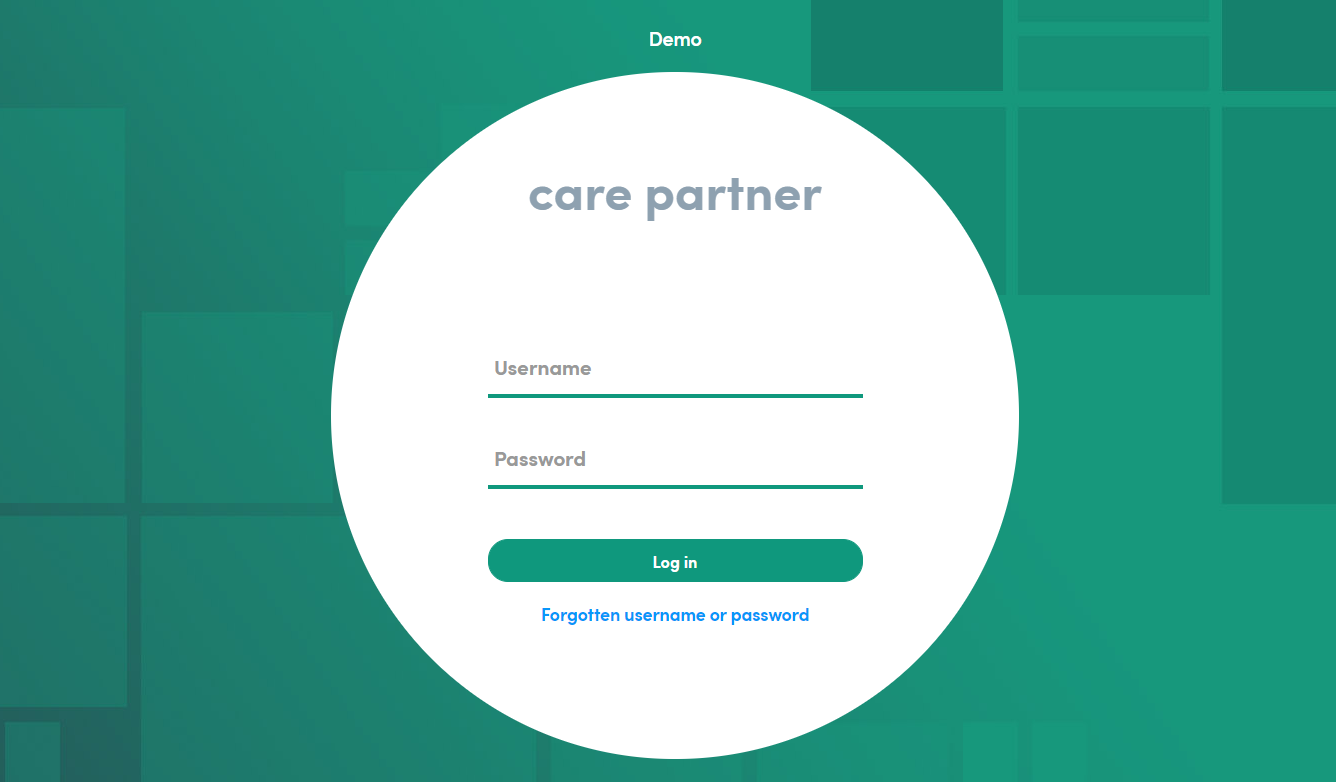
When you’re ready, enter your username and password. Your system administrator will provide you with these.
Click Log in.
After you click Log in, you will either be taken straight to the Home area if you have no additional staff members to to select from, or you’ll see the staff selection screen.
Staff selection
Your system administrator may have configured your user account to allow you to log in to Care Partner as different staff members.
You will see the screen below where you can select the person you want to enter information on behalf of.
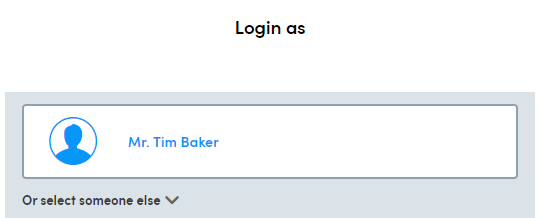
Click on the arrow located next to Or select someone else to see a list of staff you can choose from.

Click on the person you want to login as.
Occasionally, there may be an additional screen after selecting your staff member which will notify you of any messages your system administrator once you to know. Examples could include, notification of system downtime, updates to local processes etc.
The Broadcast message screen will look similar to this:
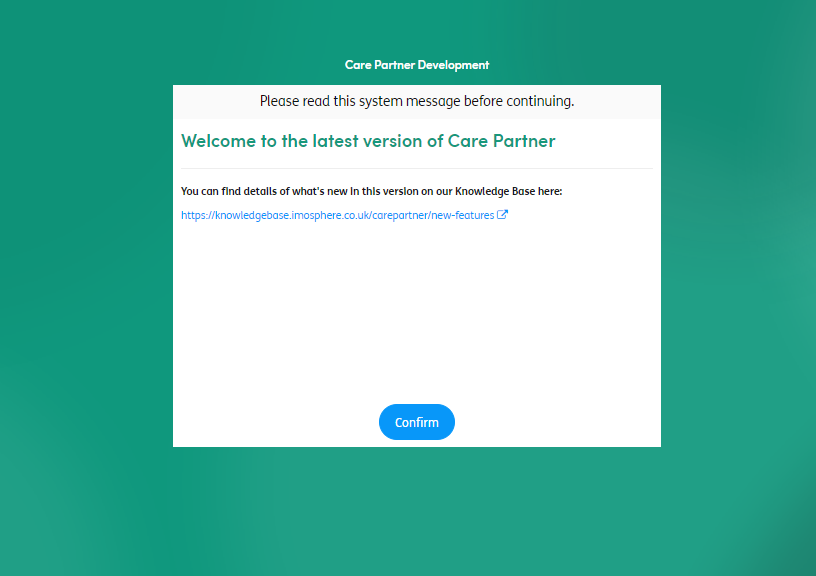
Click the Confirm button to acknowledge the notice and enter the application.