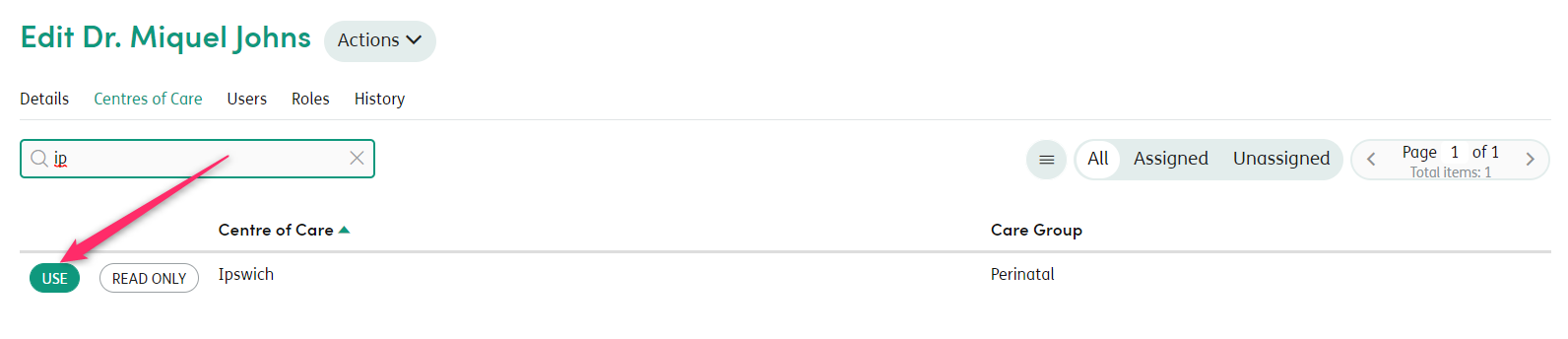Centres of Care
In the System Management → Centres of Care area, you can see a list of all configured Centres of Care.
You can use the Active/Inactive toggle and/or the Filter field to refine the list down where needed.

Adding Centres of Care
To add a new Centre of Care, go to the Centres of Care area and click
![]() . This will open the Add Centre of Care screen.
. This will open the Add Centre of Care screen.
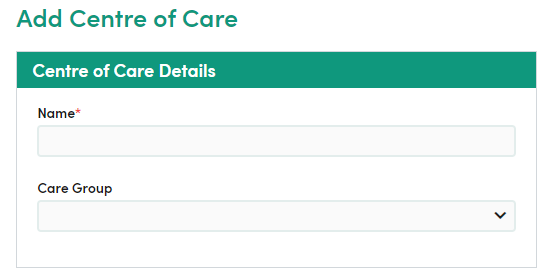
Fill in the details (including Address and Contact Information fields if relevant) and click Add Centre of Care. The new Centre of Care will now be available in relation to assigning Staff Members, Forms and Locations.
Editing Centres of Care
You can change the name of any Centre of Care and update address and contact details. Click Update Centre of Care when you have finished editing.
Configuring Centres of Care
In the Centres of Care list, select the relevant Centre of Care and click on the name to open the edit screen. Choose the relevant tab:

To assign Staff, Forms or Locations, search for these and click USE to the left of the name to assign these to the Centre of Care.
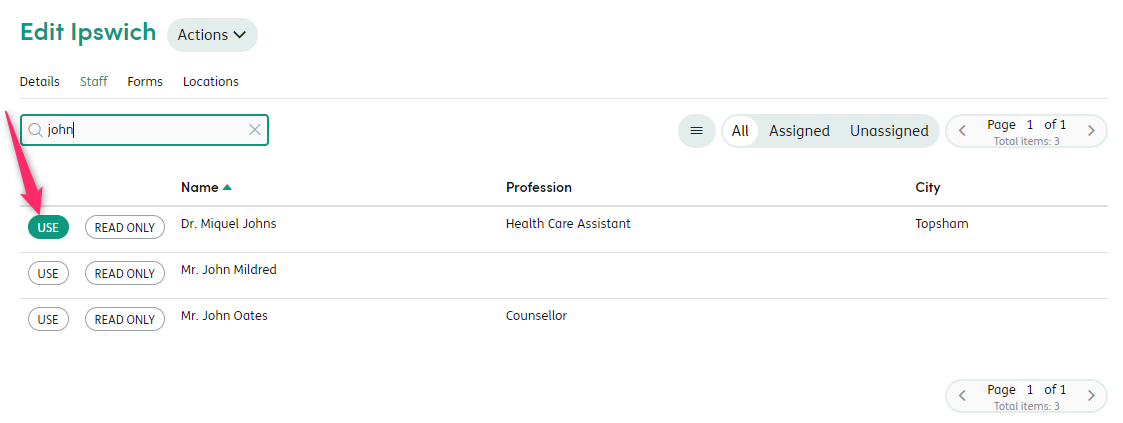
Alternatively, use the ≡ icon to easily assign or unassign all Staff, Forms or Locations.
Read-only Centres of Care
Centres of Care can be assigned to a staff member on a read-only basis. The following restrictions will apply if this feature is used:
- Creating a new form in a Centre of Care with read-only access will be prohibited
- Editing open forms in a Centre of Care with read-only access will be prohibited
- Creating a calendar event linked to a Centre of Care with read-only access will be prohibited
- Creating a group calendar event linked to a Centre of Care with read-only access will be prohibited
- Creating an involvement in a Centre of Care with read-only access will be prohibited
Go to System Management → Centres of Care. Select the Centre of Care you require and click on the Staff tab. A READ ONLY option is available in the list of staff members assigned to the Centre of Care.
Click to toggle between enabling and disabling READ ONLY status. The button is green when the Centre of Care for that staff member is set at READ ONLY.

The same feature can be accessed and managed from the staff member admin settings. Go to Access Management > Staff and choose the staff member from the list. Click on the Centres of Caretab. The READ ONLY option is available in the list of Centres of Care assigned to the staff member.