Overview
The Overview can be accessed by clicking the Overview menu item at the top of the screen.

This section shows an interactive overview of Centre of Care Events, so you can easily view the status of a Centre of Care Event for all service users.
In the example below; Team B has been chosen as the Centre of Care entity. Team B involves several events e.g. Assessment, Care Planning and Review.
The first event Assessment requires several activities to be completed e.g. Referral details, Initial Visit and FACE Overview Assessment.
After the Care Planning event a series of re-assessment activities or support plan visits may need to be completed as part of the Review event.
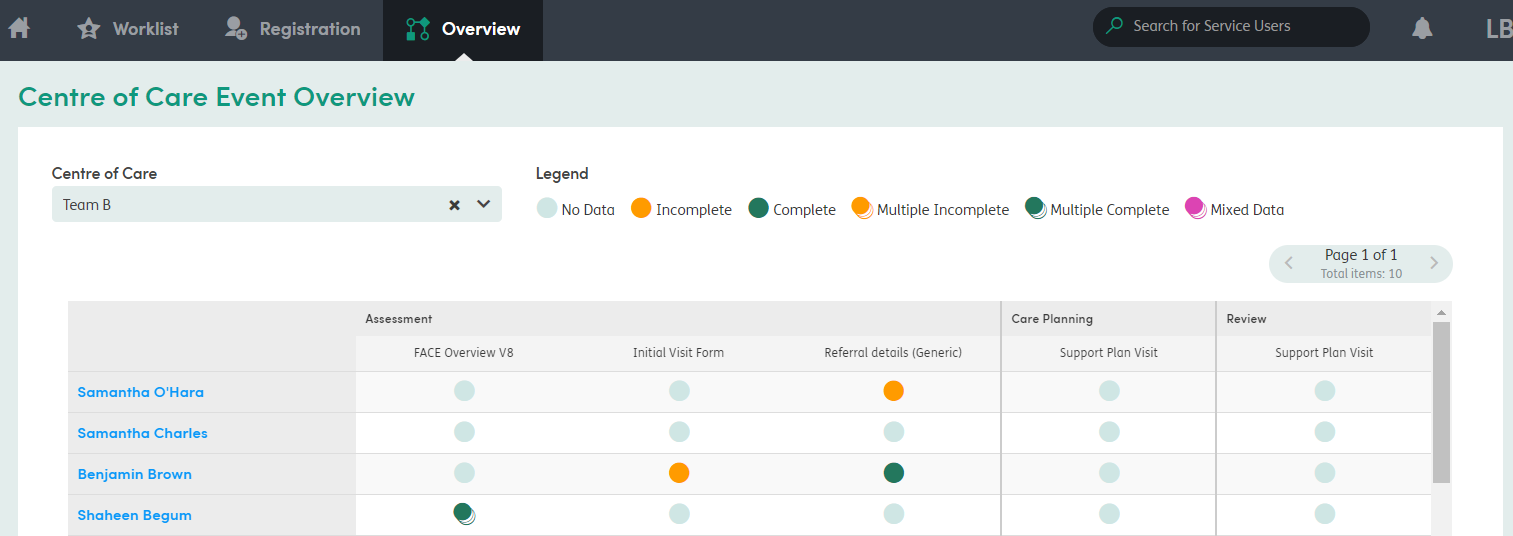
Click on the service user’s name to be taken to their Summary screen, or click on the circle to view a pop-up of the data, and then click on the form stage to be taken to that form.

This will display if the form definition is assigned to the Form Group associated to the Centre of Care Event but there is not a form instance with the Centre of Care Event associated.
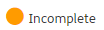
This will display if there is a single instance of the form definition in the Centre of Care Event assigned and the Workflow Stage set to Draft (Incomplete).
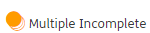
This will display if there are multiple form instances of the form definition in the Centre of Care Event assigned and all form instances have a Workflow Stage set to Draft (Incomplete).

This will display if there is a single form instance of the form definition in the Centre of Care Event assigned and the Workflow Stage set to Awaiting Approval or or the final workflow stage of Approved.
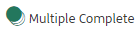
This will display if there are multiple form instances of the form definition in the Centre of Care Event assigned and all form instances have a Workflow Stage set to Awaiting Approval or Approved.

This will display if there are multiple form instances of the form definition in the Centre of Care Event assigned and the form instances have differing Workflow Stages.