Terms
In the Terms section of the Administrative functions, you can configure:
- The terms used in various screens throughout Care Partner to suit your local terminology and preferences.
- The lists of values for each of the system drop-downs that are found throughout Care Partner
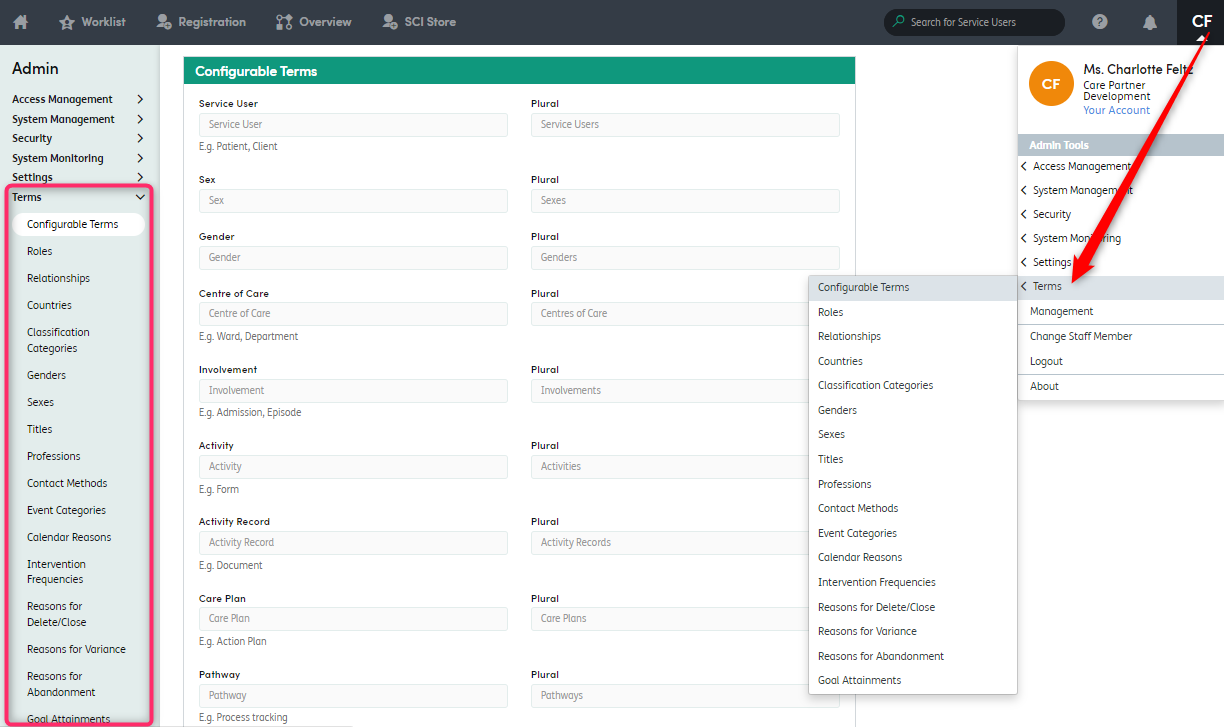
The first section that can be configured is Configurable Terms - these are shown below. When any of these terms are changed, you must ensure you click Update Configurable Terms at the bottom of the screen to save your changes.
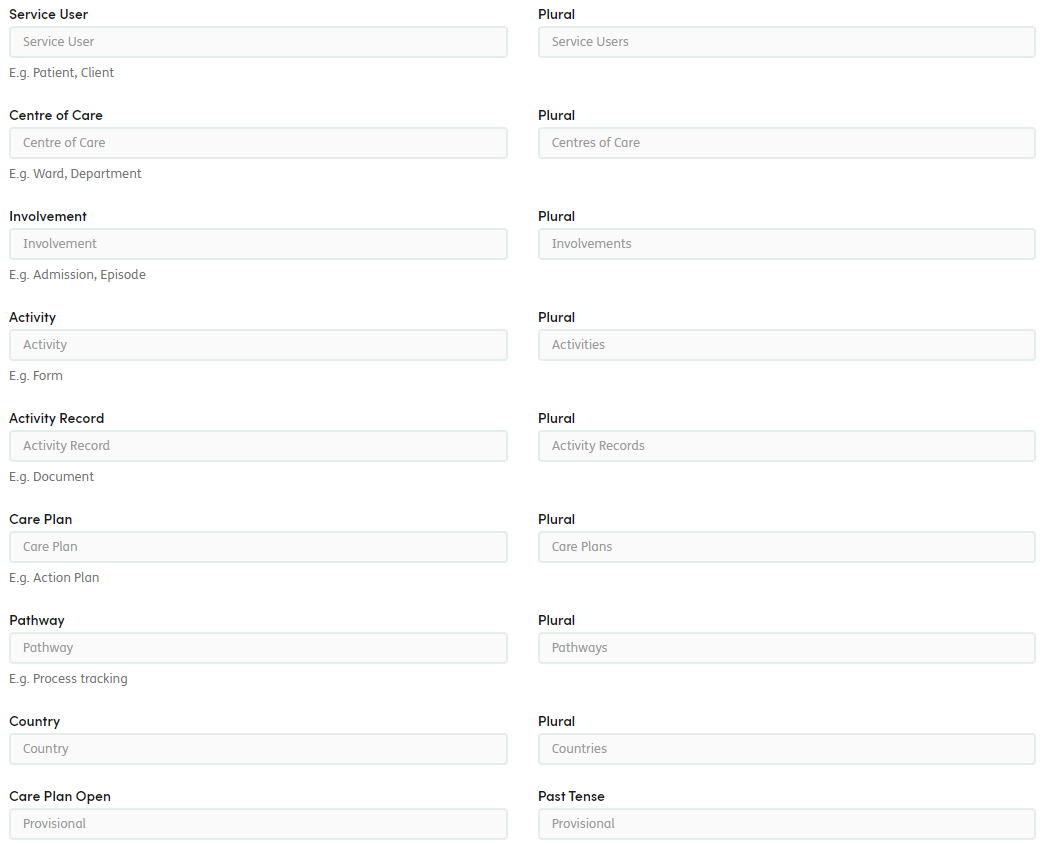
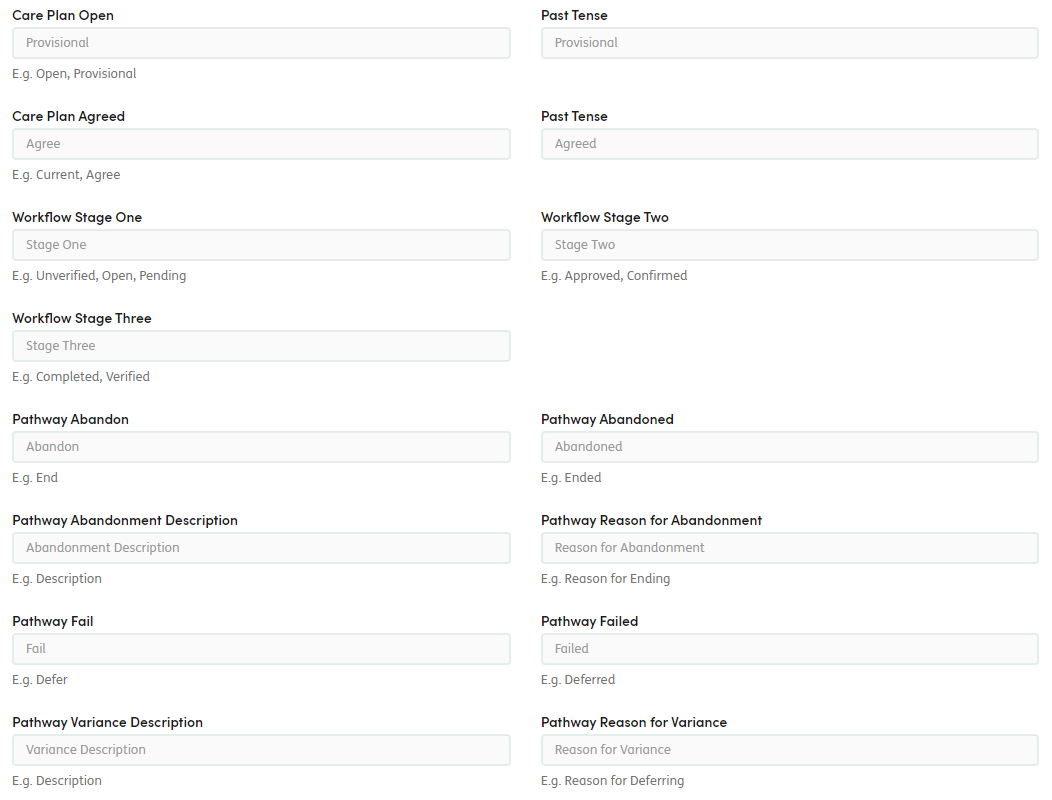
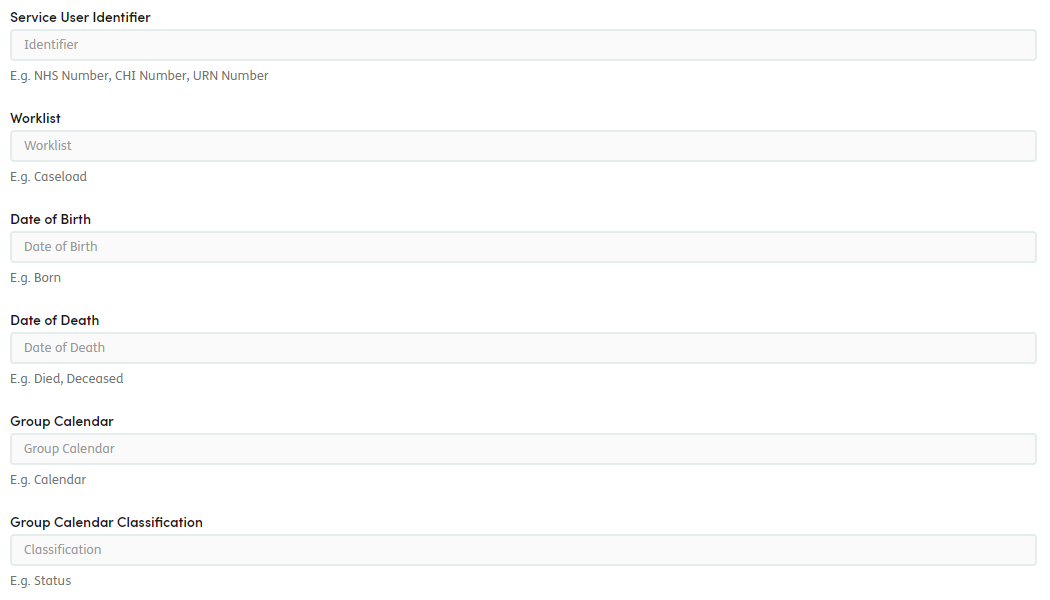

The remaining sections within the Terms area each represent a drop-down that can be found within the various Care Partner screens.
To view and edit the list of values for any of these drop-downs, select the relevant section on the left and make any changes needed (either by adding a new option or editing/deactivating an existing option).
The example shown below is ‘Contact Methods’:
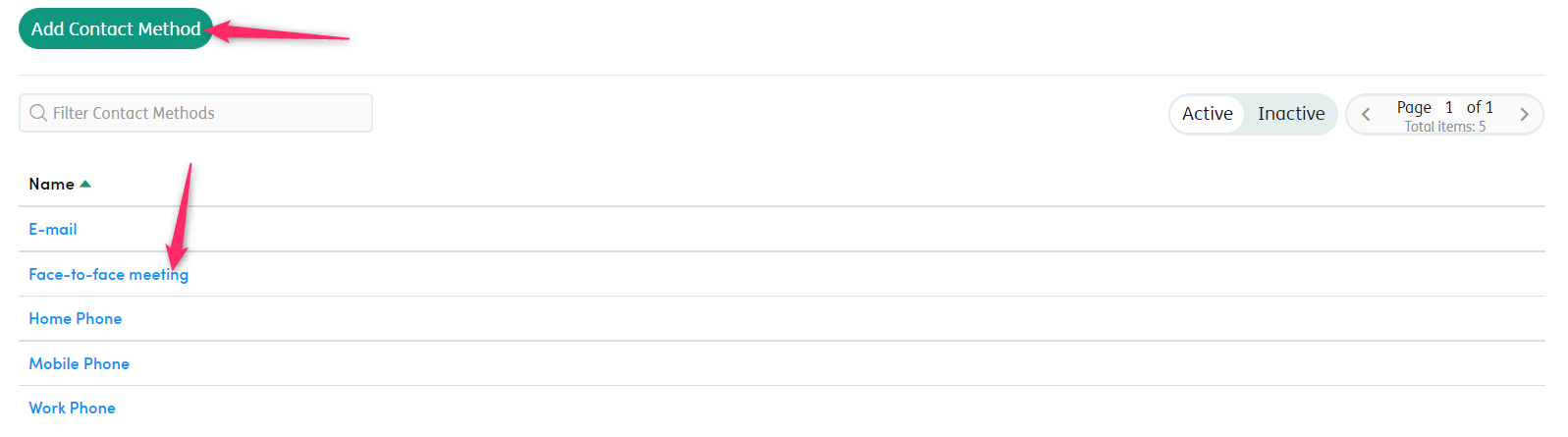
Each section (drop-down list) is listed below - including details of where the list can be found in Care Partner.
Roles: View, add, edit and remove the roles shown in the drop-down list when adding new Contacts for a service user.
Relationships: View, add, edit and remove the relationships shown in the drop-down list when adding new Contacts for a service user.
Countries: View, add, edit and remove the countries shown when adding a service user’s or Contact’s address. Editing this list may result in mismatches to your data import where your Care Partner system is integrated with a local PAS.
Classification Categories: View, edit and remove classification categories when adding a group calendar event. These will only display if the ‘Enable Classifications’ settings is ticked in settings > calendar.
Genders: View, add, edit and remove the genders shown when registering a new service user. Editing this list may result in mismatches to your data import where your Care Partner system is integrated with a local PAS.
Sexes: View, add, edit and remove the sexes shown when registering a new service user. Editing this list may result in mismatches to your data import where your Care Partner system is integrated with a local PAS.
Titles: View, add, edit and remove the titles shown when registering a new service user, Contact or staff member.Editing this list may result in mismatches to your data import where your Care Partner system is integrated with a local PAS.
Professions: View, add, edit and remove the professions shown when adding a new Contact or staff member.
Contact Methods: View, add, edit and remove the preferred contact methods shown when registering a new service user or Contact.Editing this list may result in mismatches to your data import where your Care Partner system is integrated with a local PAS.
Event Categories: View, add, edit and remove the Calendar Event Categories. These are used when adding events to a service user’s calendar.
Calendar Reasons: View, add, edit and remove any reasons for non-attendance within the Calendar.
Intervention Frequencies: View, add, edit and remove any intervention frequencies when adding an intervention to a Key-item-based Care Plan.
Reasons for Delete/Close: View, add, edit and remove the reasons list shown when deleting Activities, Care Plans, Pathways, etc.
Reasons for Variance: View, add, edit and remove the reasons for variance shown when failing a task during a Pathway.
Reasons for Abandonment: View, add, edit and remove the reasons for abandonment shown when abandoning a Pathway.
Goal Attainments: View, add, edit and remove the goal/outcome attainments shown when reviewing a Key-item-based Care Plan.
Editing and deactivating terms
To edit or remove an option from a list, click on the option’s name and it will open the edit screen. Edit the details as necessary and ensure you click the update button at the bottom of the screen.
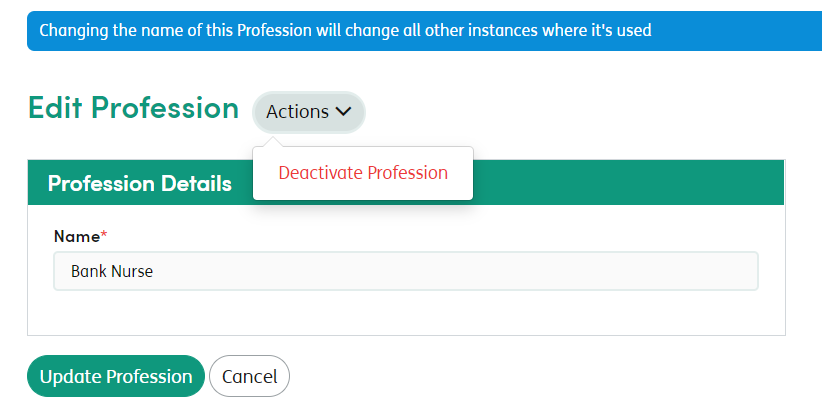
Use the Actions button at the side of the heading to deactivate an option. Any inactive options can be found and reactivated by using the Inactive button toggle in the list of options.