Completing activities
The following functions are available when you are on an activity screen - regardless of whether the activity is open or closed:

Export: Takes you to a screen where you can produce an export file from the activity (usually a .pdf for printing, but this can also be one or more specific editable document templates, depending on what is configured for the activity template).
Move: Enables you to move the activity to be associated with a different involvement (only available to users with Admin rights).
Delete: Enables you to delete an activity within a specified deletion period (only the activity creator or a user with Admin rights can delete an activity).
Progress navigation: You can skip to a particular section of the form by clicking on the section heading.
Details: This shows the date of activity, last modified, and which centre of care it is in.
Tags: Enables you to add/remove tags for the activity (where tags have been configured for use within your system by a user with Admin rights).
The following functions will be available when the activity is Open:
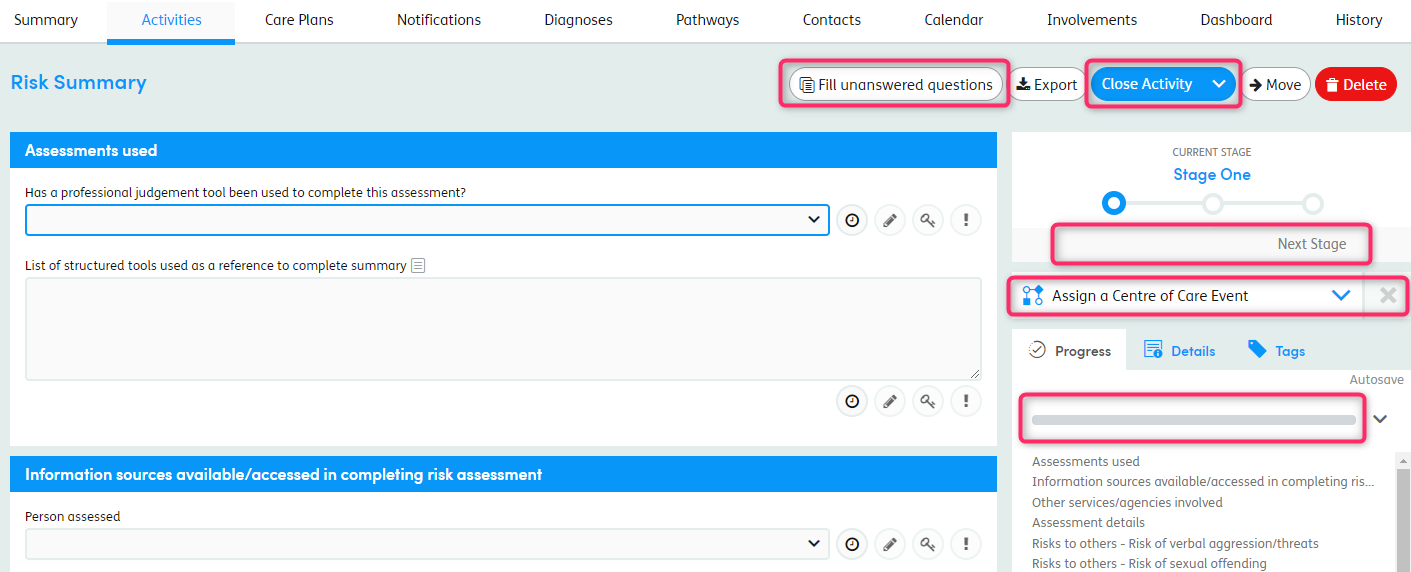
Fill unanswered questions: Selecting this option allows you to populate unanswered questions in the form with either the most recent answers from previous completed activities (either from the same Centre of Care, or any available), or with default answers or nulls. If the most recent answers options are not available then the form may not be compatible with this functionality. To use this functionality, you must have sufficient permissions.
Close Activity: Once you have finished adding information to the activity, click Close Activity to save the activity into a non-editable state. Before you can do this, you must have answered any mandatory questions and resolved any validation errors.
Current Stage: Enables you to move the Current Stage to the next stage e.g. Draft > Awaiting Approval > Approved. Depending on the settings configured in Admin, this may be done either while and Activity is open, or closed.
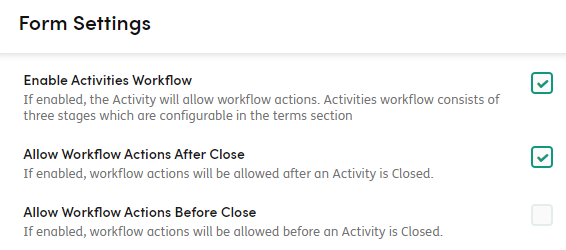
Centre of Care Event: Enables you to assign an Event to an activity. Depending on the settings congigured in Admin, this may be done either while the Activity is open, or when closed. This, along with the visibility of the ‘Events’ functionality, is dependent on the Form Settings shown above.
Progress Bar: This shows how much of a form has been completed so far.
The following functions will be available when the form is closed:

Clone Activity: Click this button if you would like to clone the activity (create an open copy of it that is pre-filled with the same answers).
Current Stage: You may or may not only be able to change the Stage for an activity if the activity is closed (see above).
Assign a Centre of Care Event: Depending on configuration, you may or may not be able to change the Event assigned for an activity if the activity is closed (see above).