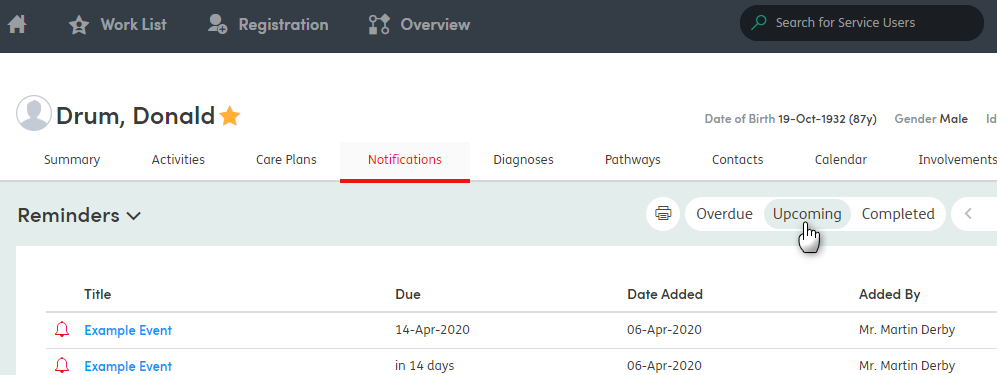Viewing reminders
Reminders are useful for important events and for events that need the service user’s attendance recording. If a Reminder is set, the event information is pulled through to the Notifications section.
Select Yes on the toggle button to set a Reminder for a new Event.
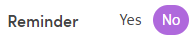
Once an event in the Calendar has been added and a Reminder set, a bell icon will appear in the right-hand corner of the event. This event will also be pulled through to the Notifications section. For more information, take a look at the Notifications page.
As you can see below, this is an event in the past and the bell icon is filled in to show that it is an important event for which the attendance has not been recorded. It is now an overdue event with a Reminder.
![]()
Once the attendance has been saved for an event with a Reminder, the bell icon will change in the Calendar to show it has been dismissed.
The event will also change colour to show the attendance state.
![]()
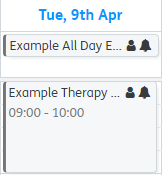
Reminders are visible in the Summary screen and in the Notifications screen. Reminders are displayed as follows:
 Overdue: Reminder for an event occurring in the past with no attendance status recorded.
Overdue: Reminder for an event occurring in the past with no attendance status recorded.
 Upcoming: Reminder for an upcoming event.
Upcoming: Reminder for an upcoming event.
 Completed: Reminder for an event occurring in the past, where the service user’s attendance has been recorded.
Completed: Reminder for an event occurring in the past, where the service user’s attendance has been recorded.
Below is an example of how Reminders are displayed on the Summary screen.
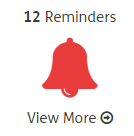
Below is an example of how Reminders are displayed on the Notifications screen.