Forms
In the Forms area of System Management , you can:
- Import new Form definitions (only relevant for customers using Imosphere’s Builder software)
- See a list of all available forms that can be assigned to Centre(s) of Care and assign & unassign forms
The main features are:

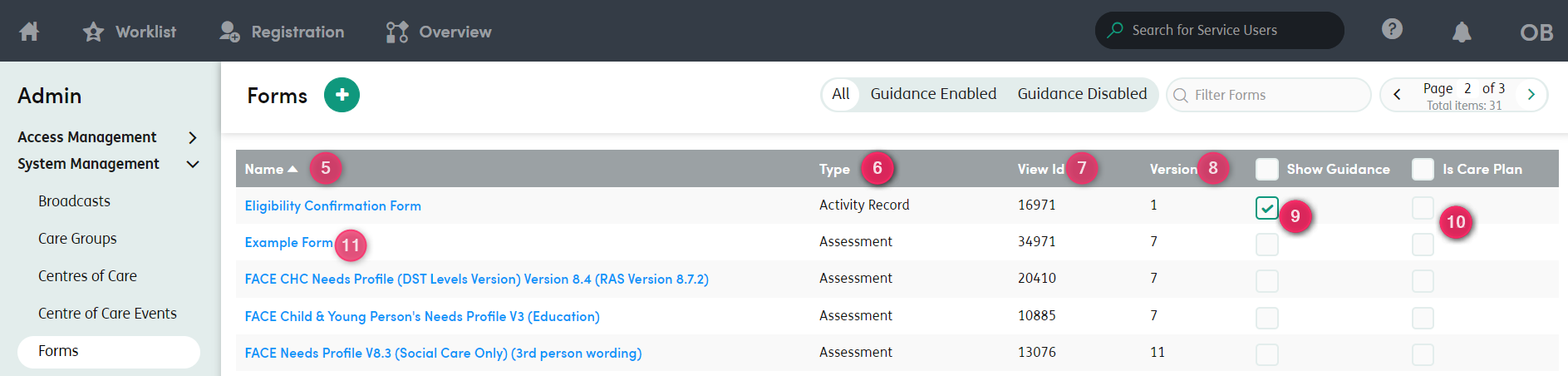
-
1
Import Form Definitions: Where new forms can be added to Care Partner by an Administrator (where forms have been built using Builder).
-
2
Guidance Enabled/Disabled filter: Filter the list of forms to only show forms where the ‘Always show guidance’ option has been ticked.
-
3
Filter Forms: Filter the forms list by part or all of the name or View ID.
-
4
Pager: The list is grouped to show 15 forms at a time. You can use the arrows to go through the list.
-
5
Name: Click the header and the form list will sort alphabetically.
-
6
Type: Click the header and the form list will sort by form type.
-
7
View Id: Click the header and the list will sort by the View ID number.
-
8
Version: Click the header and the list will sort by form version number.
-
9
Show Guidance: Help guidance linked to questions and/or answers on forms can be always displayed to users or only displayed when each help icon is clicked. This checkbox allows you to individually select the form definitions for which help guidance (if applicable) should always be shown.
-
10
Is Care Plan: Checking this box for a form definition will make that form available for use in the form-based care plans area of the system instead of the activities area.
-
11
Form link: Click any form name to see which Centre(s) of Care the form has been assigned to.