Types of questions & answers
Activity forms may contain standard questions with drop-down menus, calendars, attachments and free text answers. Find out more about these question types here:
Free text
Free text fields display as a box (either a large box for multiple lines of text, or single line box) which you can edit directly. The box extends as you type, to accommodate large amounts of text.
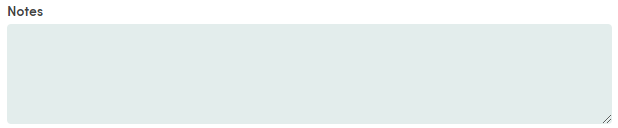
Bi-State checkbox
These fields are for enumerated questions, allowing you to select multiple options from a list.
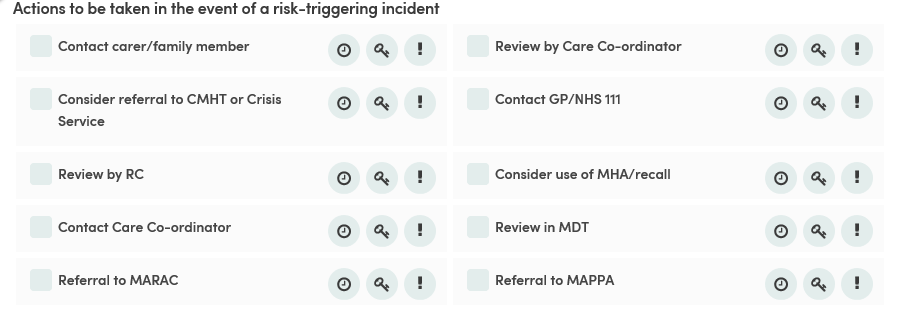
Radio button and Tri-state checkbox
These fields are for enumerated questions, displaying the answers as one-click radio buttons (one answer only).
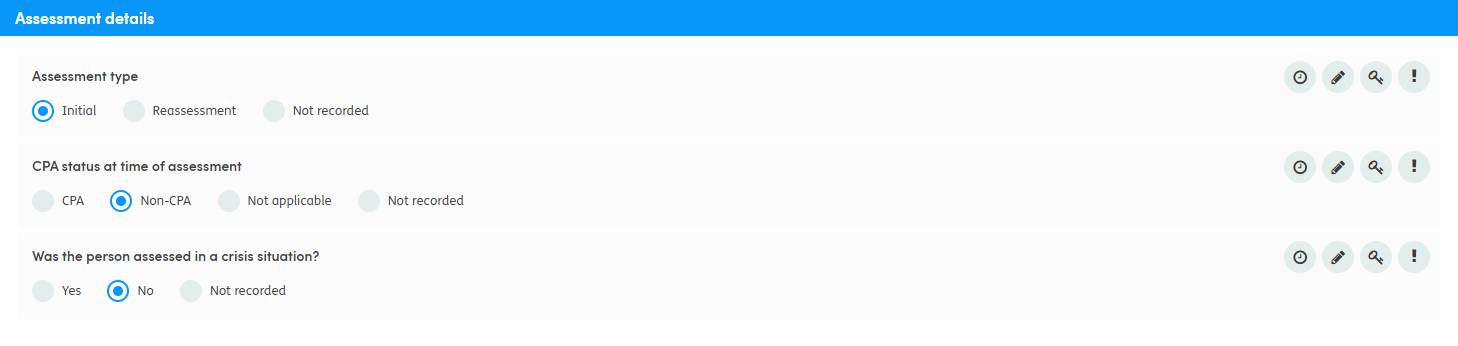

Drop-down
Drop-down options are selected by scrolling through the list and clicking the relevant answer. You can also type directly into the box and the answers will filter as you type. This is useful for long lists, or if you know what the answer is likely to be. Click the answer or press the enter key on your keyboard to select the highlighted answer.

Date
Date questions can be completed manually by entering a date into the box using the format dd/mm/yyyy, or selecting a date using the date picker.

Calculated fields/Formula fields
Some activities contain calculated fields, indicated by fx. These calculated fields will auto populate as contributing fields are filled in.
See the BMI calculation below, as an example.
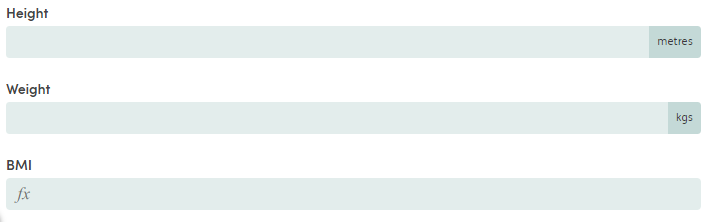
Date fields may be used as part of calculated fields, for example, to count the number of days between two completed date fields.
Repeatable Sections
Some forms contain Repeatable Sections, which allow you to add specified sets of questions multiple times, and the number of times is likely to vary each time the form is completed.
An example of this would be where a list of people invited to an assessment is needed, with the name, address and role of each. You fill in one set of details, and click the Add another text (below the section you’ve completed) to add another blank section. You then complete this with the second set of details, click to add another section, and so on until they’re all recorded. There are two display options for repeating section elements you might see:
Display as panels
The repeating set(s) of questions are in panels below each other. This is similar to the existing display of questions in the system:

Display as a table
This results in a new tabular layout with a table column representing each question in the repeating section, and a table row representing each instance of the questions set:
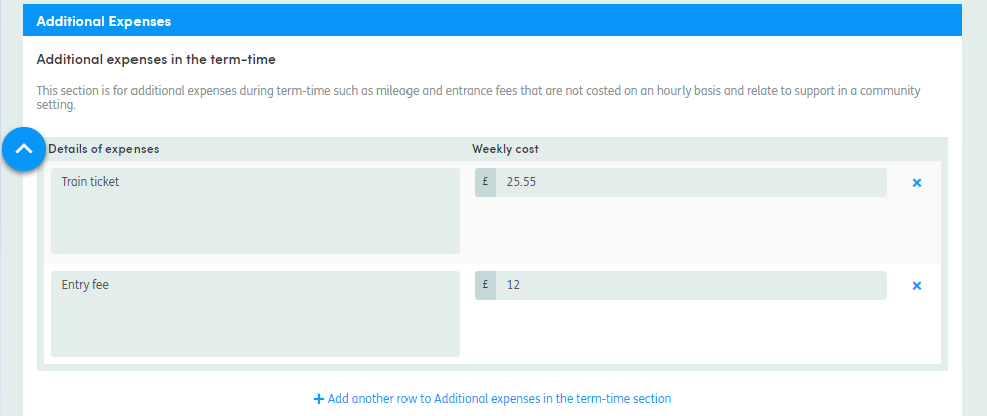
Proportionality
Forms can contain proportionality questions. These are questions that have been set up to be automatically populated based on the answer given in an earlier trigger question. For example, if a question asks, ‘Do you have any comorbidities?’, answering ‘No’ can trigger the subsequent questions about the types of comorbidities to be completed with the answer ‘No’, to save you having to complete them all yourself.
Form sections that have this capability are identified by the inclusion of an Auto-completable indicator. The trigger question is indicated by the magic wand icon.

Mandatory questions
The following types of questions can be made mandatory for the user to answer before a form can be closed - by removing the option of having a null answer within the ‘Builder’ software:
- Drop-down
- Radio button
- Number (only supported from Care Partner v2025 onwards)
- Date (only supported from Care Partner v2025 onwards)
- Text (only supported from Care Partner v2025 onwards)
- Attachment (only supported from Care Partner v2025 onwards)