Alerts
Alerts are high-risk items (identified during the completion of an activity) requiring attention by all staff.
Once the form has been completed and Closed the alerts can be viewed in the Notifications tab.
In the example here, no alerts will show on the Summary screen because they haven’t been pinned.
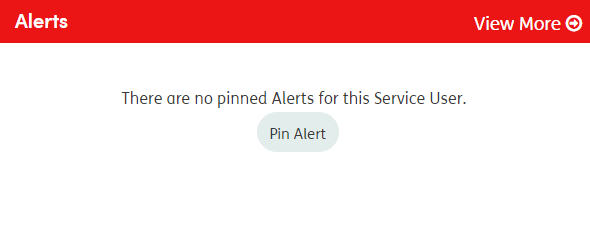
Pinning Alerts to the Summary
To pin an alert to the service user’s Summary screen, go to the Notifications screen and click the PIN button for the relevant items.
You can click on the alert on the Summary screen to go straight to the Alert Details screen.
Unpinning Alerts
To remove a pin from an alert, click on the PIN button.
This will change the PIN button from red to white and the alert will no longer show on the Summary screen.
Alert Details
To view more details of an alert, click the question on the Notifications screen, or click the alert question on the Summary screen to go to the Alert Details screen.
This will open the Alert Details screen where you can see more information about the alert. You can also pin the alert to the Summary screen from here.
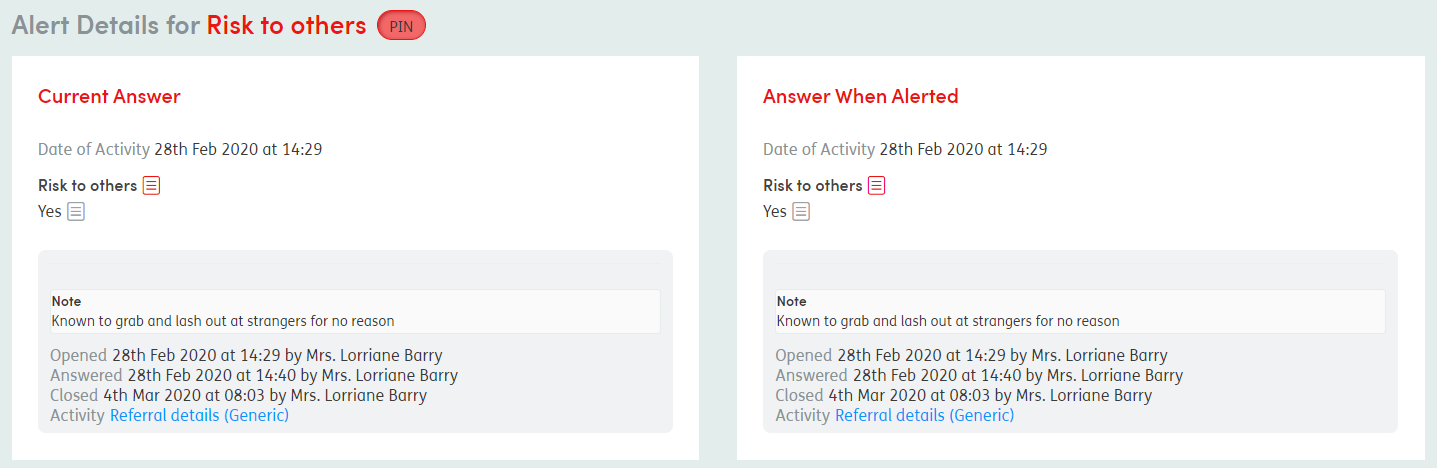
You can see which form/activity the alert originated from, what the Current Answer is, and what the Answer When Alerted was.
Historical Alerts
If no longer relevant, alerts can be removed the next time an activity including that item is completed.
For example, when starting a new activity within which an item has previously been set as an alert, simply select the new response and click on the alert button next to the item to remove the alert.

The alert will be removed when the activity has been Closed. The alert will then show in the Notifications screen under the Historical tab.