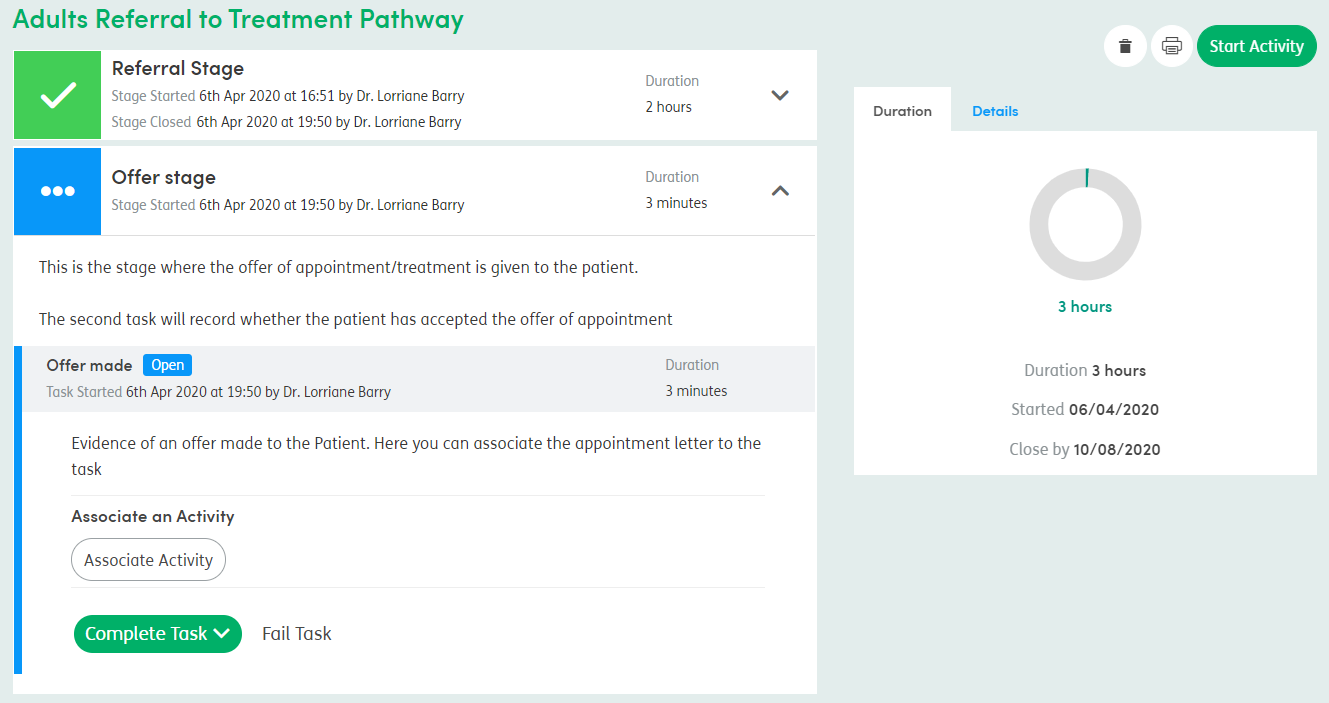Complete a task
To complete a Task, you might have to associate an Activity as evidence that this has been completed for the service user (see below), or you might have to select that the Task has been completed without associating an Activity.
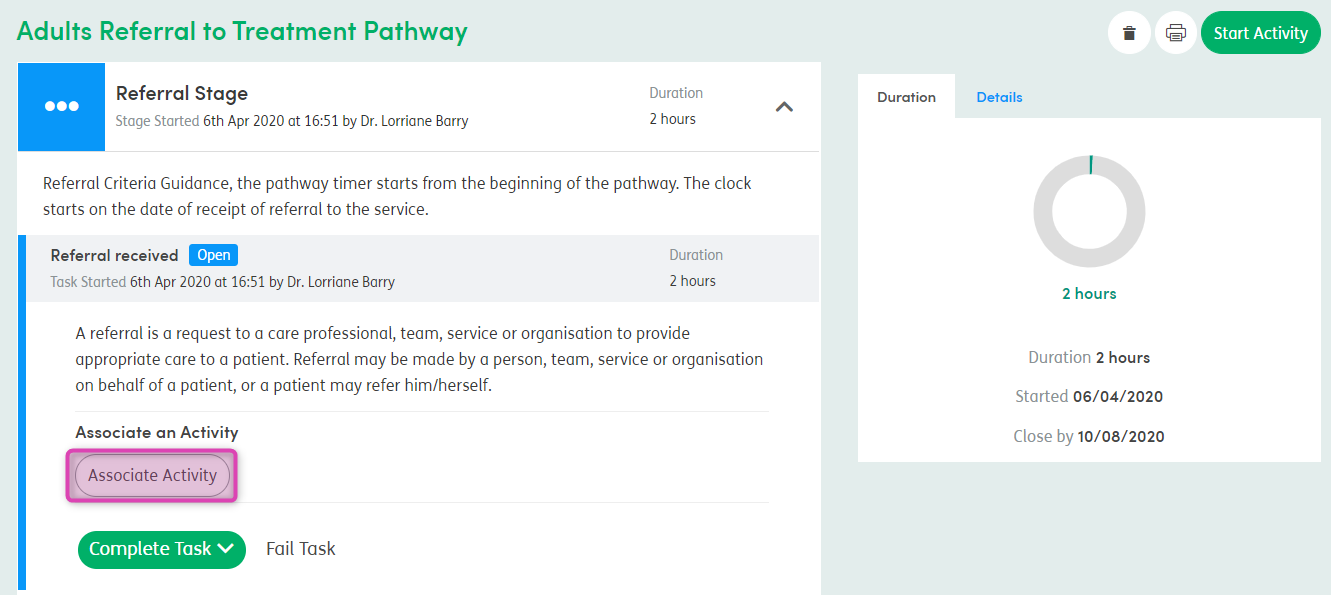
Click Associate Activity, this will open the Associate Activity pop-up box that will allow you to see all of the service user’s closed Activities.
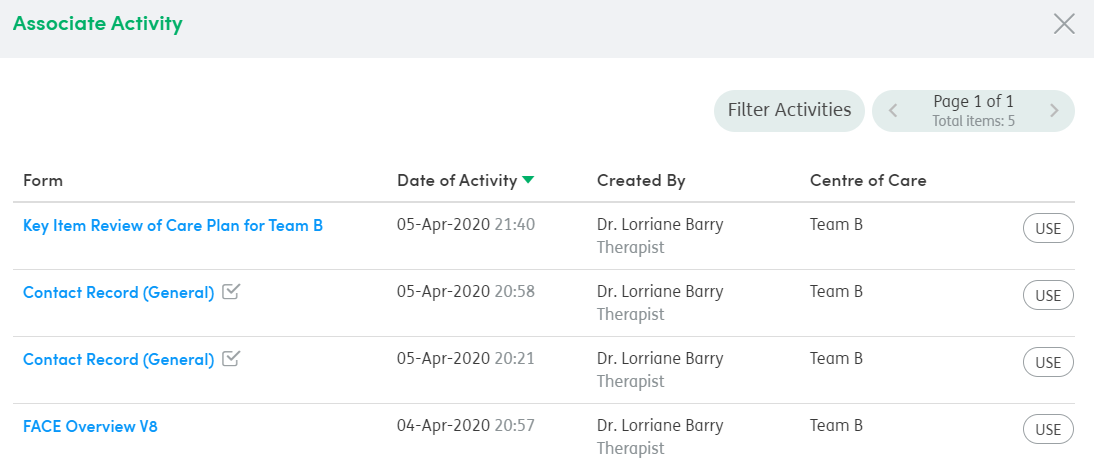
You can filter the list of Activities using the Filter Activities button. To view the Activity before associating it to the Pathway, click on the name of the Activity and it will open in a new browser tab.
Go back to the Pathway and continue to associate the Activity. Click USE to associate the Activity to the Pathway.
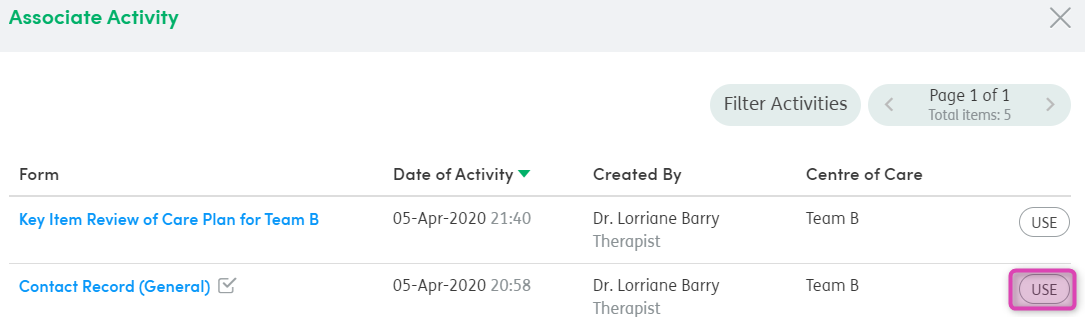
The Activity will now show as being associated with the Pathway.
You can remove the associated Activity if needed and replace it with another Activity.

Click Complete Task to finish this task and move on to the next one. Select a date and time or select Use Current Date & Time.

Once you have completed a Task, the next Task will open automatically.