Finding and viewing activities
All activities are displayed on the Activitiesscreen, which by default displays by date assessed. You can order the list by date, form, created by and Centre of Care, by clicking on each of the headings.
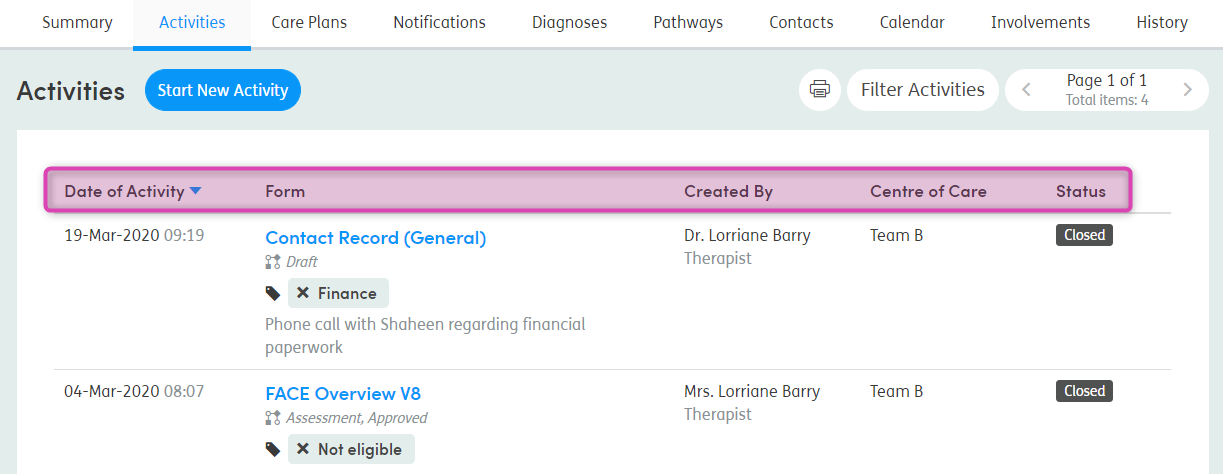
You can also filter the forms shown in the list by clicking Filter Activities and choosing, for example, forms created by a specific staff member. The results will change as you select the filters you want to apply.
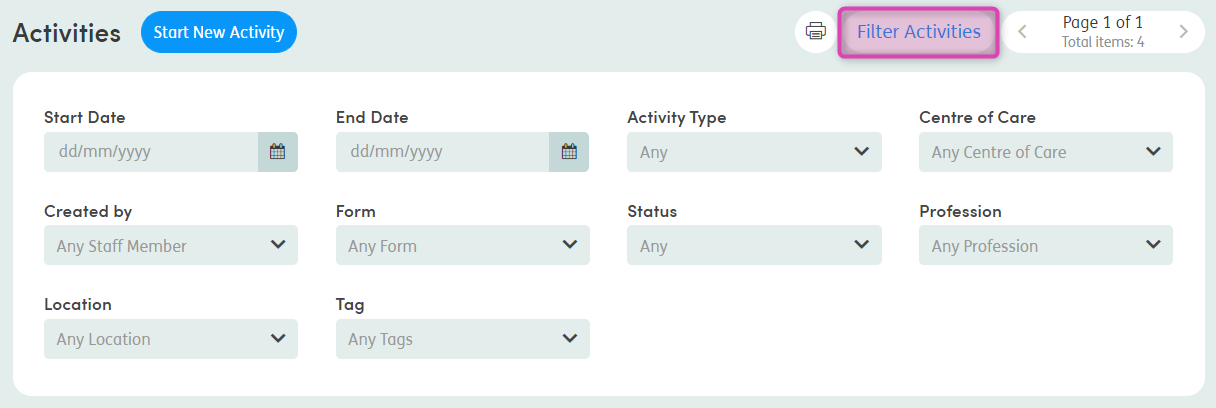
Quick access to activities
You can also view activities and access the Activities tab from the summary screen. Click on the number of Total Activities in the panel at the top of the screen:
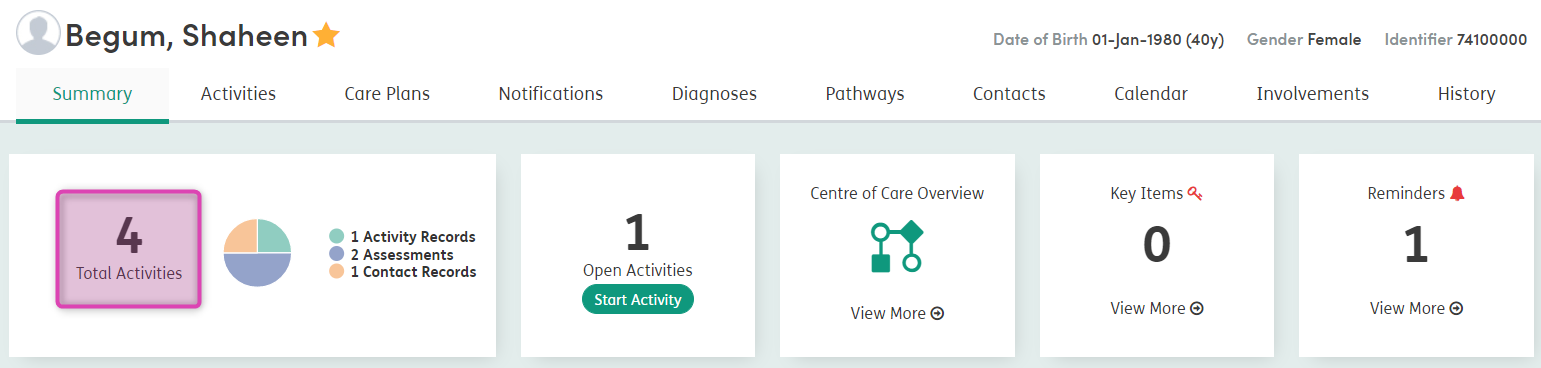
You’ll see a pop-up box listing all the forms associated with the service user. Click on the name of a form to see the details, edit, and print as required.
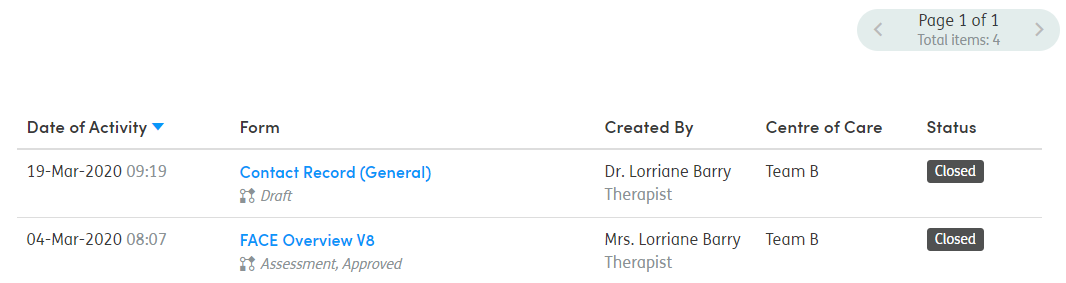
Printing an activity list
You can print a list of a service user’s activities by clicking the print icon on the Activities tab.

A new browser tab will open, showing the print preview and also allowing you to choose Print For and Hide PID options. Then click Print.
You can also filter the forms and the print list will reflect the filters applied.