Starting activities
Click the Start New Activity button.

The Activity Details screen will display.
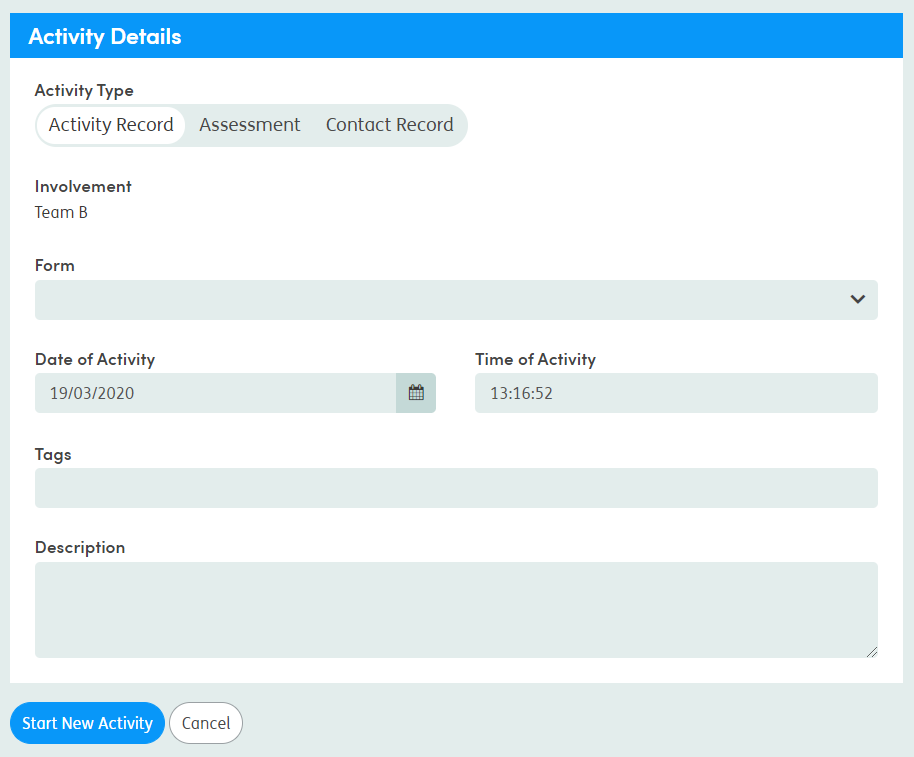
Select the Activity Type.
There are three types of activities in Care Partner:
Activity Record
An activity records information about a service user relating to their condition or wellbeing. It is anything that is not an Assessment or Contact Record. Documents that were not completed in Care Partner can be attached to the service user’s record. For example, letters, drawings, pictures and PDFs.
Assessment
This activity records an Assessment completed for or with the service user. Every FACE toolset is tailored to the needs of the relevant Centre of Care and Care Group. The toolsets include both generic and specialist tools and support the work of Staff with service users.
Contact Record
This activity records contact with the service user. Contact Records can be as limited or extensive as the information you want to collect and report on. You can have different contact record types for different centres of care, which record different types of information. The summary of contact item links all Contact Records. This allows you to view the history of the Contact Records in a Care Plan and in the Shift Notes functionality.
If you are filtering an activity that has been changed from one type of activity to another, the results can include all versions of the form. For example, if an Activity Record has been changed to a Contact Record, then when you are setting a filter to see Contact Records, all the previous versions of the form (including when they were Activity Records) will show on the filter. This feature may need to be configured by your administrator.
Then select the relevant form by scrolling through the list or typing the form name.
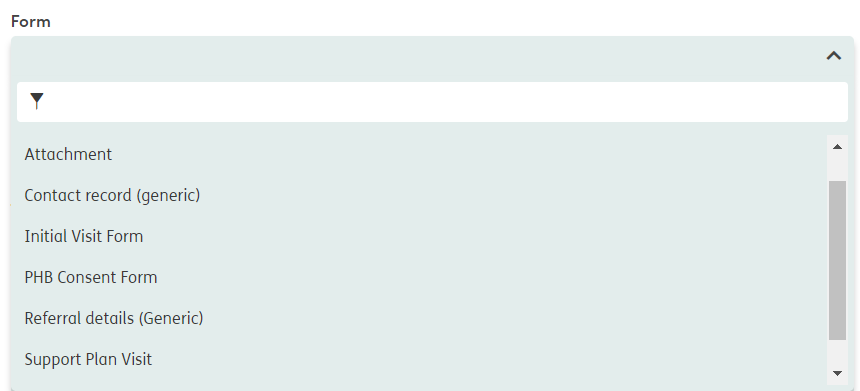
Once you have selected the form, update the date and time if required. These default to the current date and time.
Tags will only be relevant if specifically configured for your system and are designed to differentiate between forms when there are multiple of the same type on the system. For more information see Tagging activities.
The Description field allows you to enter a short narrative on the activity, which gives some high-level information on the All Activities view. This is not essential and will not normally need to be completed.

Click Start New Activity at the bottom of the screen when you’re ready to proceed. The data entry screen will then display.