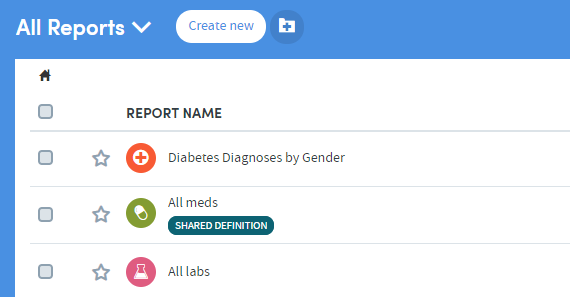Report sharing
There are two forms of report sharing: sharing outputs and sharing definitions.
A report definition is different from a report output. When you share a report output, you are also sharing the generated information which that specific instance of that report contains. When you share a report definition, you are in effect sharing the ‘framework’ of a report; the choices and decisions you made along the way about, for example, which cohorts, which datasets, or which period of time to include.
When you share a report definition, you also share the definitions of the cohorts included within the report. These will appear on the recipient’s My cohorts list.
However, if the recipient has different permissions, or access to different data from you, the patients in their data who satisfy the cohort definition may differ from the patients that you can report upon. Hence, when a recipient runs a report using a definition that you have shared with them, they may generate different results from you.
This ensures that the sharing of a report definition does not allow the recipient to view sensitive data that they would otherwise not be permitted to view.
How to share a report output
To share a report output, first open the report you wish to share (you can do this by clicking the report name in the Home area or in the My Reports area). On the top right of the report is a small menu bar. Click the Share icon:

A pop-up box will appear:
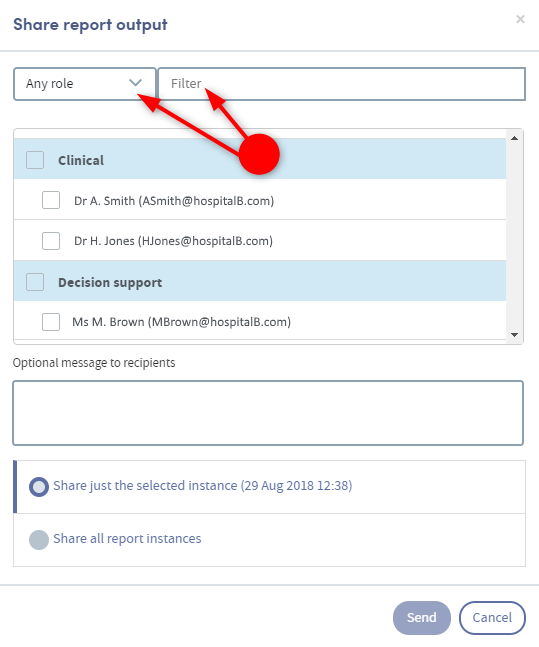
If you click the small down-arrow to the right of Any role you can select a specific role to narrow down the list of possible recipients. Alternatively, if you know their name, type this into the Filter space at the top, and the list below will display matching names for you to select from.
Click in the checkbox to the left of your chosen recipient(s). If you wish, you can add a message.
You can also choose whether to share all instances of this report or just the one that is open. When you have made all your choices, click Send. You will see a message at the bottom of the screen:
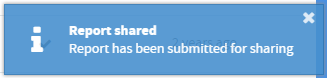
If you now go to your list of reports in the My Reports area, you will see that the report you shared has been tagged as SHARED OUTPUT in the list:
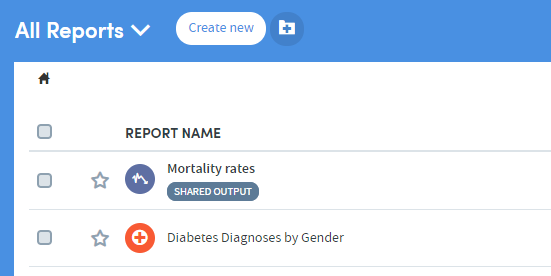
How to share a report definition
If you have been given the necessary user permissions, you may share report definitions that you have created.
Go to the My Reports area (accessed via the top menu bar) and click the checkbox on the left of the report whose definition you wish to share. Click the Share report definition icon:
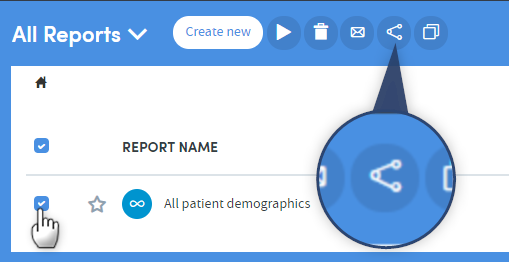
A pop-up box will appear:
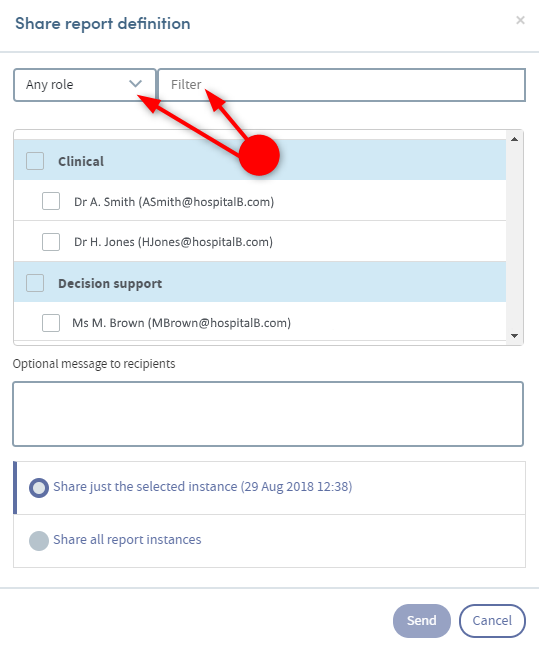
If you click the small down-arrow to the right of Any role you can select a specific role to narrow down the list of possible recipients. Alternatively, if you know their name, type this into the Filter space at the top, and the list below will display matching names for you to select from.
Click in the checkbox to the left of your chosen recipient(s). If you wish, you can add a message. Click Send.
You will see a message at the bottom of the screen:
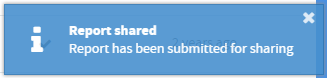
If you now go to your list of reports in the My Reports area, you will see that the report definition you shared has been tagged as SHARED DEFINITION in the list: