Creating a cohort folder
To create a new folder, go to the My Cohorts page (accessed via the top menu bar) and click the New folder icon:
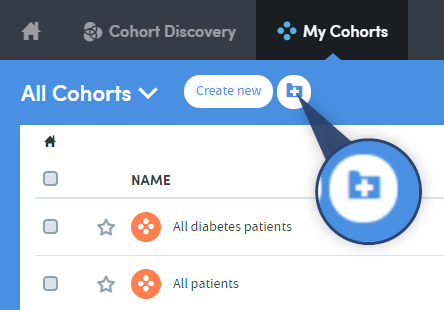
NOTE: If you can’t see this icon, you’ve probably selected one or more of the cohorts in the list by clicking in the check boxes on the left, as can be seen with two of the cohorts in the image below:
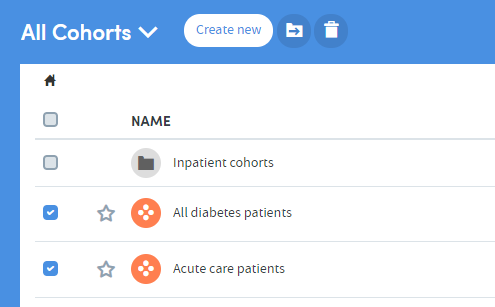
The New folder option is only available when none of the cohorts in the list have been selected using the check boxes. Make sure they are all unchecked, and then click the New folder icon.
A pop-up box will appear:
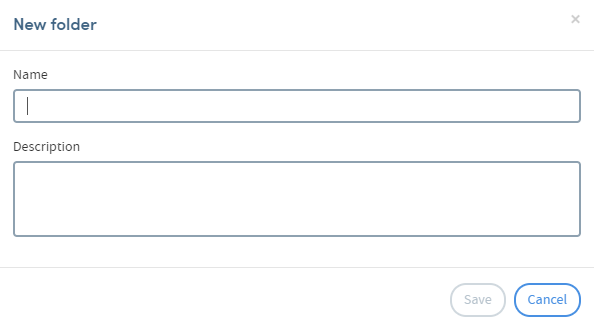
Type in the name you’ve chosen for your folder and a description if you wish to include one. Click Save when you have finished.
Your new folder will appear in the list on the My Cohorts page.