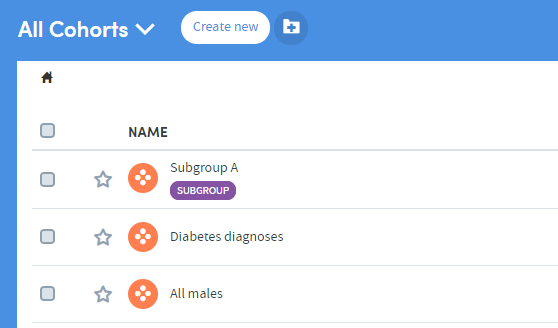Compare or merge one new and one existing cohort
When working in Cohort Discovery you have the option to compare the cohort you’re working on with an existing cohort in your My Cohorts list.
The Compare or merge feature can be found on the right of the screen, below the Tracker:
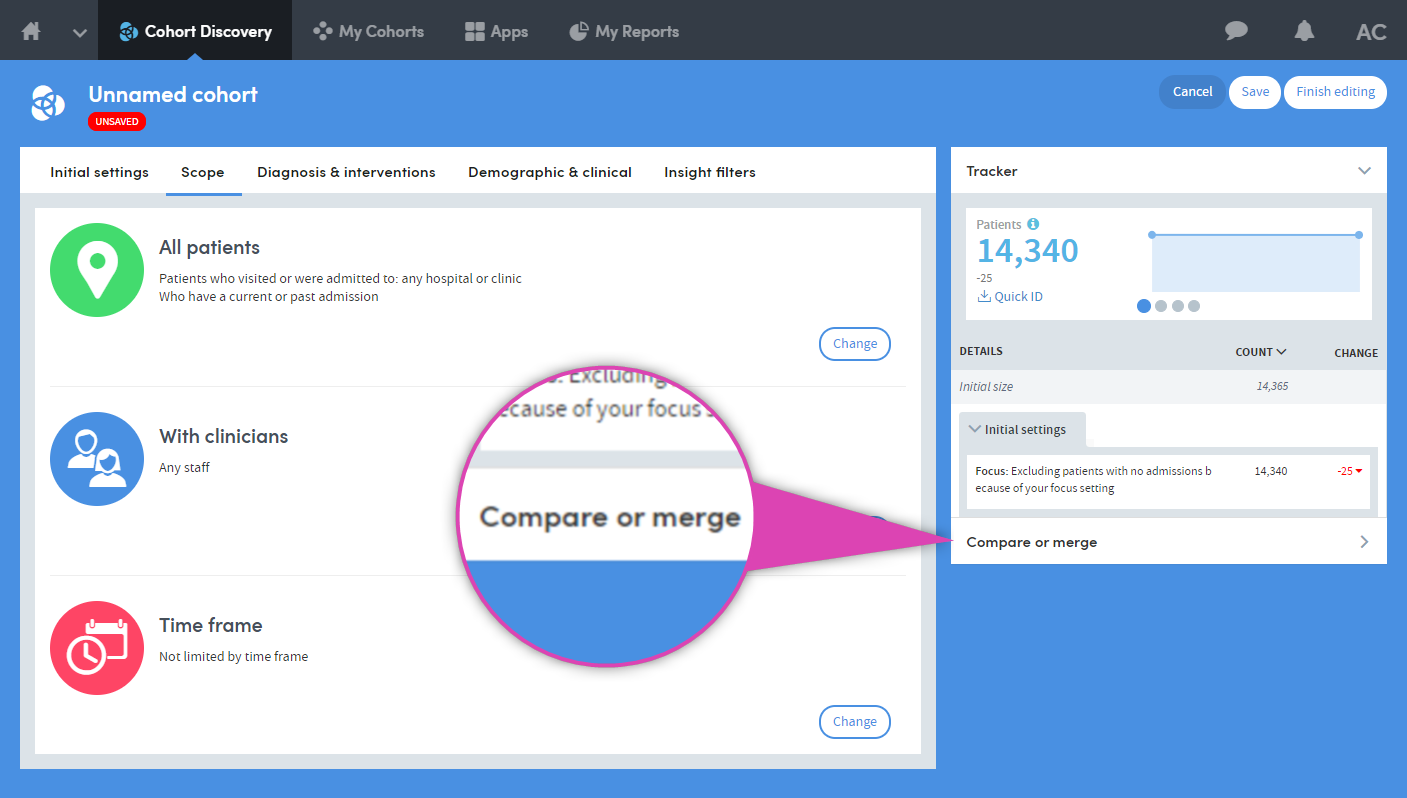
Click Compare or merge, and the Tracker feature will be hidden. You’ll be prompted to click the Select cohort button:
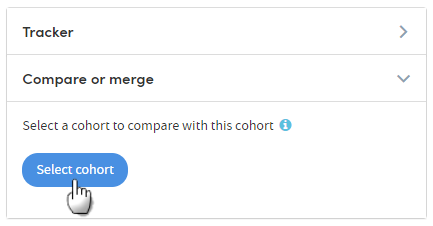
Click this, and select the cohort you want to compare:
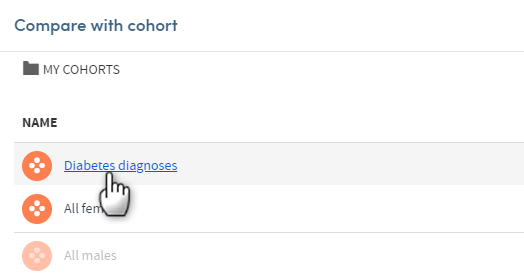
The right-hand side of the Cohort Discovery screen will show the comparison data:
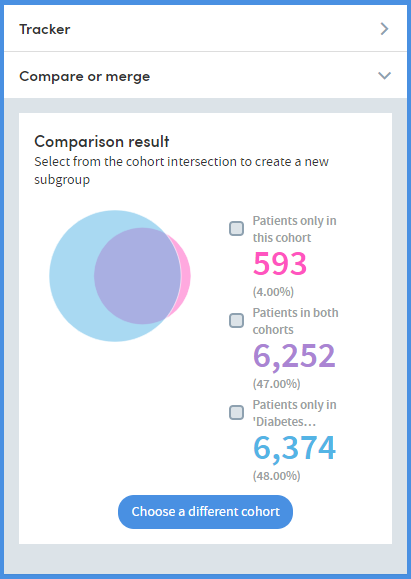
Here, for example, we can see that 6,252 patients are in both cohorts.
If we wanted to create a subgroup of all the patients who are in both cohorts, we can do so by clicking the checkbox, and clicking the Create subgroup button which will appear:
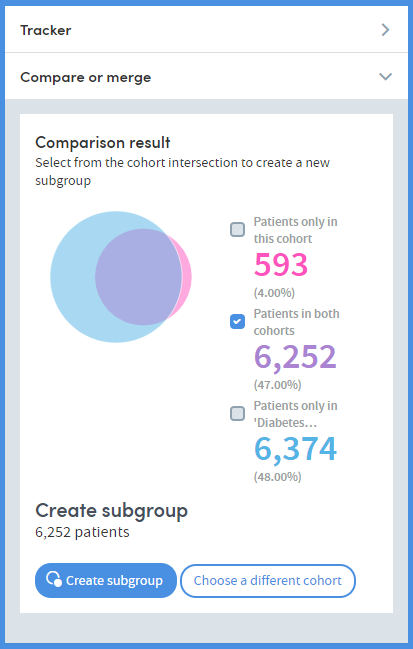
A pop-up box will appear, prompting you to type in a name for the new subgroup. A description is provided automatically, but you can also edit this if you wish:
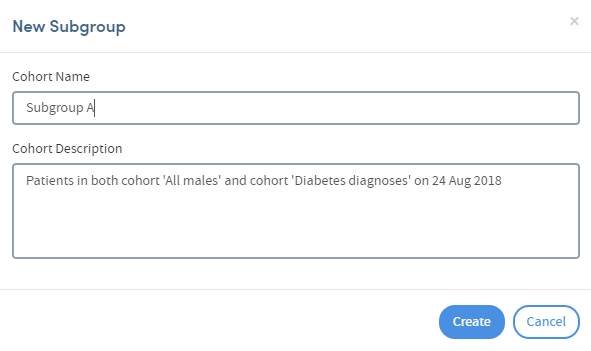
Click Create to save your new subgroup.
If you then go back to the My cohorts area, you’ll see that the new subgroup has been added to the list: