Logging in and roles
The first screen you’ll see is the log in screen:
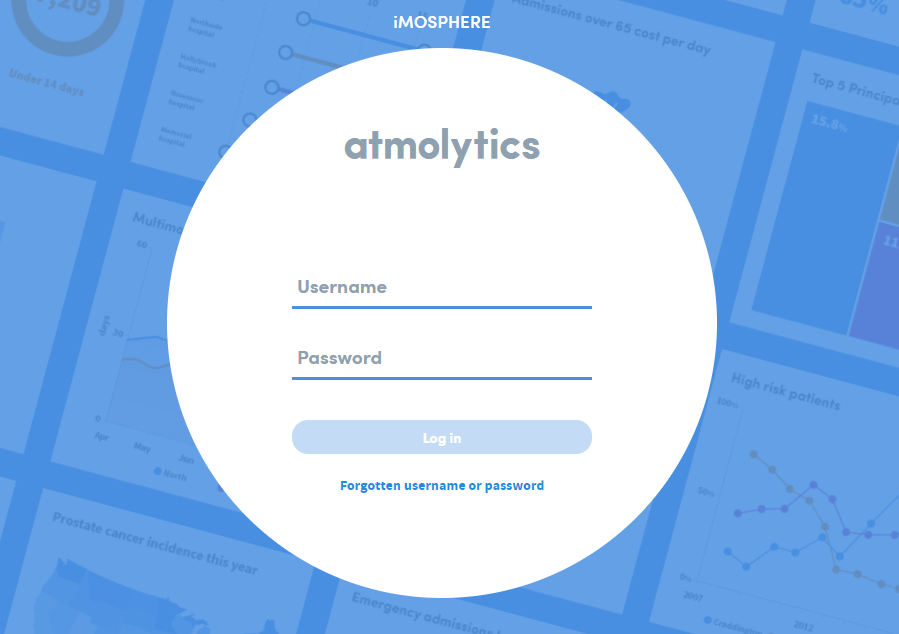
At the very top of the login screen you might see the Announcements banner. Click the down-arrow to see details of new features or other important news that may be of interest to you.
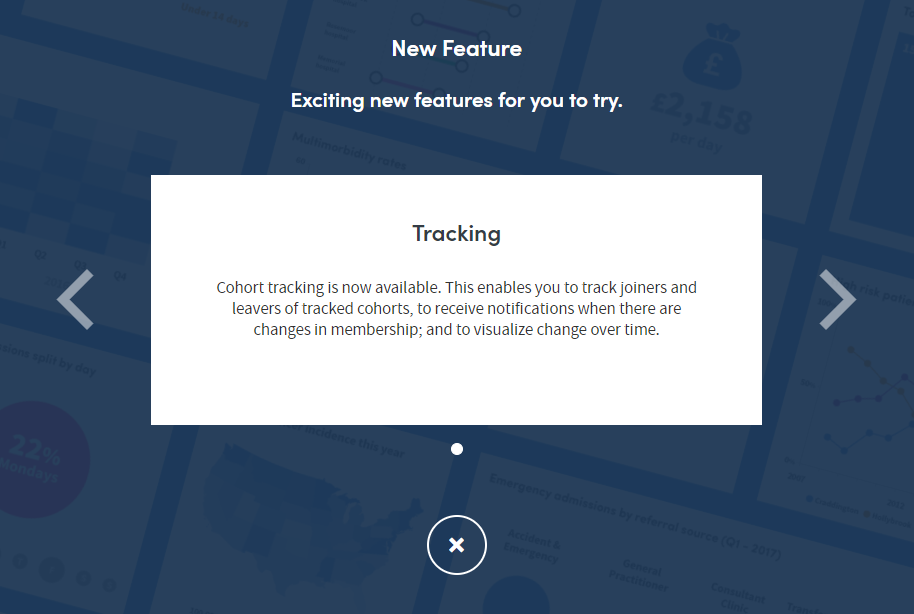
When you’re ready, enter your username and password. Your system administrator will provide you with these.
Click Log in.
If you have any trouble logging in, or you’ve forgotten your username or password, either click the link on screen or contact your system administrator.
Roles
Your system administrator will have assigned you a role as a user of the Atmolytics system. This is a kind of profile which sets the type of access permissions you have, and the patient data you’re allowed to view or report on.
Your user permissions may allow you and fellow users to share cohorts and reports with each other, but you will not be able see other users’ data, and they won’t be able to see yours, unless you explicitly choose to share it and have the necessary user permissions to do so.
After you click Log in, you will either be taken straight to the Home area if you only have one role assigned to you, or you’ll see the role selection screen.
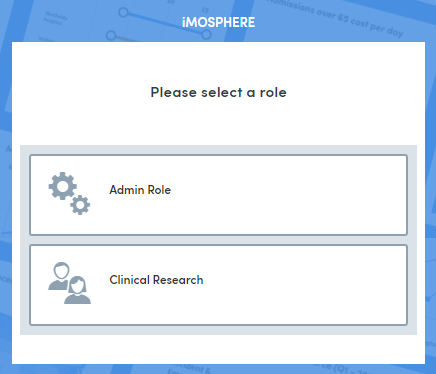
If your system administrator has assigned you more than one role, you’ll need to select the role you wish to use for this session before you are taken to the Home area.