Creating a new cohort insight set
To create an insight set, click Manage at the top right of the Cohort Insights area, and select Sets:
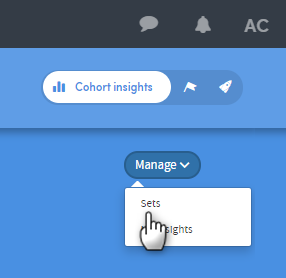
You’ll be taken to the Manage sets screen, which will look similar to this:
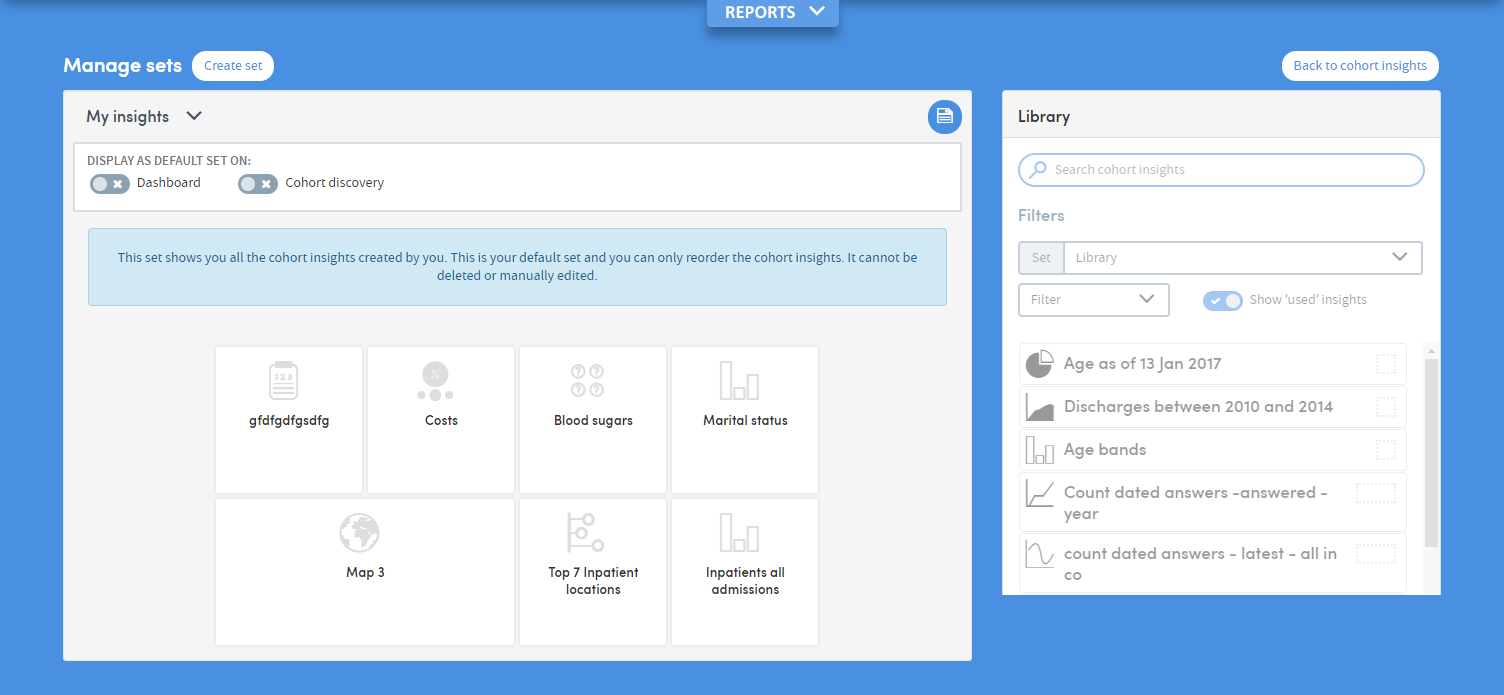
You’ll have a number of cohort insights ‘preloaded’ into Atmolytics as part of your role. These are gathered into one set which can’t be edited in any way, and this is the greyed-out set that you may see on screen. However, you can include any of these preloaded insights in any of the sets you create yourself.
Click Create set, towards the top left of the screen:
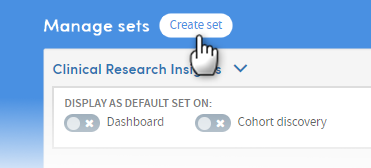
You will be prompted to name the new set. Type in a name and click OK:
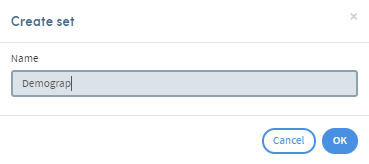
Your new, empty set will be displayed on screen:
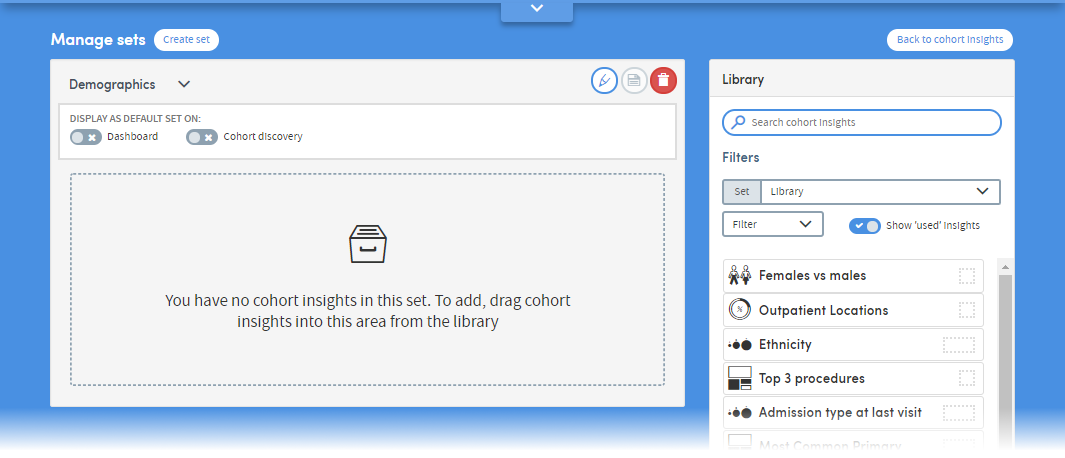
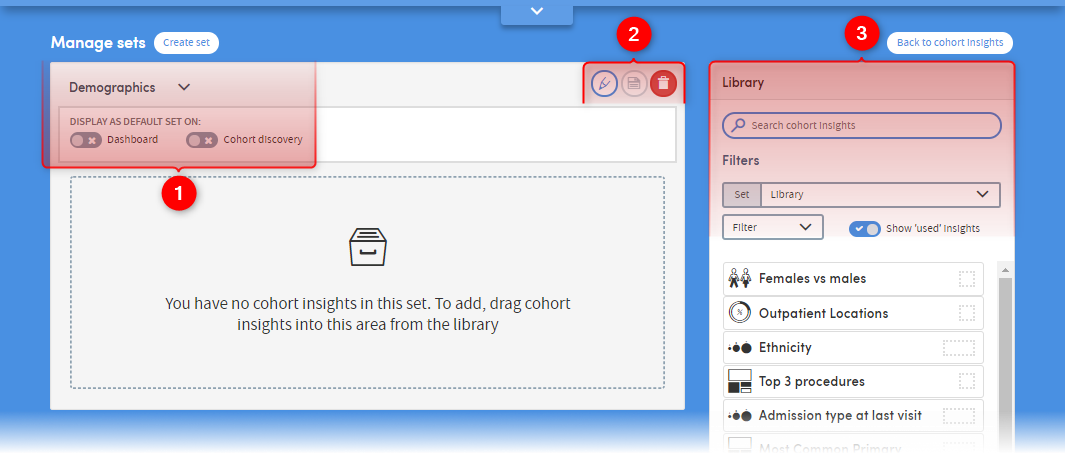
-
1
Here you can see the name of your new set, and two options to use this set as the default display in your Cohort Insights dashboard and Cohort Discovery areas.
-
2
You can rename a set, save any changes you make, or delete a set here.
-
3
If you have a lot of insights to choose from, you can search by name, or use the Filters options to reduce the number of insights in your list and make navigation easier.
To build your set, click and drag insights from the list on the right over to the empty pane on the left:
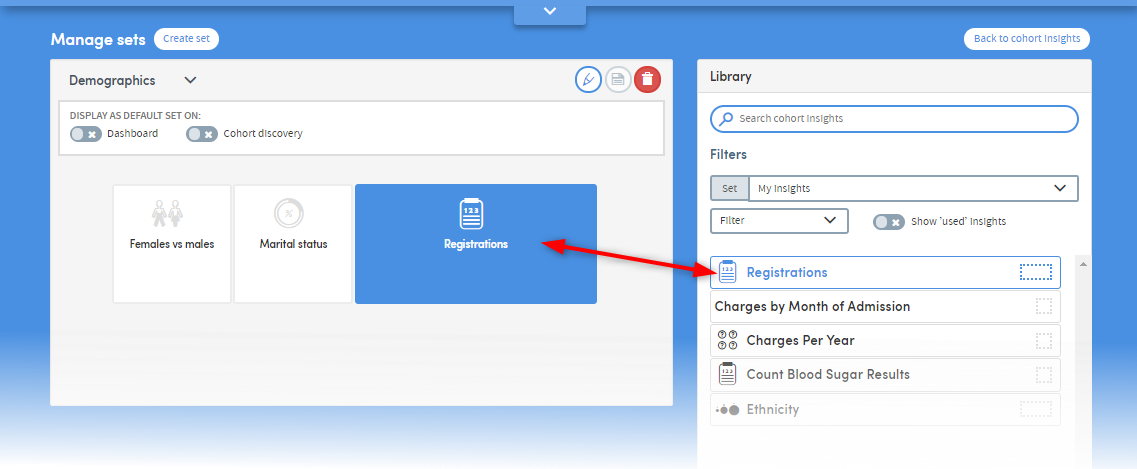
You can also click and drag the insights within the pane, to arrange them in whatever order you prefer.
Click the Save icon when you’ve finished.
To view your new insights set, click the Back to cohort insights button on the top right of your screen:
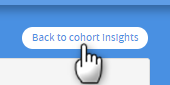
The Cohort Insights area will display your new set:
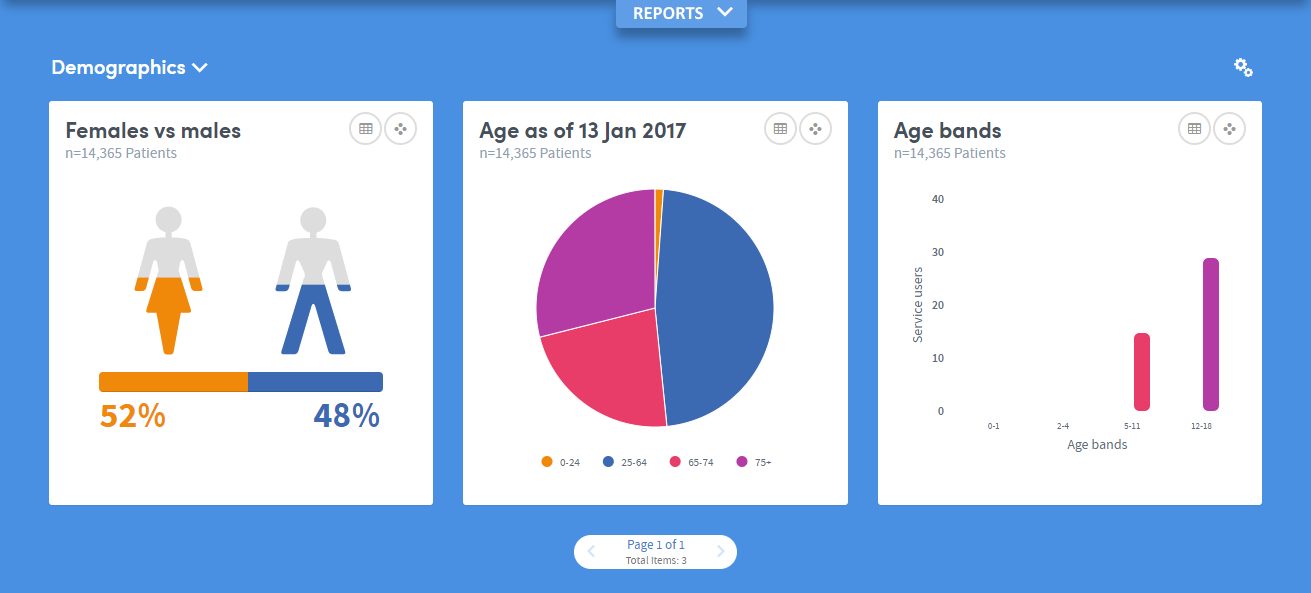
If you can’t see it, click the small arrow to the right of the insight set name on the top left, and choose your set from the list.