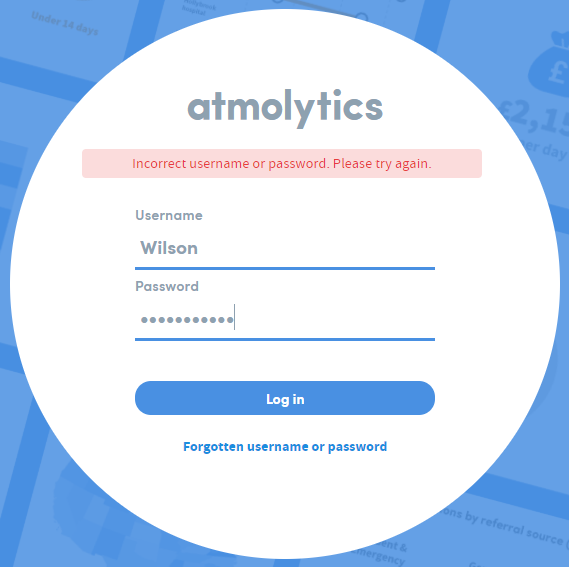Admin: User access status: active and inactive
On the Access Management > Users screen you can see all active and inactive users.
Inactive users cannot log onto and access the Atmolytics software.
You may need to untick the Exclude inactive users/roles button at the top of the screen to see inactive users, as they are hidden by default:

To change the status of a user:
Locate their name in the Full Name column and click on the text. In this example we’re going to de-activate Bill Wilson’s user status, but the process is the same for activation:
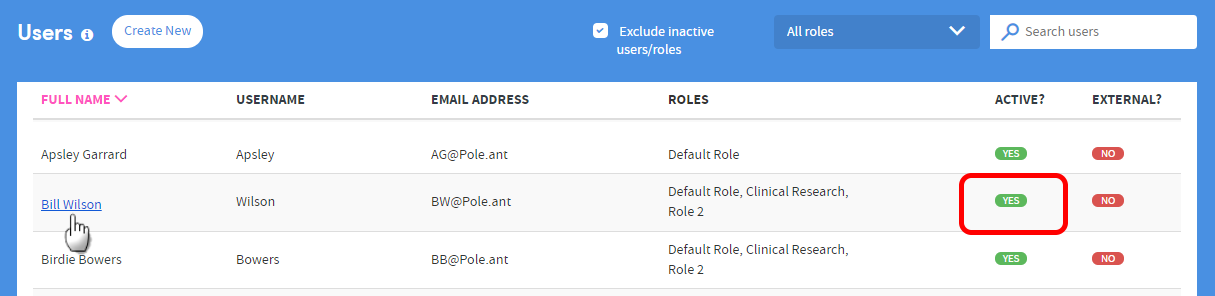
The Edit User screen will appear:
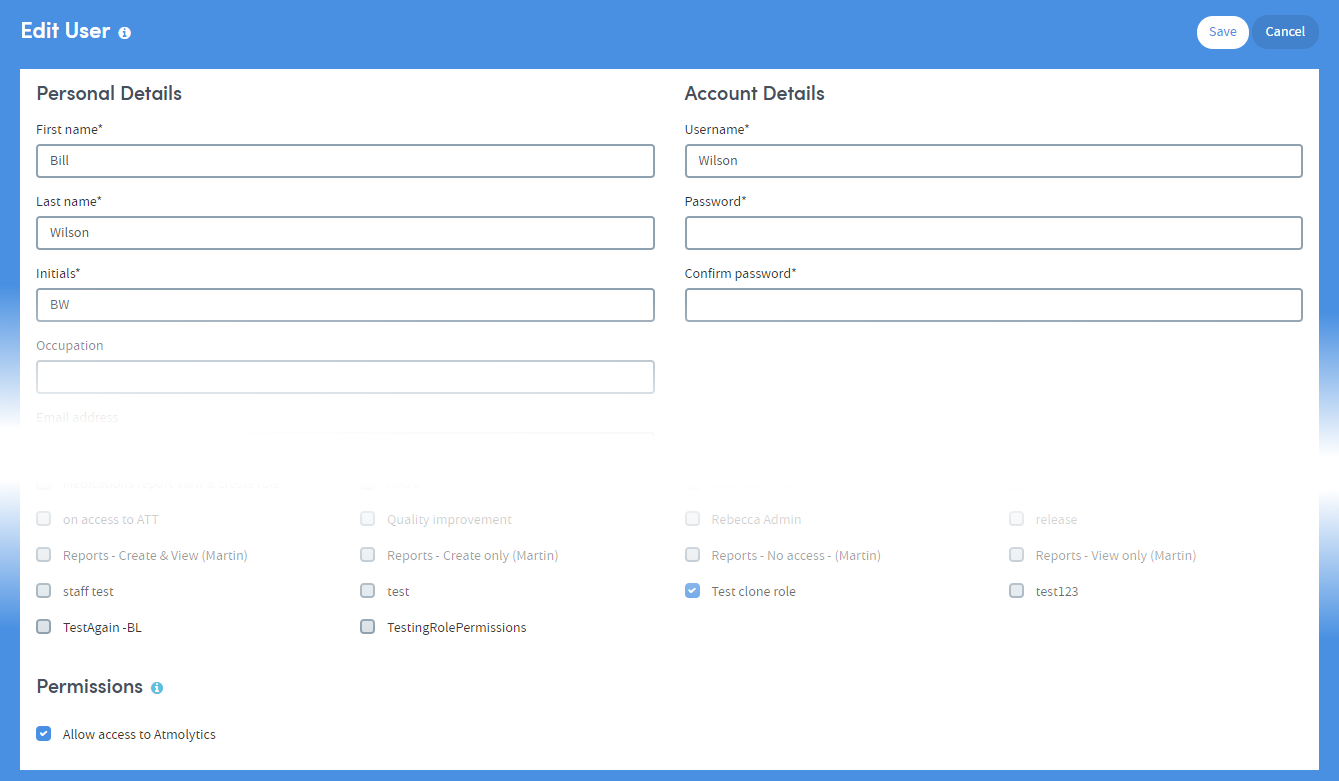
At the bottom of the page is a small check box under the Permissions heading. Check or uncheck the box as required. Here we’ve unchecked it:
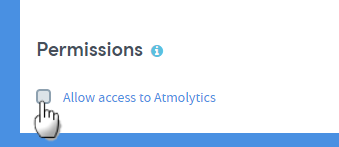
Click Save at the top of the Edit User screen:
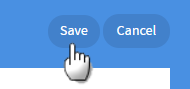
You’ll be taken back to the main Users screen, where you’ll see that the user’s status has been updated:

Now, if Bill Wilson tries to log onto Atmolytics, he will see the following message after entering his login details, and he won’t be able to access Atmolytics: