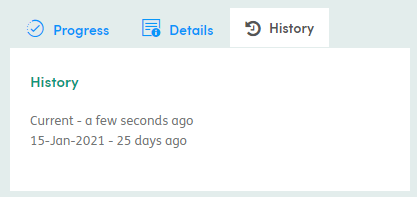Personal Details
You can view the service user’s personal details at any time, by clicking on Personal Details or View More in the Personal Details section of the Summary screen.
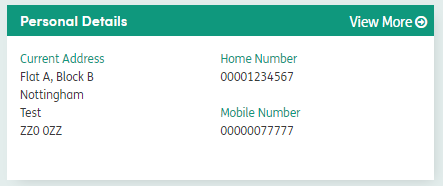
This will open the Personal Details screen for the service user, where changes can be made.
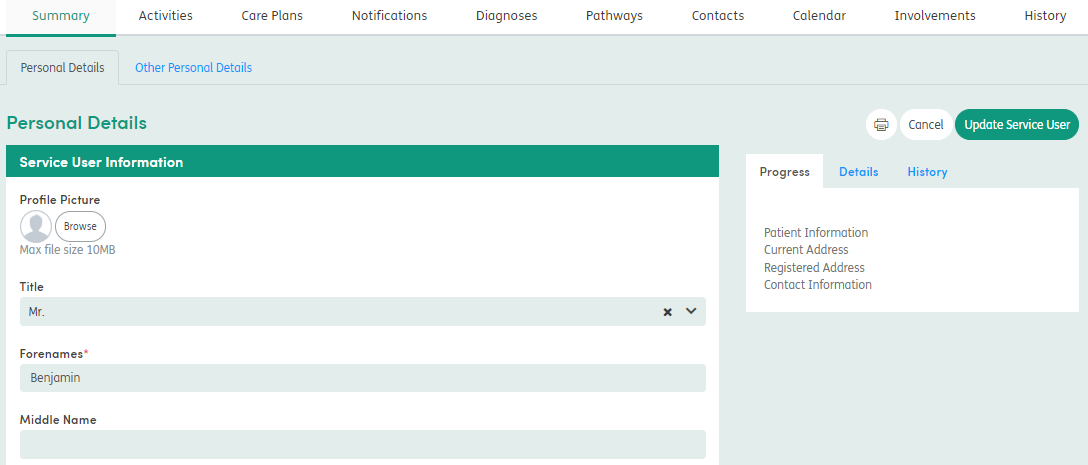
If you have made any changes to the personal details, click Update Service User to save your changes. If you do not want to save your changes, click Cancel.
Other important features:
Service User Profile Picture
You can add a profile picture to the Personal Details. Click Browse in the Profile Picture section.
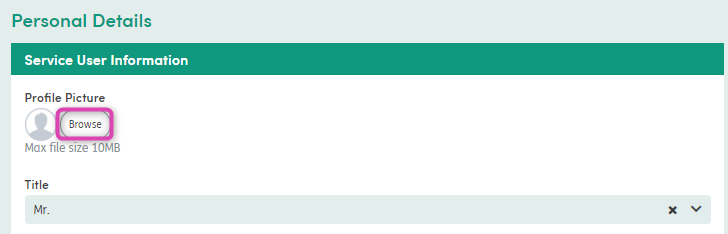
Select a profile picture from a file on your computer. Any image uploaded must be under 10mb and in jpeg, gif, bmp, png or tiff format.
Once the profile picture has been uploaded, the image icon will change to the image selected.

Click Update Service User to save the new profile picture.
This profile picture will show on the Summary screen and on the Service User’s banner.

You can click on the profile picture and a pop-up box will open with the service user’s picture. Once you have viewed the picture click on the X in the corner on the picture to close it and you will be returned to the main summary tab.
Navigation
The progress panel on the right side of the screen displays each section heading of the personal details data entry form. To navigate to a particular section simply click on the section heading and the page will automatically scroll you to the chosen section.
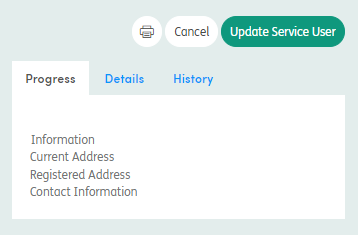
Personal Details History
You can view historical personal details from the History section on the right-hand side panel.

You can click through the versions to see what changes have been made, when, and by which Staff Member. Any items that have been changed will be highlighted light blue.
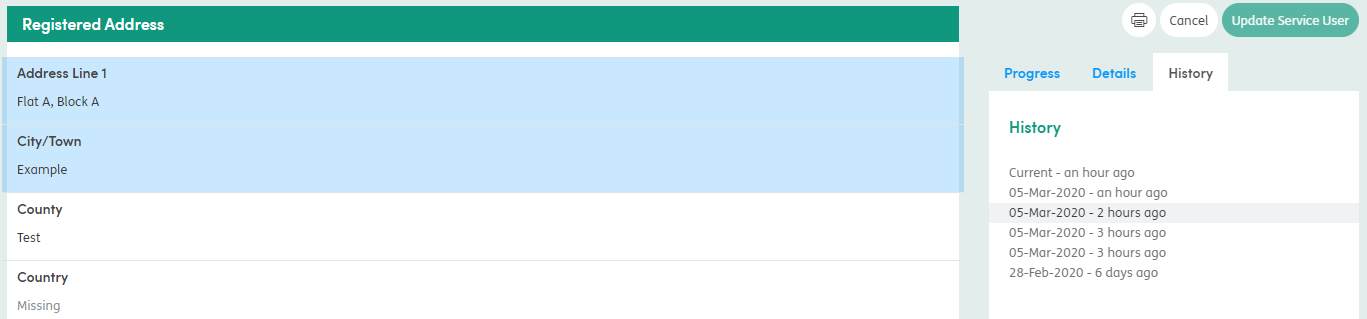
Other Personal Details
Depending on your system configuration both Personal Details and Other Personal Details sections may exist. The Other Personal Details section is set up to hold any additional demographic information which is not captured in the Personal Details section. Information added to Other Personal Details can include allergy information, physical description, interests and any other additional details about the service user.
Click on View More from either the Personal Details or Other Personal Details section, and then select the Other Personal Details tab to view or edit the information.

Fill in any relevant information and the form will autosave as each field is completed.
Click Close Other Personal Details on the right-hand side of the screen when done. The Other Personal Details section can be opened and closed as needed.
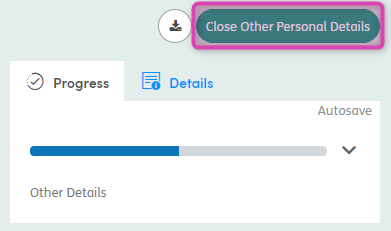
Other Personal Details History
You can view historic Other Personal Details when the form is in Closed mode by selecting previous versions in the History tab.