Key Items
Key Items are items that are flagged to indicate that they are areas requiring particular attention. For example, high support needs for dressing might be marked as a key item in an activity.
To see all the key items for the service user, select Key Items from the Notifications menu.
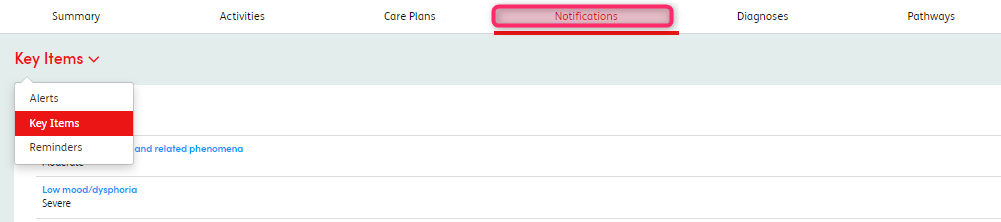
Learn more about Key Items:
Key Item Details
To see more details about the key item, click on the question link.
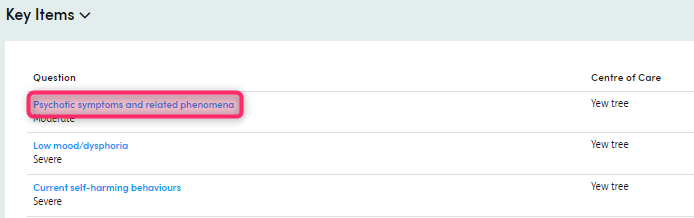
This will open the Key Item Details screen where you can see more information about the key item.
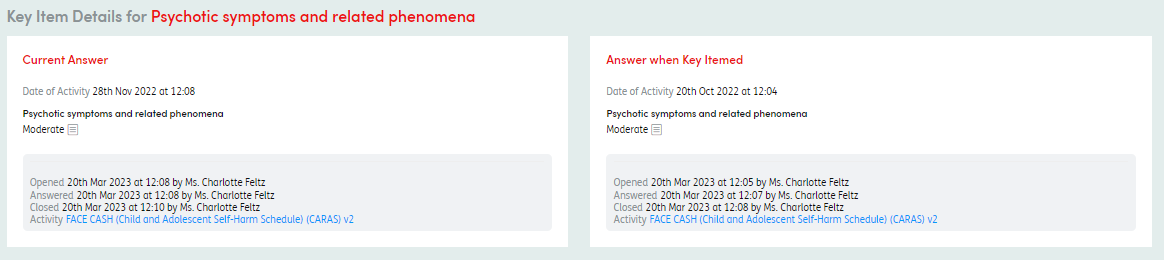
You can see which activity the key item originated from, what the Current Answer is, and what the Answer when originally selected as a key item was. You can click on the activity title and this will take you to the Closed activity for further information.

Removing Key Items
If no longer relevant, Key Items can be removed the next time an activity including that item is completed. For example, when starting a new activity within which an item has previously been set as a key item, simply select the new response and click on the Key Item button next to the item to remove the flag.
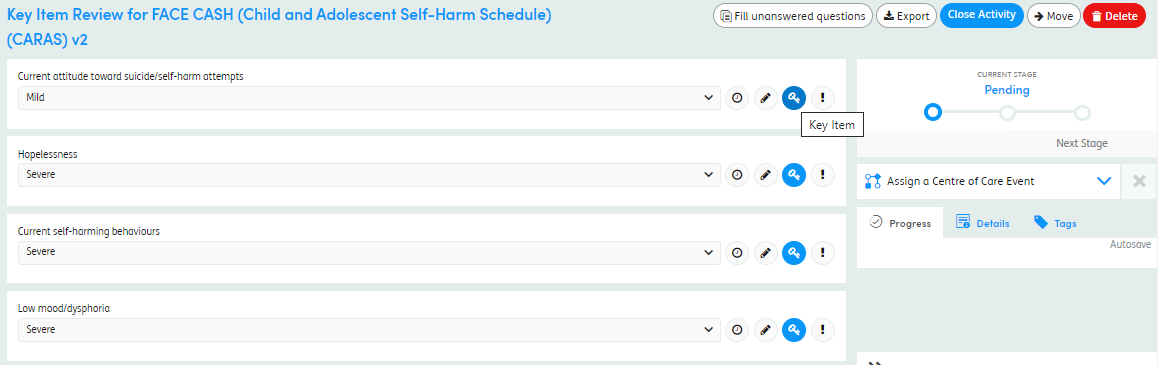
Key Item Review:
To review all key items in an activity without completing the whole form, simply click the Key Items Only toggle on the Create New Activity screen.

This will create a Key Item Review activity where the key items can be reviewed.
Historical Key Items
The key item, once it has been removed, will show in the Notifications tab by selecting the Historical filter.
