History
In every service user’s record, you can see the full history of every action. Click on the History tab.

This will take you to the History screen for the service user you are viewing.
From Care Partner v2025 onwards, the History screen automatically opens with the ‘Filter’ pane toggled on - and filtered to the most recent 30 day period containing audited events. This is to optimise loading time for larger records. An information bar is also shown which advises the full period over which the Service User has audited events.
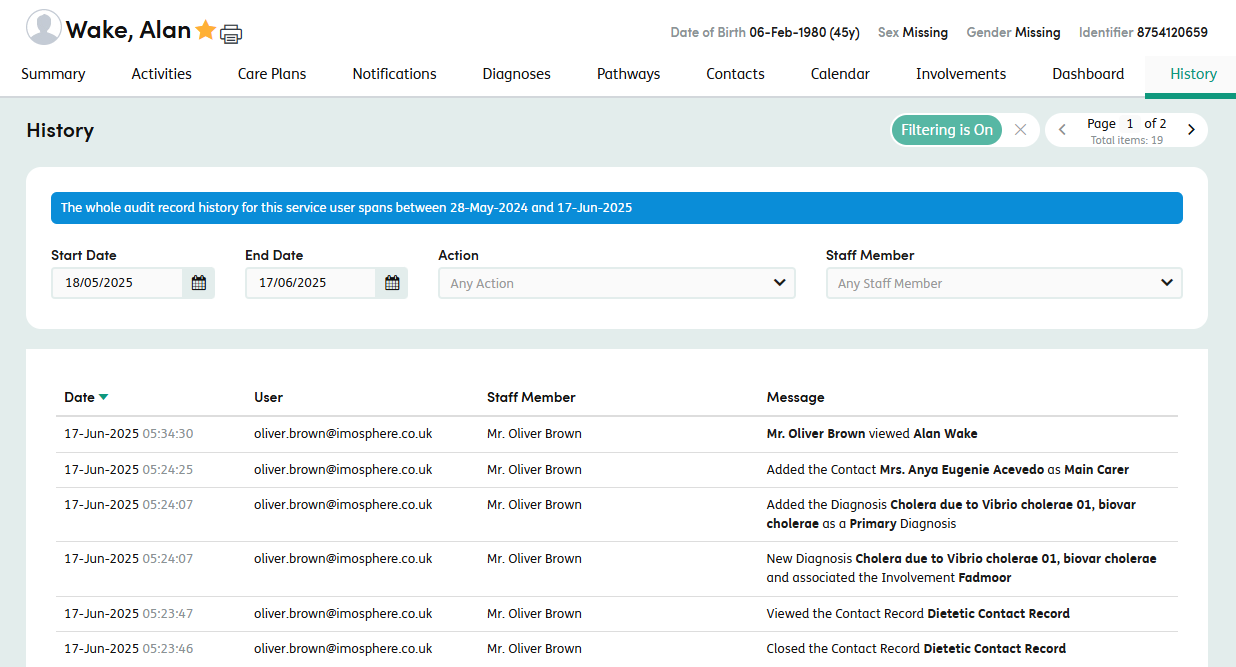
The main features on the history tab are:
-
1
Filter History: Click to search the history of the service user that you’re currently viewing. This will open the additional filter boxes for you to select.
-
2
Pager Tab: The history screen groups by 15 per page. Click on the forward and backward buttons to look through the list.
-
3
Date: Click on the header and the list will sort by Date.
-
4
User: Name of the logged-in user completing the action.
-
5
Staff Member: Name of the staff member completing the action.
-
6
Message: Action message of what the user opened, updated, viewed or deleted.
Filtering Patient History
You can filter the history by Start and End Date, Action and Staff Member. The results will filter automatically below as you select the different options.
When filtering is on, clicking the ‘Filtering is on’ button will toggle between showing and hiding the filtering pane.
When using the Staff Member filter, you’ll only see staff members who accessed the service user record you are viewing. To remove the filter, simply click the cross next to Filtering is on.