Contacts
The Contacts screen provides immediate access to key information about the service user’s Professional and Personal contacts, as well as the ability to add contacts, and view and edit information about contacts.
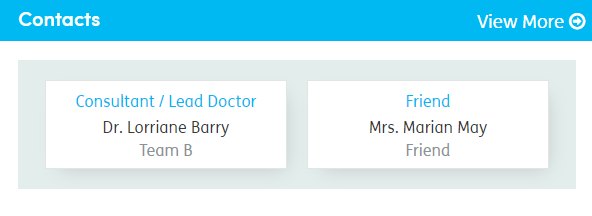
Access contacts by clicking on the Contacts tab in the patient record, or by clicking Contacts or View More in the main part of the Summary screen.
The key features on the contacts tab include:

-
1
Professional and Personal Menu: Select the menu arrow to switch between professional and personal contacts
-
2
Add New Contact: New contacts can be added using this button.
-
3
Current and Historical toggle: Toggle the buttons in the top right to switch between current and historical contacts.
-
4
Pin icon / PIN Button: This allows you to pin a contact to the summary screen. You can pin up to five professional contacts and five personal contacts to the summary screen.
-
5
Role: Click the header and the list will sort alphabetically by Role.
-
6
Contact: Click the header and the list will sort alphabetically by contact name.
-
7
Added: Click the header and the list will sort by the date the contact was associated with the service user.