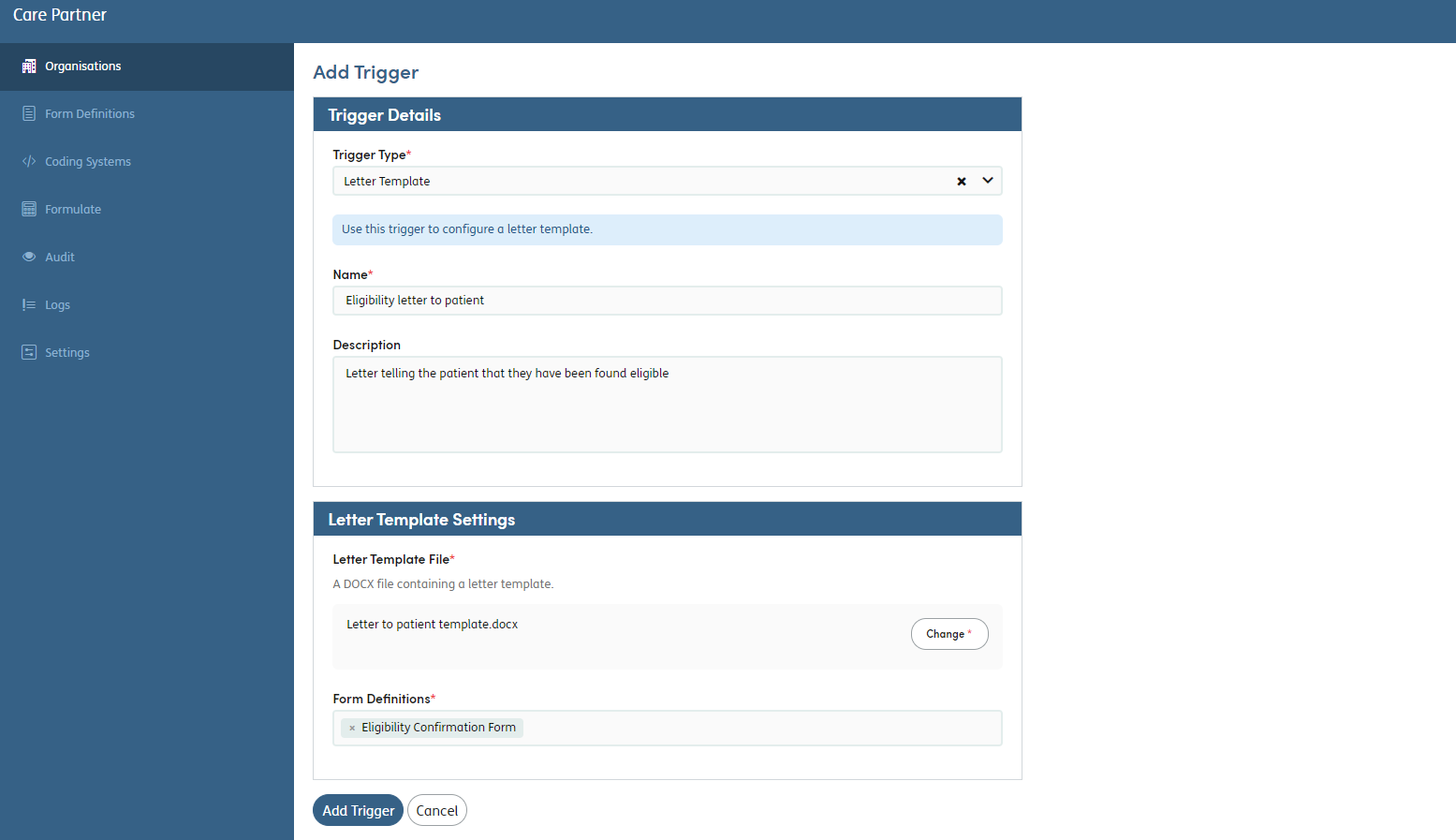Enhancements to Download/Export Functions
Care Partner 2022.1 sees a number of enhancements to the functionality around creating document files from service user records and from Activities and Form-based Care Plans.
Consolidation of ‘Download’ and ‘Export’ Functions
In previous Care Partner versions, there were two separate buttons available when viewing an Activity or Form-based Care Plan:
 - Opened a pop-up allowing selection of some options which control the appearance and content of the export - before then generating a PDF version of the for.
- Opened a pop-up allowing selection of some options which control the appearance and content of the export - before then generating a PDF version of the for. -Opened a menu showing any available custom template(s) associated with the form definition (choosing a template option would then generate a PDF of the template populated with relevant information from the form, and other parts of the service user record where relevant) - Note: This button was only shown where one or more custom template(s) were associated with the form definition.
-Opened a menu showing any available custom template(s) associated with the form definition (choosing a template option would then generate a PDF of the template populated with relevant information from the form, and other parts of the service user record where relevant) - Note: This button was only shown where one or more custom template(s) were associated with the form definition.
These two separate buttons have now been merged into a single
 button - which navigates to a new selection screen where a choice can be made between two types:
button - which navigates to a new selection screen where a choice can be made between two types:
- ‘Export from template’ - may or may not be available depending on the form definition being exported - this allows export of information from the form into one or more custom PDF or editable MS Word templates:

- ‘Build you own export’ - this exports the form as a PDF file after selection of some options which control the appearance and content of the export
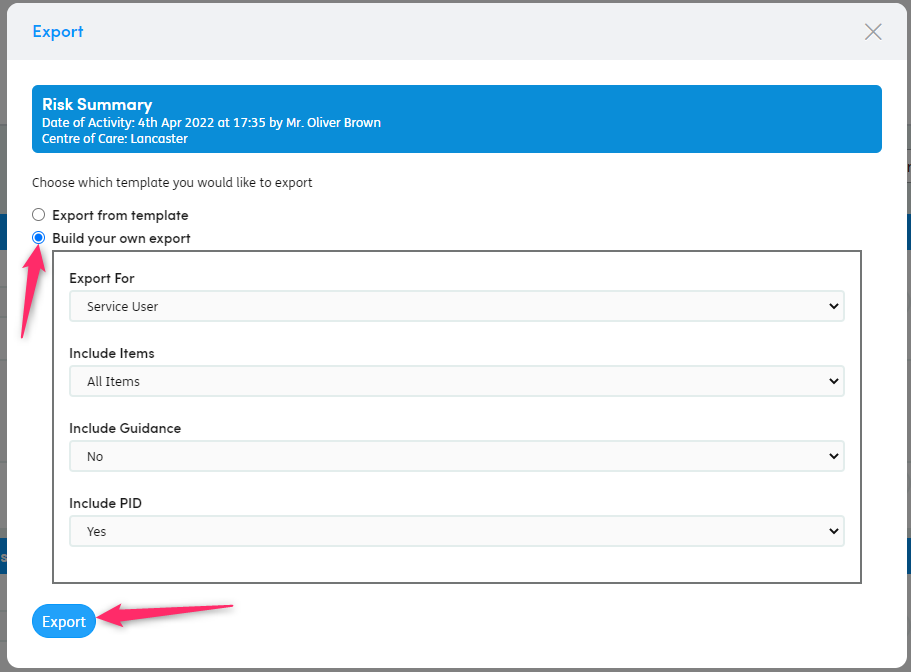
Custom MS Word Export Templates (Editable)
Previously, custom export templates associated with a form definition were limited to PDF format - meaning that once generated, it was not possible to make changes to the exported document.
This has not presented an issue for many export templates - where the document generated is a specific and fixed national or local document template - but for other types of documents, such as letter templates, this was too restrictive and meant that these had to be done outside of Care Partner.
In Care Partner 2022.1, functionality has been added to allow for existing or new MS Word templates to be uploaded and associated with a form definition - so these can be used as editable export files.
For an MS Word document to be set up as an export template, it must first be ‘tagged’ (the process where placeholder text is added in specific places in the template where information needs to be ‘mail-merged’ in from the associated form or the service user record).
When tagging a template, a set of conventions must be followed, which are described below. Placeholder text can be used for form question/answers, from either the triggered form instance or the OPD form, or for values on the service user’s record. These are described below.
- To populate the answer to a specific question in the form definition, use the FACE code of the question with curly brackets at the start and end - e.g.
{F14_14_48_11_12_31_20T25_67}- To populate an answer from the most recent Other Personal Details (OPD) form on the service user’s record, use the FACE code of the question in the OPD form (as per above)
Certain specific pieces of information from the service user record or from the details of the associated Activity/Form-based Care Plan can be populated into the template. The list of the tags available initially is as follows:
- {currentAddress} - will give full formatted address and will attempt to do so from either current or registered address if current does not exist.
- {currentAddress1} through {currentAddress5} for individual address lines
- {registeredAddress1} through {registeredAddress5} for individual address lines
- {doB}
- {age} - returns age in full years
- {doD}
- {forename}
- {surname}
- {title}
- {identifier}
- {mobilePhone}
- {homePhone}
- {email}
- {reverseFormattedName} - e.g. Smith, John (Mr)
- {centreOfCareName}
- {locationName}
- {CentreOfCareAddress}
- {CentreOfCarePhoneNumber}
- {DateOfAssessment}
- {AssessedBy}
- {formDefinitionName}
- {formInstanceId}
- {formDefinitionId}
- {isInvolvementOpen}
- {viewId}
Some additional tags are available for customers calculating estimated budgets using Imosphere’s Formulate product - as follows:
- {indicativeBudget}
- {continuingHealthcarePrediction}
- {requestedDate}
- {intermediateValues}
- {globalNeedsScale}
- {qAFeedback}
- {formulateActualBudget}
- {reasonForAssessedBudgetVariationName}
Once tagged, the file then needs to be uploaded as part of creating a new ‘trigger’ of type ‘Letter Template’ using Care Partner’s ‘Management’ area (normally accessible by certain Admin users where a customer has the software installed on-premise, but only accessible by Imosphere where the software is cloud-hosted).