Setting Attendance
Click on the past event shown in grey on the Group Calendar view and a pop-up will appear where you can select the attendance options.
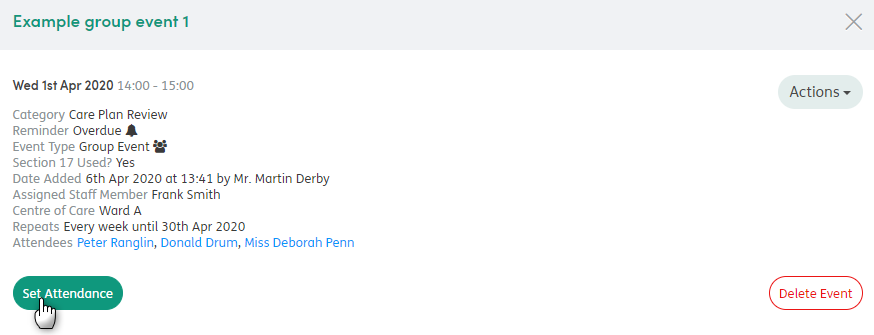
Set the attendance for each service user. The outcome panel will open, displaying all the service users assigned to the event.

Events can have attendance recorded or left with no attendance state if required. Three attendance states can be set:
- Attended for the planned duration.
- Attended, but not for the planned duration.
- Did not attend.
If you select Attended, but not for the planned duration, you will be shown further options to complete Duration, Reason and a Note. The duration times will be shown in a drop-down list and will calculate the total time of the event and breakdown the event into 15-minute segments.
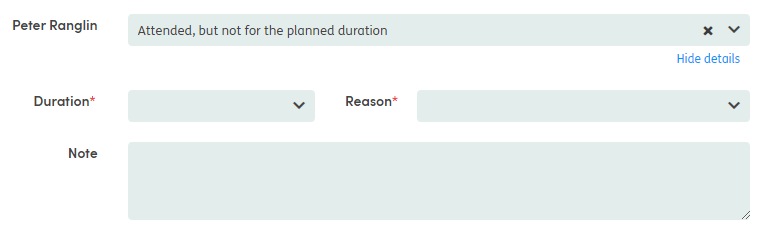
If you select Did not attend, you will be shown further options to complete: Reason and a Note.
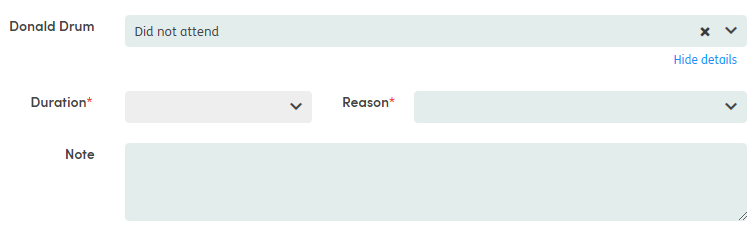
Select Save Attendance to continue, select another attendance choice for the service users, or Cancel.
As the attendance is set for service users, this will populate the overview bar, showing the progress of how many service users have the attendance set for an event. Events with no attendance are coloured red, while events with full attendance are coloured green.

Where Calendar Contact or Activity Records are used by your organisation, a form will be created for each service user you set attendance for, and this will be found within the Activities tab.
Overdue Events
A yellow banner will display when there are overdue events in the Group Calendar that need the attendance setting.
