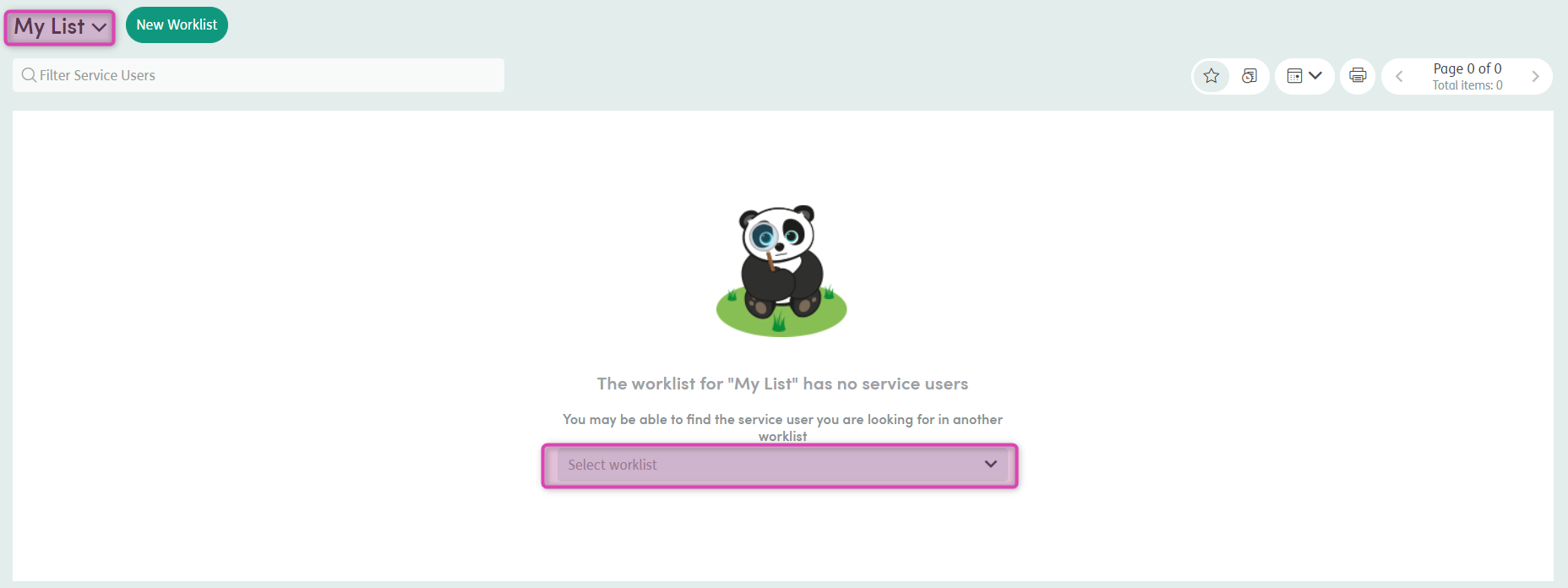Finding your way around
After you log in to Care Partner, you will be taken to the Worklist area, where you can quickly and easily see service users assigned to your own worklist or specific centre of care worklist.

Your Care Partner screen is divided into 2 main sections, the top menu bar and your work area.
The top menu bar doesn’t change and is always accessible as a quick navigation tool. The work area changes as you move around Care Partner, tailoring the available options and features to focus on the task at hand.
The top menu bar

-
1
Click the
 icon on the very top left of your screen to view your dashboard. The dashboard shows Overdue Activities and Upcoming Calendar Events.
icon on the very top left of your screen to view your dashboard. The dashboard shows Overdue Activities and Upcoming Calendar Events. -
2
Click to go to the Worklist from any screen.
-
3
The Registration menu item will only appear if your organisation is manually entering service user records (known as the registration process) on to Care Partner. If service user records are being created in an external system and then imported into Care Partner the registration feature may not be visible here.
-
4
Click to go to the Event Overview from any screen. This will only appear if your organisation is using Activity Workflows.
-
5
Click to search for service users. This searches the entire Care Partner database. Click the magnifying glass to open Advanced Search.
-
6
 Knowledge Base: Click here to access User Guides on the Knowledge Base
Knowledge Base: Click here to access User Guides on the Knowledge Base -
7
 /
/  Notifications: The bell will turn orange to let you know of any events requiring your attention.
Notifications: The bell will turn orange to let you know of any events requiring your attention. -
8
 User Menu: Click here to access your user account, update your details and reset your password (if applicable), and log out of Care Partner
User Menu: Click here to access your user account, update your details and reset your password (if applicable), and log out of Care Partner -
9
Click to view My List and view a drop-down of other available lists that have been set up.
-
10
Click to add a worklist for a Centre of Care, Role or Caseload.