Reviewing a care plan
In order to complete a Care Plan, it should be reviewed. Alternatively refer to guidance on Closing a Care Plan without a Review.
To create a Care Plan Review, select your current Care Plan and click Start Care Plan Review from the panel on the right.

The Care Plan Review screen will open.
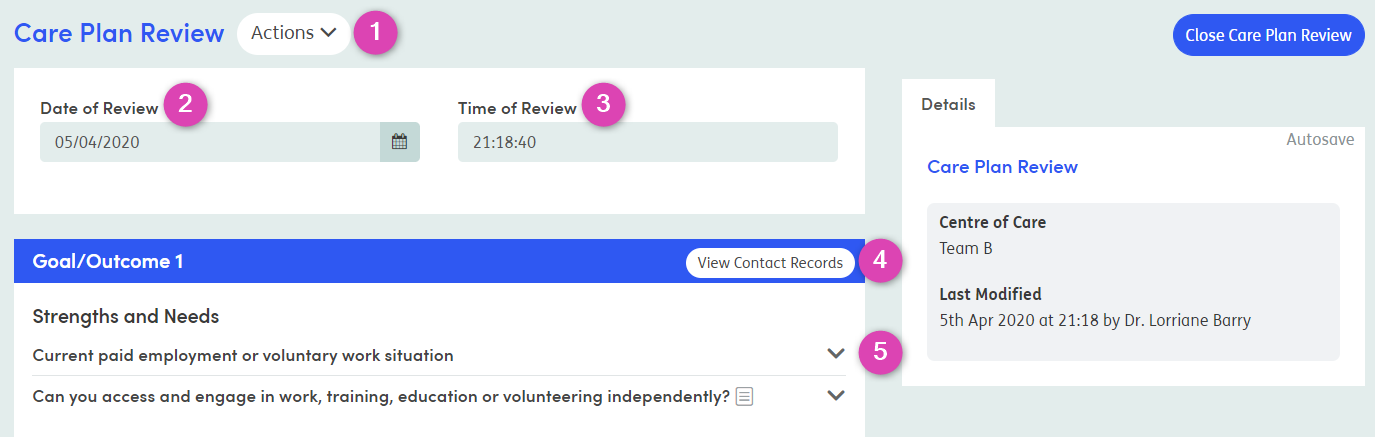
-
1
Actions: This provides you with the option to delete the Care Plan Review if it has been opened in error and more Contact Records need to be added.
-
2
Date of Review: This defaults to today’s date but can be edited.
-
3
Time of Review: This defaults to the current time but can be edited.
-
4
View Contact Records: Click here to see all the Contact Records for the specified Goal/Outcome.
-
5
More: Click the downward facing arrow to see more details about where the Strength/Need has come from and any Notes attached to this item.
For each Goal/Outcome, all the Contact Records can be viewed by clicking on the View Contact Records button.
To complete the Care Plan Review, for each goal/outcome the Status Review section must be completed. Select the Goal/Outcome Attainment from the drop-down list to indicate the progress or achievement of the service user.

When completing the Status Review section, the Goal/Outcome Attainment list is configurable by system administrators. System administrators can add or edit the name of the Goal/Outcome Attainment option and the guidance.
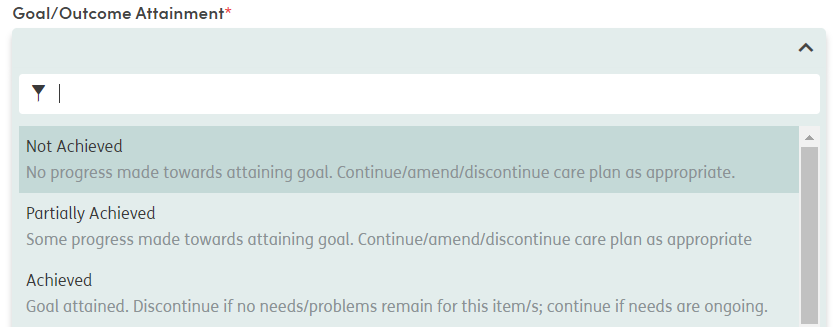
Enter any further information in the Summative Evaluation section, and select whether the service user’s needs have changed. If you select Yes, an additional box will appear where you can enter the details of the change.
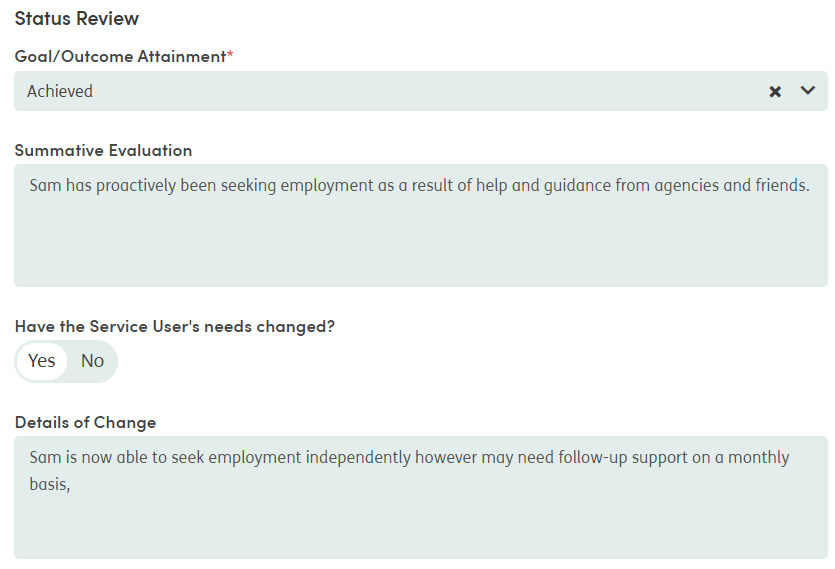
Complete this for all Goals/Outcomes. When you have entered all relevant information, click Close Care Plan Review.
If the service user’s needs have changed, indicate this by selecting Yes for the question Have the Service User’s needs changed? When you click Close Care Plan Review you will see a pop-up box and three choices: Close Care Plan Review, Close and Reassess Needs, and Cancel.
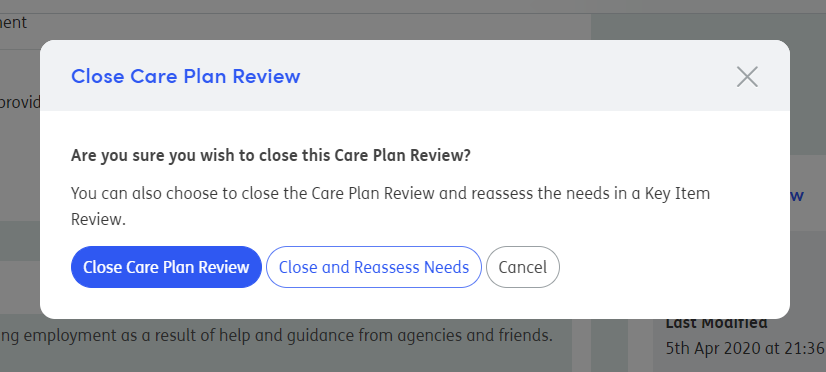
Select Close and Reassess Needs and this will open a Key Item Review (Activity) where you can reassess the level of need or remove the Key Item flag if required.
If the service user’s needs have not changed, indicate this by selecting No for the question Have the Service User’s needs changed? When closing the Care Plan Review you will not be given the option to Close and Reassess Needs, and therefore will not be able to open a Key Item Review of Care Plan.
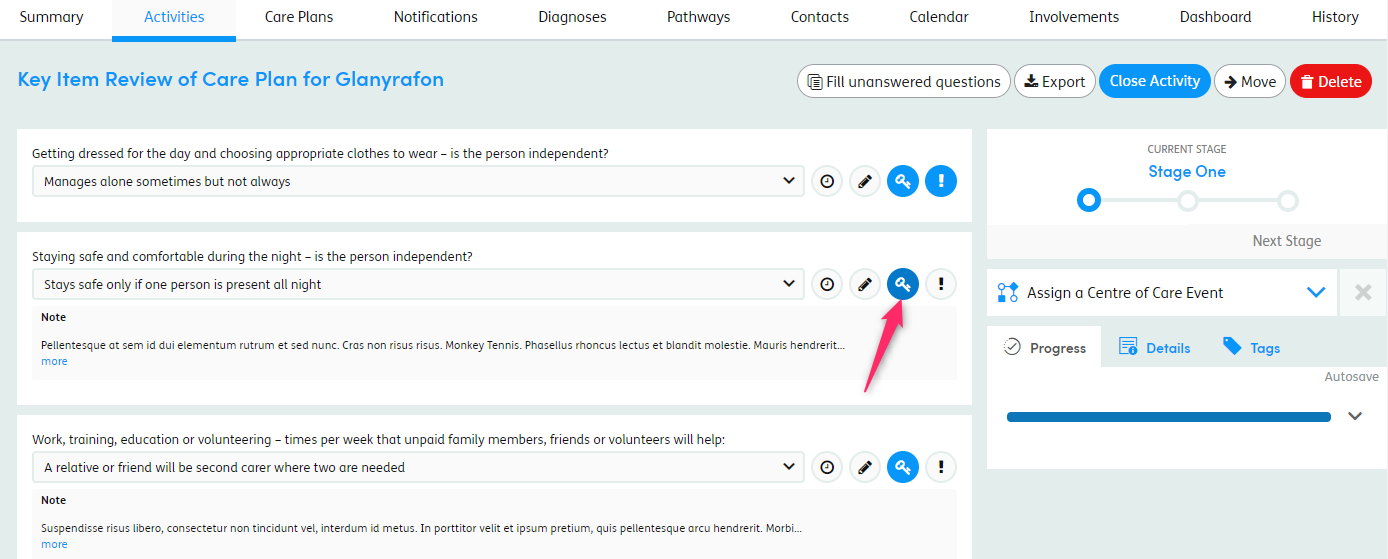
In the Key Item Review, remove the Key Item(s) that no longer applies for this service user after the Care Plan has been completed and found to be effective.
When opening a new Care Plan after a Key Item Review, you will see that any Key Items that have been removed will no longer pull through into the Care Plan.