Adding contact records
Once a Care Plan has been agreed, you can create Contact Records for that Care Plan. These are used to record contact with the service user to help them achieve their Care Plan Goals/Outcomes, and will be pulled through into the Care Plan Review. Contact Records hold details about a single Goal, and multiple Contact Records may be created for each Care Plan.
To create a Contact Record, from the current Care Plan screen, select Start Contact Record from the panel on the right.
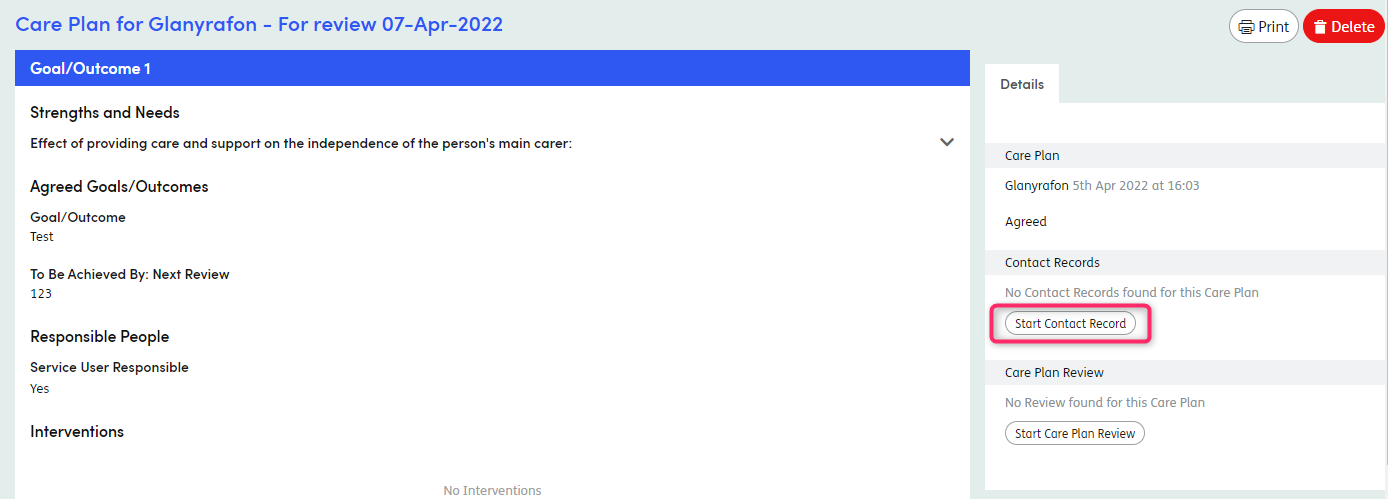
This will open the Start New Activity screen. The Contact Record option will be auto-selected as well as the Involvement. Complete the rest of the details and select the Contact Record form (if more than one type of contact record form exists on your system) from the drop-down menu.
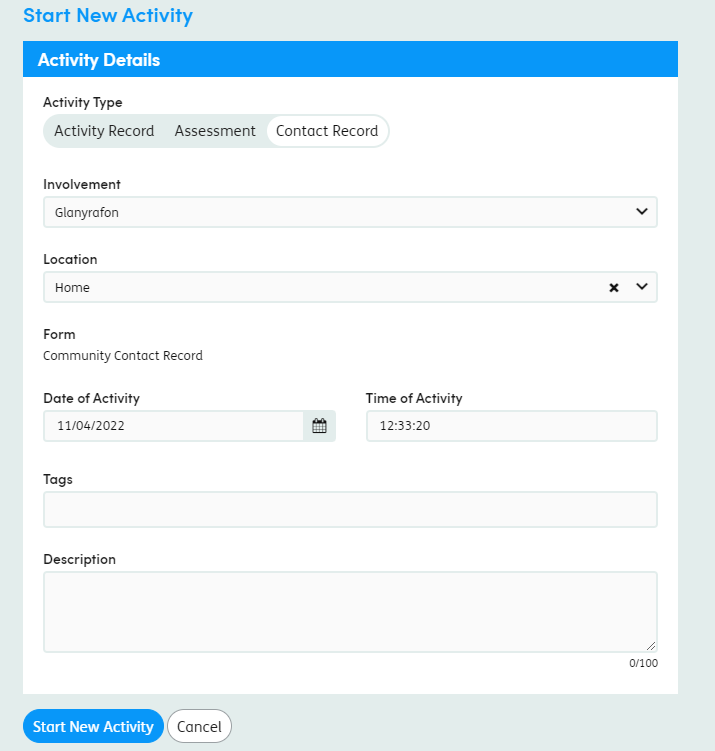
Any Contact Records that are opened in the same Centre of Care as a Current Care Plan will show the Goal/Outcomes at the top of the Contact Record.
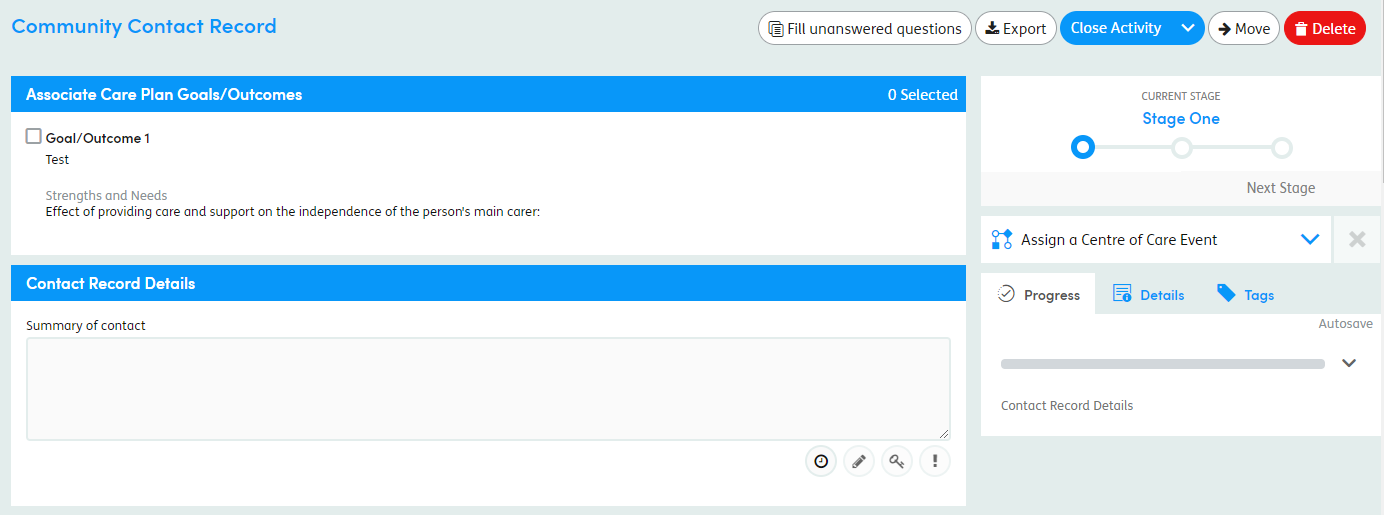
When your Contact Record is open, select the Goal/Outcome which relates to the Contact Record using the boxes on the left, next to the Goal/Outcome text.
Enter the details of the Contact Record in the fields provided.
Click Close Activity when all information has been entered. A pop-up box will show to confirm the close action.
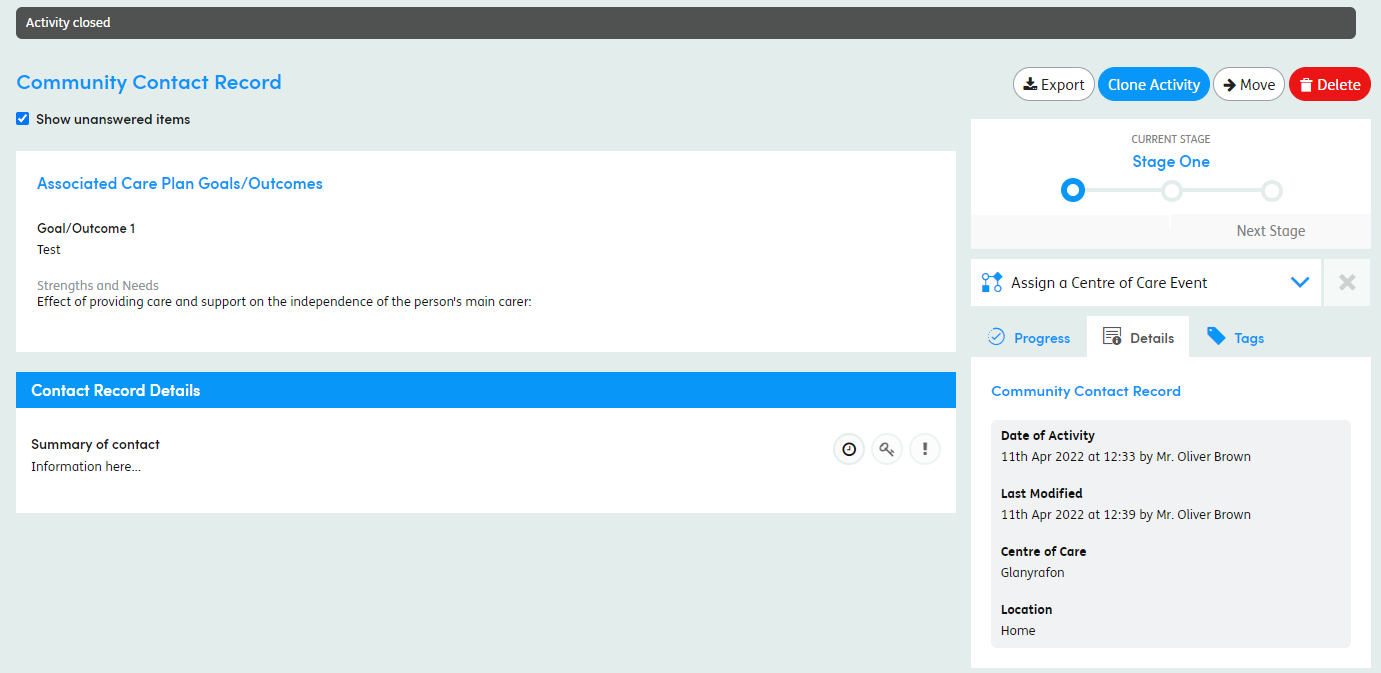
You can delete an open Contact Record if it has been opened in error. Click
 at the top right of the screen.
at the top right of the screen.
You will then be asked to enter a reason for deletion, and you can then click Delete to confirm.
Printing a Contact Record
You can print or save a contact record as a .pdf file and specify the information that’s included.
For more information, see Printing activities