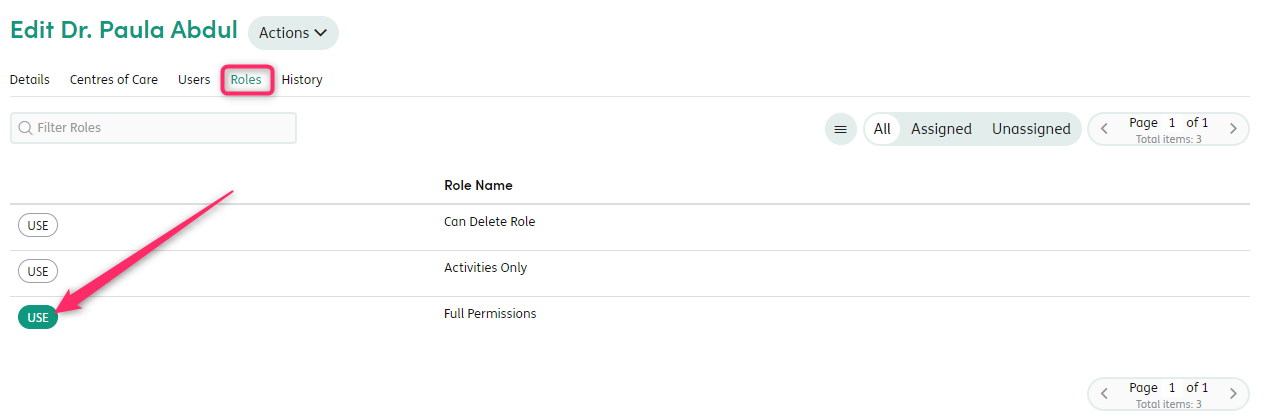Example: View All
To create a Role that has all available permissions, set up the following:
Role name: Full Permissions

Access Principle title: Standard View of Service User Records.
Description: Staff to have access to Service User records as normal with their Involvement-based permissions.
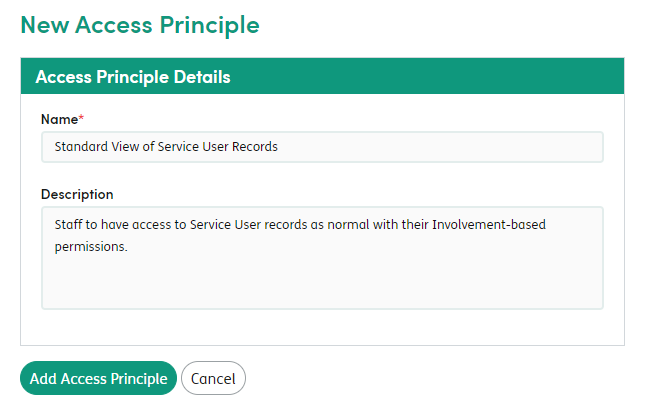
Note: Any Staff who have Admin rights against their User account will still be able to carry out all their normal admin functions regardless of Role.
Click on the Access Principle name to edit and assign the Role to the new Access Principle by clicking the Use button:

Next, set up the Access Control. You will see the Access Control Tree.

Click the Activities Module row then browse down the tree to the first Access Control without a red cross to the left.
You will see the option to turn the control on or off for the Standard View of Service User Records Access Principle you created. Click to turn on.

Repeat this for each of the other Access Controls within the Activities Module - and then for each of the Access Controls in all other Modules in the tree - setting them all to On.
You will now need to assign all the Staff Members in the system to the Full Permissions Role. Click the Role name and select the Staff Members tab. You can then assign all Staff to the Role:
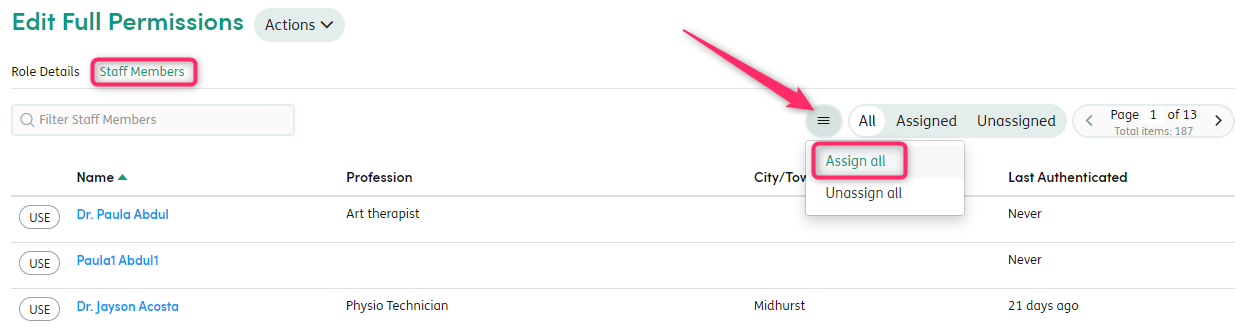
Alternatively, you can individually check and edit Staff Members’ Roles by going to Access Management > Staff, clicking on the individual Staff Member’s name and selecting the Role tab.