Merge Service Users
Service users records can be merged if needed. Duplication can occur if users register the same service user without realising that the service user is already in Care Partner. We have taken steps to reduce this happening by showing existing records in the Registration screen that match the completed fields.
There are certain business rules which have to be applied when using the Merge function, found in the Administrative module of Care Partner. When you attempt to merge service users you will be notified of any conflicts in the Error Messages.
Rules
Personal Details and Other Personal Details
When using the Merge function, only the Personal Details of the Primary Service User will be used. There will be no merging of the Personal Details data.
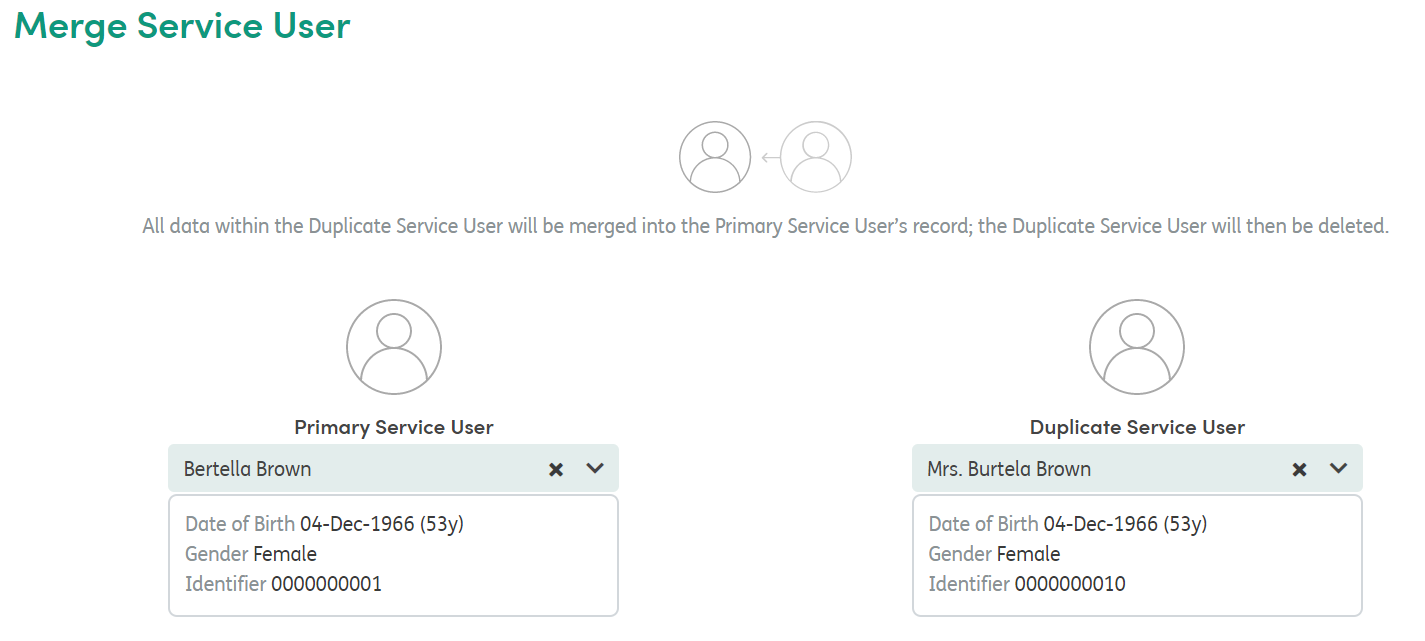
The service user’s Other Personal Details (OPD) will also merge. The latest edited version is taken as the current OPD for each Involvement.
Involvements
Before two records can be merged all Involvements must be closed.
If there are Involvements linked to the same Centre of Care that overlap between the Service Users, those Involvements will be merged together.
- You are allowed one Involvement of the same Centre of Care opened and closed on the same day. If this separation is followed, then Involvements will be imported as they are.
- Otherwise, if there is no separation, they will be merged into one Involvement.
Activities
All Activities must be in a non-edit state for both service users to allow all activities to be merged. Activities which are currently open for editing will not be merged and will prevent the merge from taking place.
Notifications
Alerts will be recalculated based on the new state of Forms for that service user. The latest answers (sorted by date of Activity) will determine what is and is not an Alert.
Contacts
Contacts will be fully merged.
Calendar
Calendar entries will be fully merged.
History
History will be fully merged.
How to Merge Service Users
Go to Access Management and select the Service Users area.
Click the ![]() button on the top row of icons.
button on the top row of icons.

This will open the Merge Service User screen.
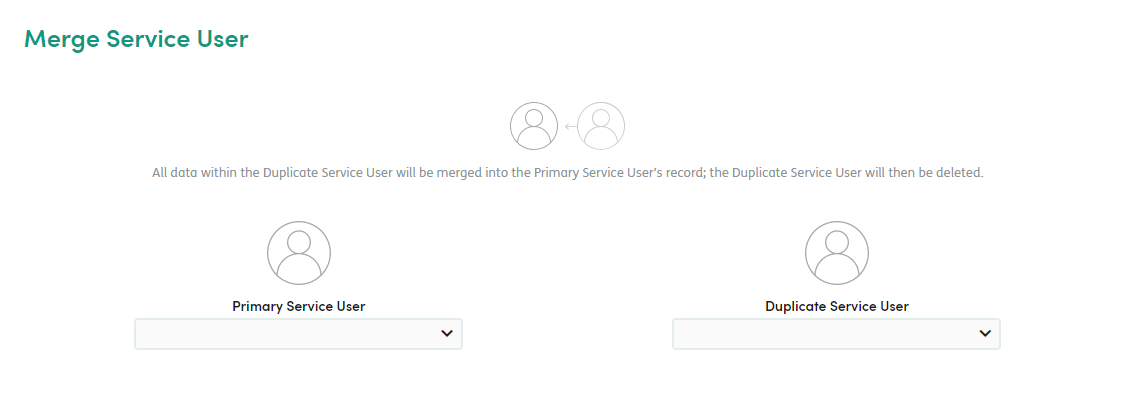
To select the Primary Service User, scroll through the list of Service Users or start typing the Primary Service User’s name and the results will filter as you type. Once you have found the Service User, click on the name of the Service User:

Select the Duplicate Service User in the same way.
If the system identifies that you have chosen the same record for Primary Service User and Duplicate Service User, an error will be displayed preventing you from merging the records.
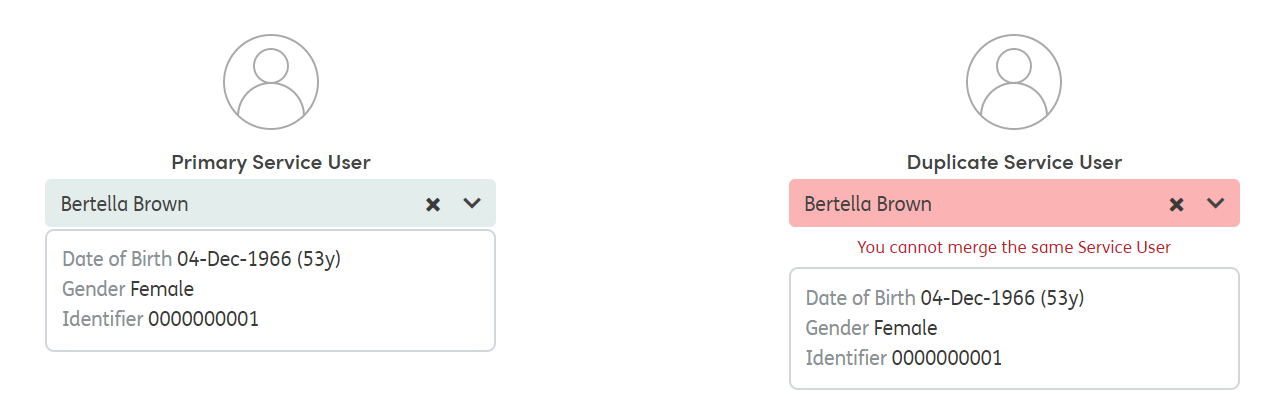
If there are any conflicts at this stage, you will be informed so you can go through both records to ensure they can be merged without any loss of data:
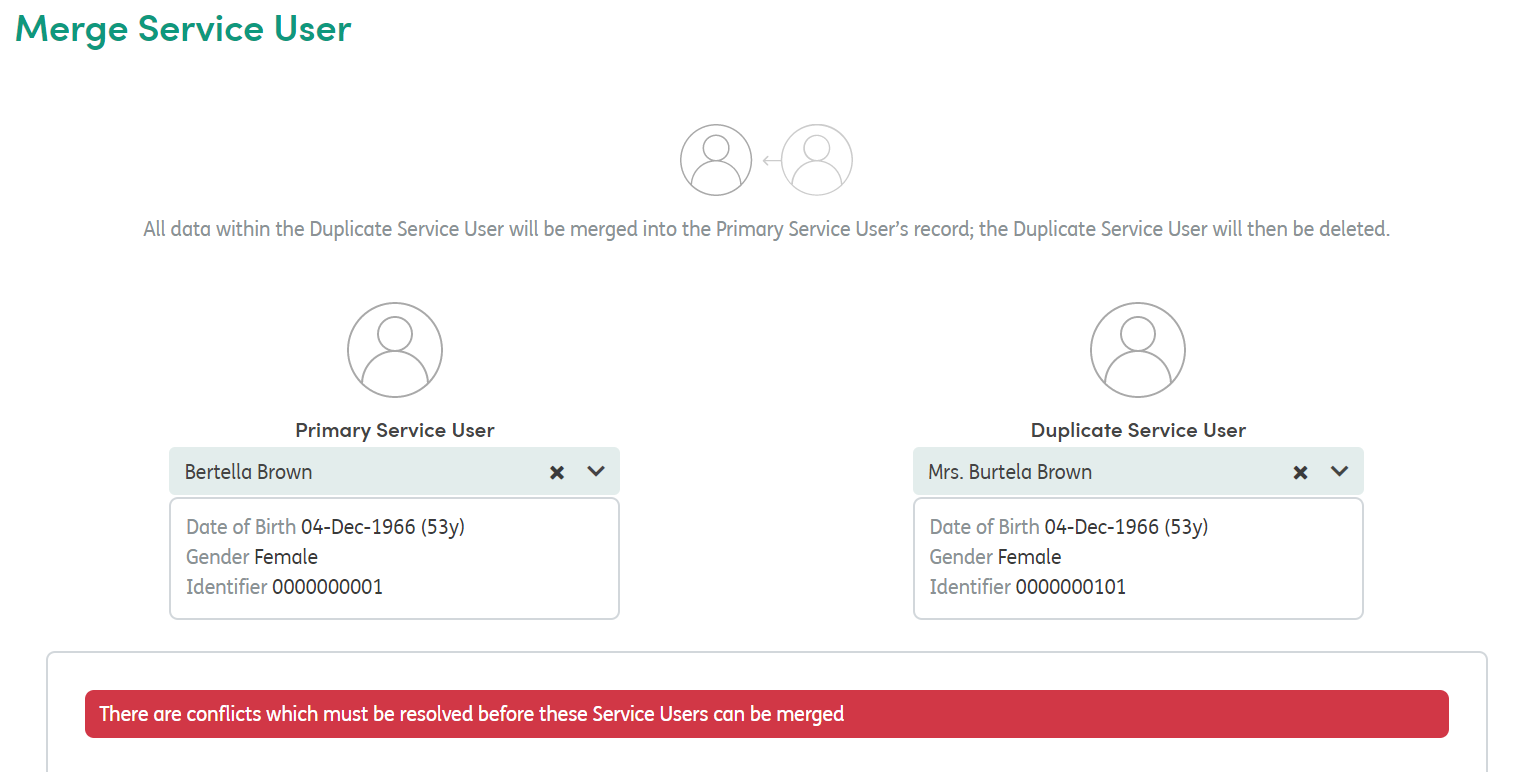
Scroll down the screen to see the information about the merge conflicts. Conflicts highlighted in red will prevent you merging the records. For these conflicts, action is needed in order for the merge to take place; for example, finishing Activities or ending Involvements.

In the example above, there are open Involvements that must be closed. Take the time to go through both the Primary Service User and the Duplicate Service User records to ensure these are closed:
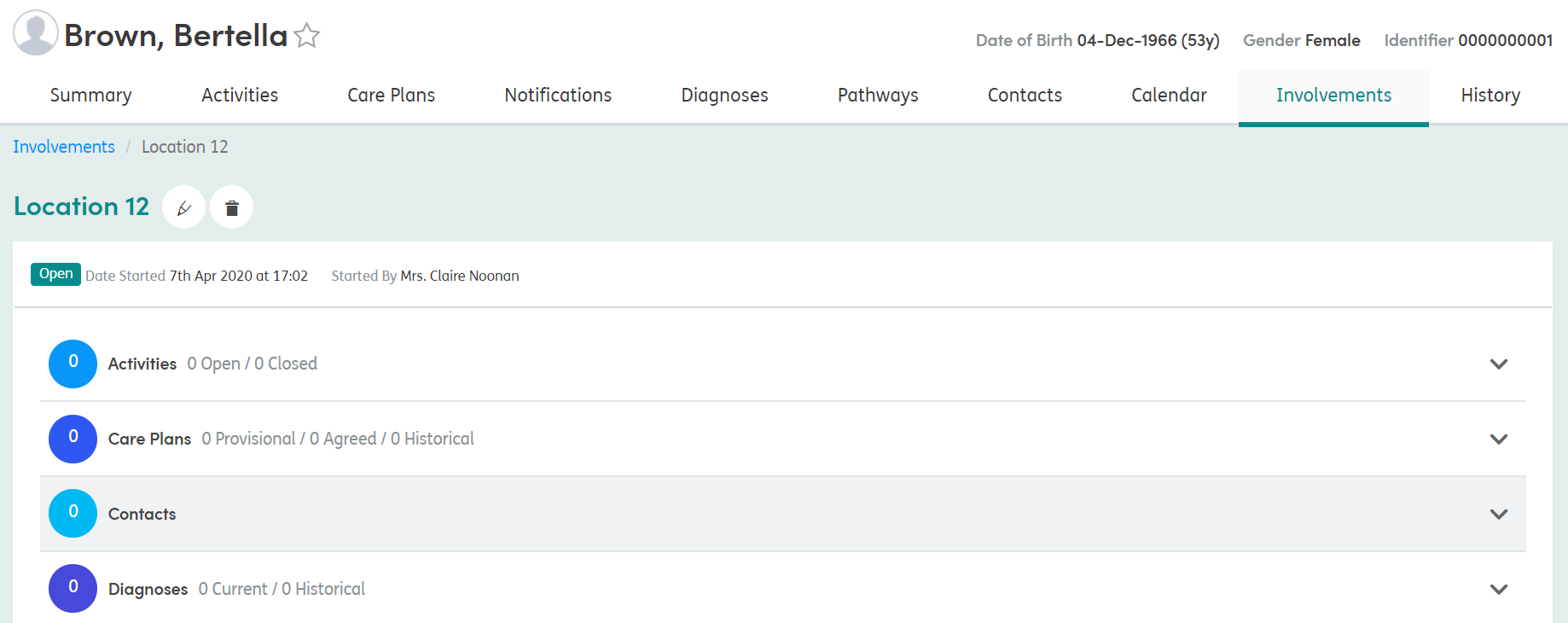
If there are no merge conflicts, or once all the conflicts have been resolved, you can complete the merge. Click Merge Service User at the bottom of the screen once you are happy that the information is correct:
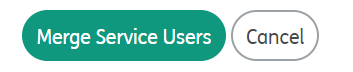
A pop-up box will show to ask you if you are sure that you want to merge the Service Users. Confirm by selecting Merge Service Users or Cancel if necessary.
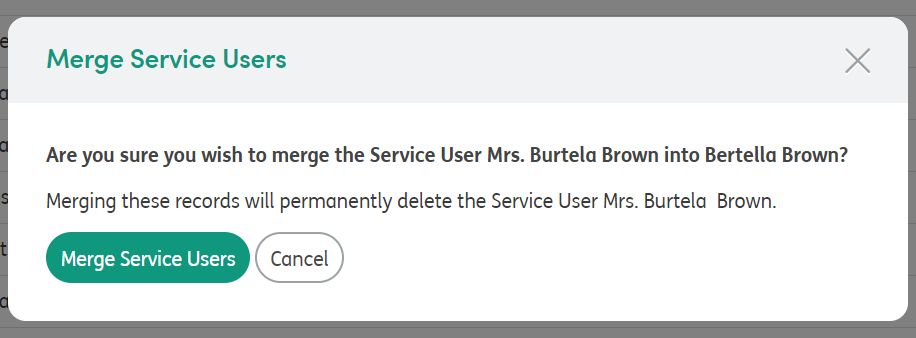
Merging could take time depending on the amount of information in the Primary and Duplicate Service User records.
Once the merge has been completed, it will return you to the Access Management > Service Users area and a message will show confirming that the merge has been successful.
Audit History
The Audit History will show that the Duplicate Service User has been removed and the Service User records have been merged.

Merge Conflicts and Messages
There may be merge conflicts or side effects that result from merging Service User records. These are listed below.
Merge Conflicts
Merge Conflicts require action. The merge process cannot happen until resolved. Example conflicts:
Involvements
- There are open Involvements that must be closed first.
Activities
- There are open Activities that must be closed or deleted.
Side Effect Messages
Side effect messages are for your information, detailing what will happen when the Service Users are merged. Example messages:
Notifications
- Any pinned Alerts will be unpinned after the merge.
Contacts
- Both Service Users have the same Contact, the duplicate Contact for the Duplicate Service User will be removed.
- All Contacts for the Duplicate Service User will be unpinned during the merge.