Idle Users
Admin users can use this tab to monitor the level of activity on all user accounts and deactivate user accounts which are rarely used or are no longer needed.
Go to Access Management and you’ll see the Idle Users section:
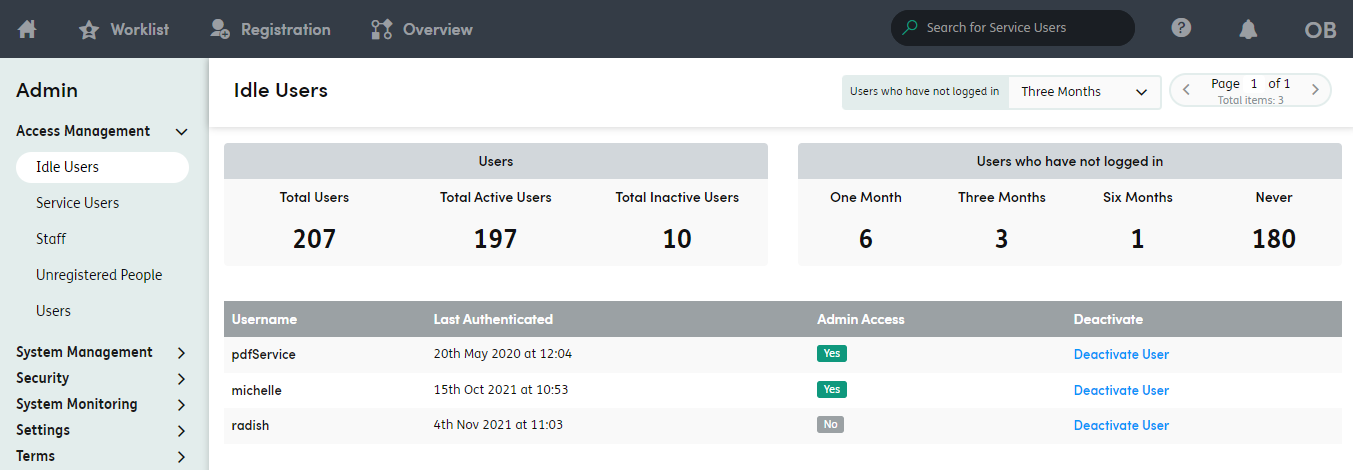
The information panel at the top gives you an overview of the total number of users in the system, the numbers of active and inactive users, and the number of active users who haven’t logged in within the last one, three or six months. Active users who have never logged in are also counted.
Click on the Users who have not logged in drop down list to choose a time filter.
The list of active users below the information panel will reflect the time period you’ve chosen. You can deactivate user accounts on the list by clicking the Deactivate User button.
The username will be removed from the list. This feature only deactivates users, it does not remove them from the system. Users can be reactivated by going to Access Management > Users tab, clicking their name in the Inactive users list and choosing Activate User from the Actions menu next to their name:
