Administrative Functions
If your access privileges for Care Partner include ‘Elevated’ or ‘Admin’ access, you will be able to access part or all of the Administration area of the software. where the system setup and configuration takes place.
Note: Care Partner v2022.1 included a significant redesign of the Administration area of the system, making it quicker and easier to:
- Find the configuration screen or settings you are looking for
- Add a new user to the system (using the new setup wizard which adds the User, associated Staff Member(s), Centre of Care access and Security Role in an easy step-by-step process)
Users with ‘Elevated’ or ‘Admin’ access can access the relevant parts of the Administration area by clicking their initials at the top right of the screen and looking for the ‘Admin Tools’ heading.
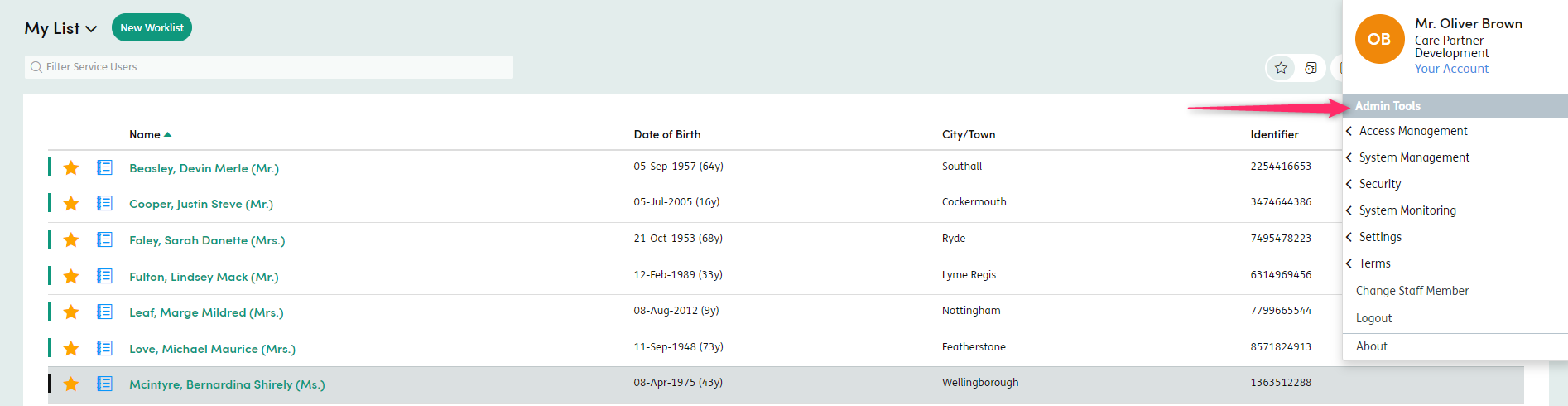
If your account includes ‘Admin’ access, you will see six expandable categories.
If your account includes ‘Elevated’ access (but not ‘Admin’ access), you will only see the ‘Access Management’ category - as Elevated Access users are only permitted to setup and manage access to the system, rather than change any system settings.
Move your mouse over the category you want - to open up the sections within that category.
Note: Once you have clicked to open a section, this will navigate you to the Administration area of the system, and the categories and sections will then be available on the left hand side so you can easily move between them.

The Administration area includes the following categories and sections
| Category | Section | Purpose | Accessible by |
|---|---|---|---|
| Access Management | Idle Users | See a dashboard relating to user activity on the system - including number of active and inactive users and users who have never logged in or haven’t logged in for 1 month, 3 months or 6 months. | Admin |
| Service Users | See a list of all Service Users registered within the system - with options to: Design and run a ‘Bulk export’ (generating PDFs of selected/all forms completed for selected/all Service Users) Merge pairs of Service User records identified as duplicates | Elevated, Admin | |
| Staff | See a list of Staff Members set up on the system (including active and inactive) - with the option to add new Staff Members either one-by-one or via automatic import from a selected CSV file. Note: In v2022.1 of Care Partner, adding an individual Staff Member should normally be done in conjunction with adding a User account for the individual - using the new step-by-step wizard available in the ‘Users’ section. | Elevated, Admin | |
| Unregistered People | See a list of ‘Unregistered People’. These are people who have been created via the ‘Add a new person’ link available when adding a Professional Contact to a Service User record. Each can be marked as ‘Reusable’ within this section. | Admin | |
| Users | See a list of Users set up on the system (including active and inactive) - with the option to add new Users and Staff Members using the new step-by-step wizard introduced in v2022.1 of Care Partner. | Elevated, Admin | |
| System Management | Broadcasts | Allows a configurable message to be displayed on the Care Partner login screen between specified dates and times - most commonly used to warn users of upcoming planned system downtime. | Admin |
| Care Groups | See a list of Care Groups set up within the system - and add new Care Groups. Care Groups are not mandatory, and exist as a way to describe which types of Service Users a Centre of Care works with. | Admin | |
| Centres of Care | See a list of Centres of Care (usually geographical or specialist teams or care services) set up within the system - and add new Centres of Care. There must always be at least one Centre of Care in a Care Partner system - as a Service User cannot have any Activities added to the system without an Open Involvements with at least one Centre of Care. | Admin | |
| Centre of Care Events | See a list of Events for each Centre of Care on the system - and add new Events. These are linked to Form Groups (see below). Note: Centre of Care Events are only relevant if the ‘Enable Activities Workflow’ setting is ticked in the Settings → Forms section. | Admin | |
| Forms | See a list of all Forms (Activities/Assessments/Contact Records) available within the system - with options to: Add a new Form by importing an XML file generated by Care Partner form design application (Builder) Set any individual form as ‘Show Guidance’ (meaning any guidance notes in the form will always show on screen by default) Set any individual form as ‘Is Care Plan’ (meaning it appears in the Form-based Care Plans area, instead of the Activities tab) | Admin | |
| Form Groups | See a list of Form Groups for each Centre of Care on the system - and add new Form Groups. These are linked to Events (see above). Note: Form Groups are only relevant if the ‘Enable Activities Workflow’ setting is enabled in the Settings → Forms section. | Admin | |
| Locations | See a list of Locations set up within the system - and add new Locations. Locations are not mandatory, but where set up, can be linked to a new form. Note: Locations are only relevant if the ‘Disable Location’ setting is unticked in the Settings → Forms section. | Admin | |
| Pathways | See a list of Pathways set up within the system - and add new Pathways. This controls the list of Pathways shown in the ‘Pathways’ tab. | Admin | |
| Tags | See a list of Tags set up within the system - and add or deactivate Tags. Tags can be added to forms when creating/editing them, allowing forms to be found more easily by filtering the full list of forms using a Tag. | Admin | |
| Security | Access Control | Browse the tree of the system’s security ‘Access Controls’ and configure whether each Role has access to each element in the tree. Note: This is only relevant where the ‘Enable Advanced Security’ setting is ticked in the Settings → Security section. | Admin |
| Access Principles | See a list of the system’s security ‘Access Principles’ and which Roles are using each Access Principle - and add new Access Principles. Note: This is only relevant where the ‘Enable Advanced Security’ setting is ticked in the Settings → Security section. | Admin | |
| Roles | See a list of the system’s security ‘Roles’ and which Staff Members are assigned to each Role - and add new Roles. Note: This is only relevant where the ‘Enable Advanced Security’ setting is ticked in the Settings → Security section. | Admin | |
| System Monitoring | Audit | See and print full and filtered views of the system audit records by User and Staff Member. | Admin |
| Logs | See and filter error logs generated during use of the system. | Admin | |
| Settings | Calendar | Configure system options relating to the Calendar module. | Admin |
| Care Plans | Configure system options relating to the Care Plans module. | Admin | |
| Diagnosis | Configure system options relating to the Diagnosis module. | Admin | |
| Forms | Configure system options relating to the use of Forms in the system (the ‘Activities’ module). | Admin | |
| Security | Configure system options relating to which modules and data can be viewed in the system. | Admin | |
| Service Users | Configure system options relating to the creation of Service Users in the system. | Admin | |
| Users | Configure whether there should only be one Staff Member per User in the system, or allow multiple. | Admin | |
| Terms | Configurable Terms | See the list of configurable terms in the system - and change these to match local requirements. | Admin |
| System Picklists (Various) | See and change the available options for various configurable lists which appear in different parts of the system. | Admin |