Summary
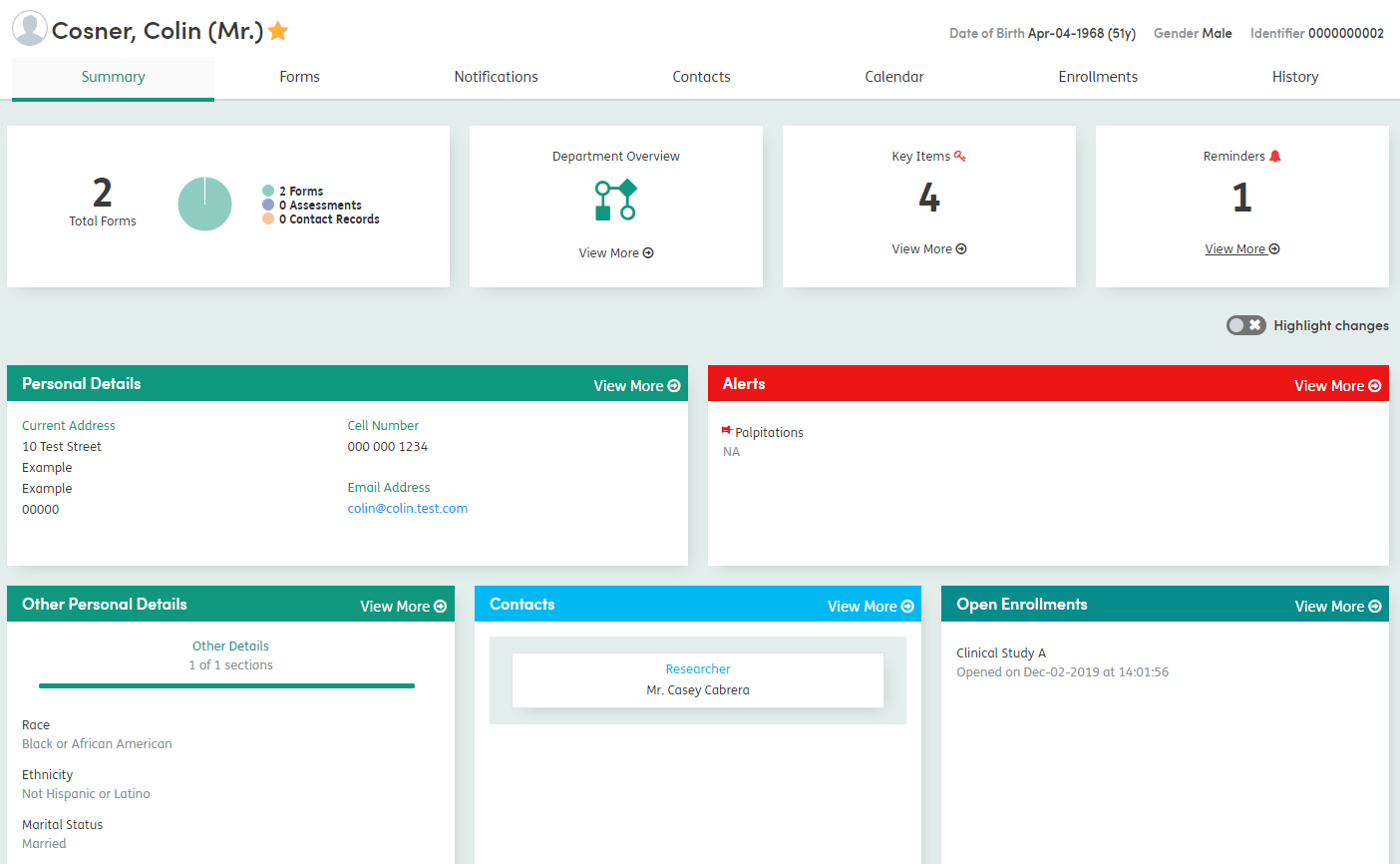
The patient summary tab gives key information about the patient and the activity recorded on the system. The main features on the summary tab include:
Star: This indicates whether the patient is part of My List. If grey, the patient is not on My List. Click the star once to turn it gold and add the patient.
Total Forms: This chart displays an overview of the patient’s forms. The Total Forms number includes a link to a pop-up showing a list of the total forms.
Department Overview: This contains a link to view the Department Event Overview.
Key Items: These populate from the Key Items that are flagged in a form, to indicate that they are areas requiring particular attention or needs of the patient. For further information about Key Items, see the Patient Forms guidance.
Reminders: These populate from the Calendar section for the patient’s record. Reminders link to an event in the Calendar, where the patient’s attendance at that event needs recording for monitoring or funding purposes. For further information about Reminders, see the Patient Appointments and Notifications guidance.
Highlight changes: If enabled, this displays any recent changes in a darker font, with unchanged information in a lighter font. More information about this feature can be found below.
Personal Details: You can view the patient’s contact information here.
Alerts: Up to five Alerts can appear on the Summary screen at any one time. These populate from the Notifications screen by a ‘pinning’ method. Your organization will have to set some protocols to determine which Alerts are most important to avoid conflicts. For further information about Alerts, see the Notifications and Patient Forms guidance.
Other Personal Details: If a bespoke form to capture additional personal information exists on the system then the information recorded will be displayed here.
Contacts: Up to seven Professional Contacts can appear on the Summary screen at any one time. These populate from the Contacts section by a ‘pinning’ method. For full details, see Contacts guidance.
Open Enrollments: This section shows the current Enrollments that are active for a patient. All active Enrollments display in this section. This is ordered chronologically by Enrollment date opened.
Highlight Changes
The highlight changes option on the summary tab allows you to identify recent activity and changes to the record since you last logged in.
If the Highlight changes option is selected, the changes will be displayed in a darker font, but any unchanged information will still be displayed for context, in a lighter font. In the example below, Personal Details have been changed but information on Contacts and Open Enrollments has not.
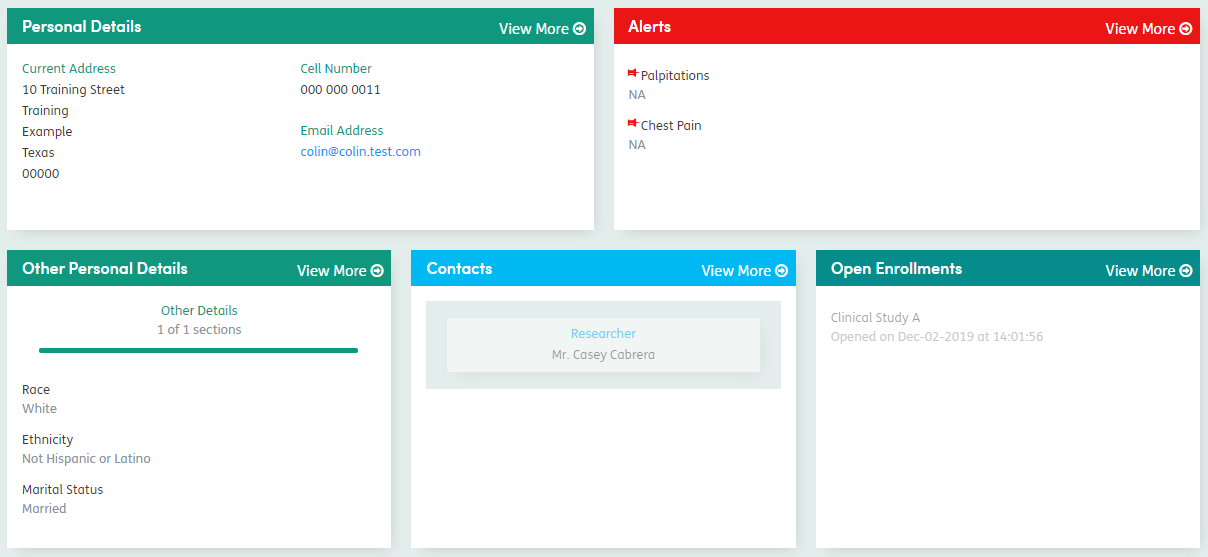
Pinning Items
Atmoforms lets you pin useful items of information to the summary tab, allowing you and other users to see the information that matters.
You can manually pin items such as Alerts and Contacts to the summary screen, see Notifications and Contacts for guidance.
If your organisation has chosen to configure automatic pinning then any Alert or Contact which has been created on the system for any patient will be automatically pinned to the summary screen by default.