Patient Forms
In this section you’ll learn how to view, access and complete forms.
To view the Forms for a patient, click the Forms tab from the patient record

The following features are available on the forms tab:
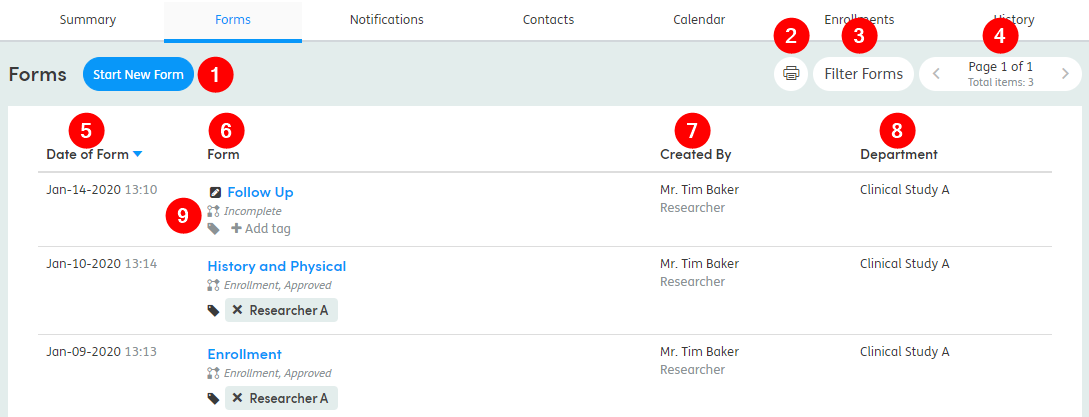
-
1
Start New Form
Opens the Start New Form screen.
-
2
Print
Opens a print preview of the form list in a new window.
-
3
Filter
Filter the form list by:
- Start date
- End date
- Form type
- Department
- Created by
- Form
- Profession
- Tag
-
4
Pager
The list displays 15 forms per screen. Use the arrows to move through the list.
-
5
Date of Form
Click the header and the form list will sort by date of form.
-
6
Form
Click the header and the form list will sort alphabetically by form name.
-
7
Created By
Click the header and the form list will sort alphabetically by staff name.
-
8
Department
Click the header and the form list will sort alphabetically by Department.
-
9
Form Status and Tags
View the form’s current status (e.g. if it is in edit mode), view the approval status, and click Add tag to assign a tag from a pre-configured list.