Assigning & Unassigning Forms
Forms must be assigned to the necessary Department. When staff start a new form, only the assigned forms for the Department will show in the drop-down list.
In the Admin module, select the Forms area.
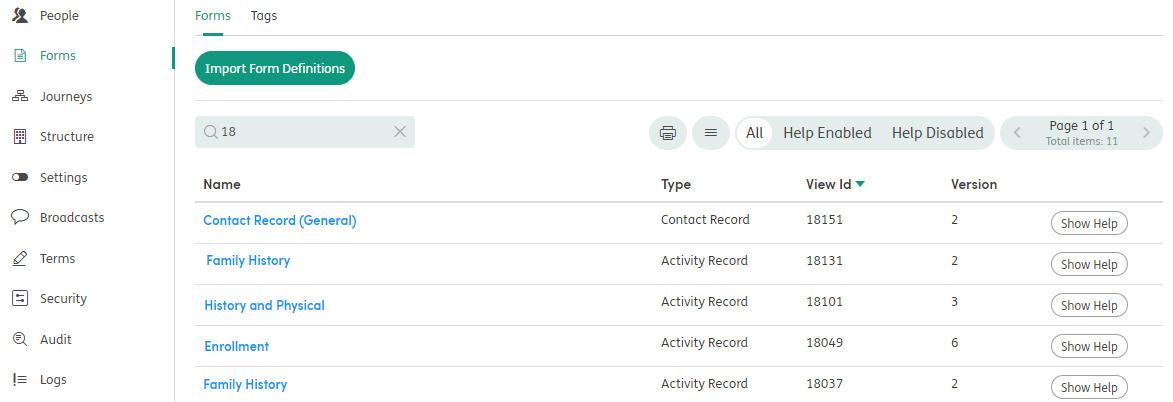
Search for the form(s) you want to assign and click on the form name. This will open the Form > Department screen, showing all Departments and whether the forms have been assigned to those Departments.
Click the USE button to the left of the Department name, which will turn green to show that this form is now assigned.
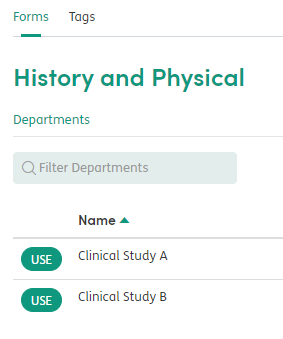
Click the USE button again to unassign the form. The form will no longer show when staff select Start New Form in that Department.
If you wish to assign the form to all Departments, click on the ≡ menu and choose Assign all. You can also select Unassign all to unassign the form from all Departments.
You can also switch view to see All, Assigned and Unassigned Departments for the selected form.
Repeat these steps for any other forms that need assigning to Departments.